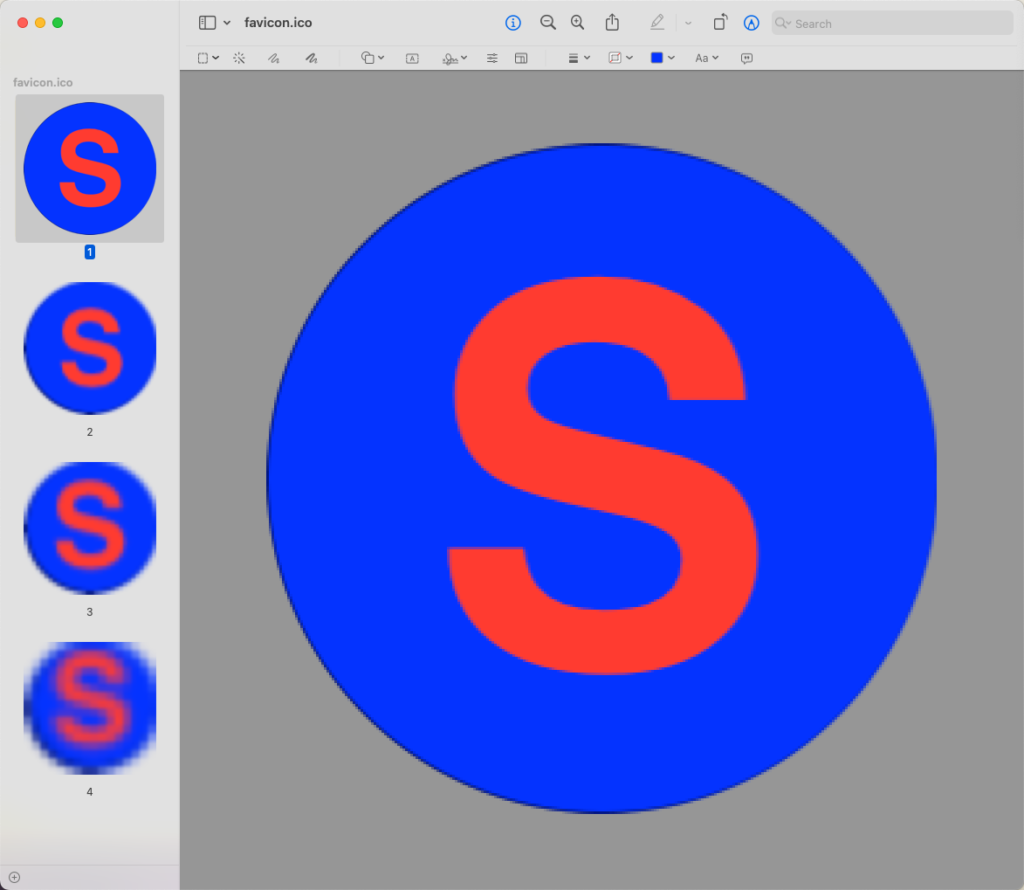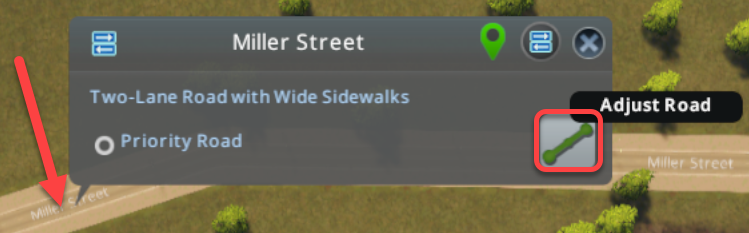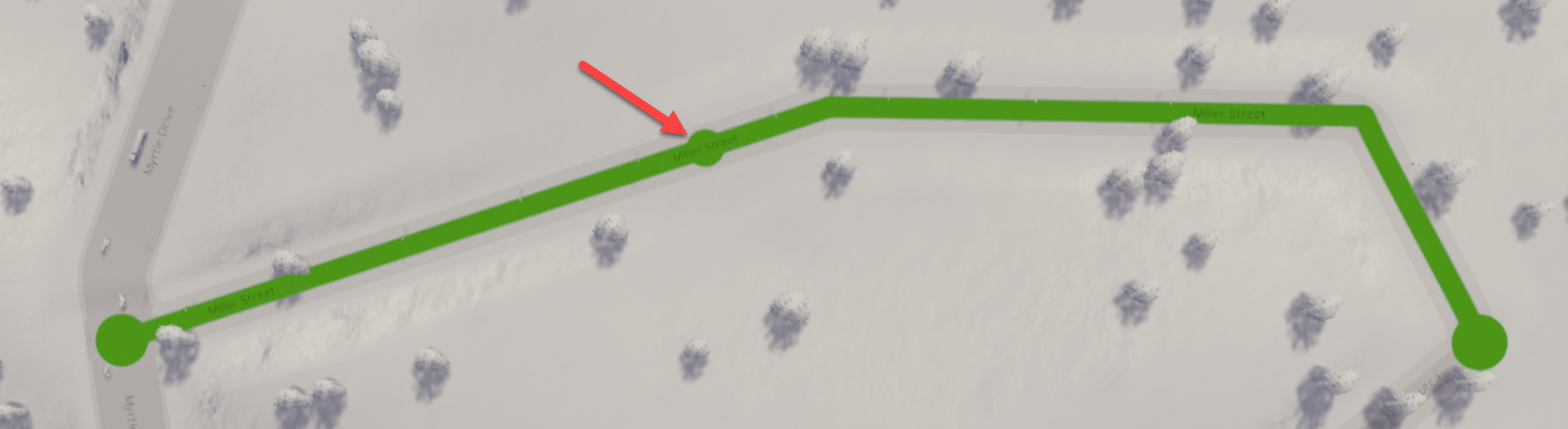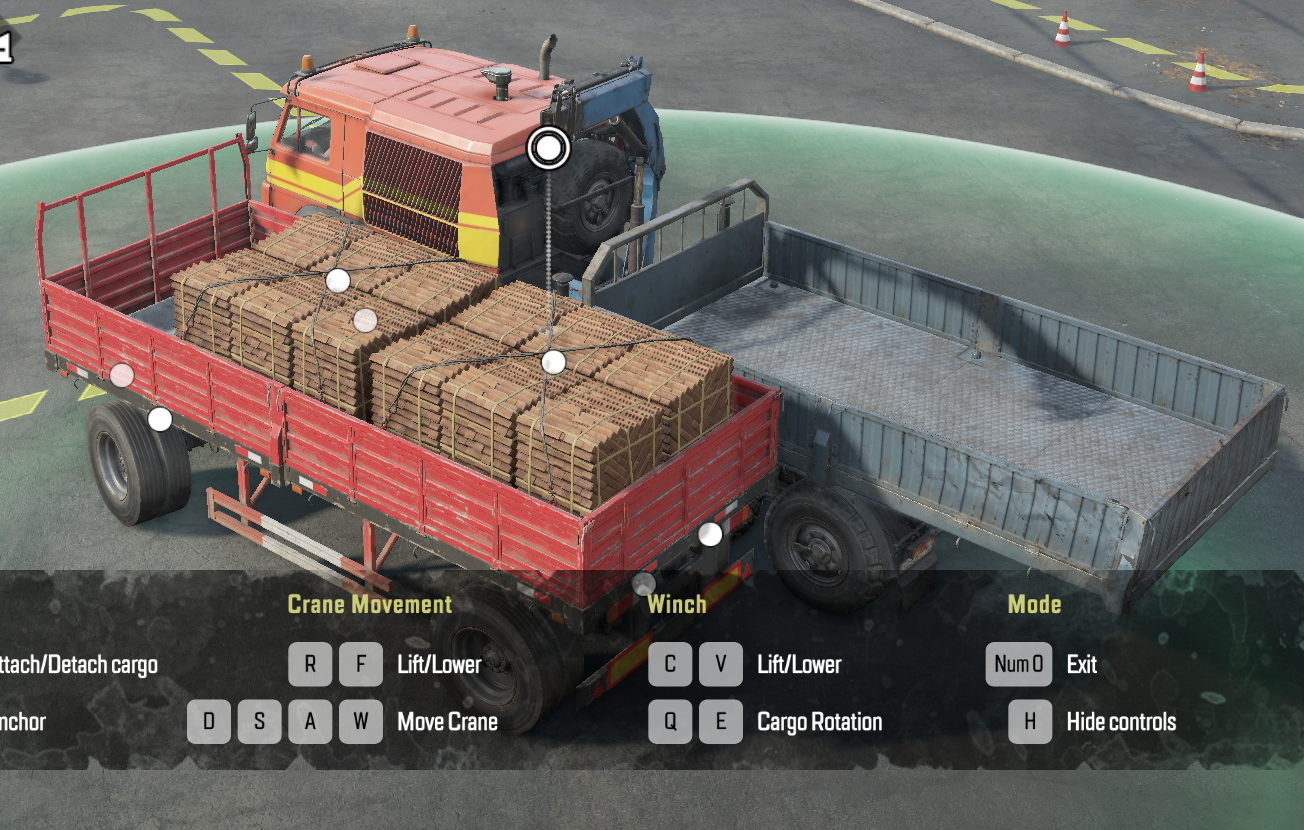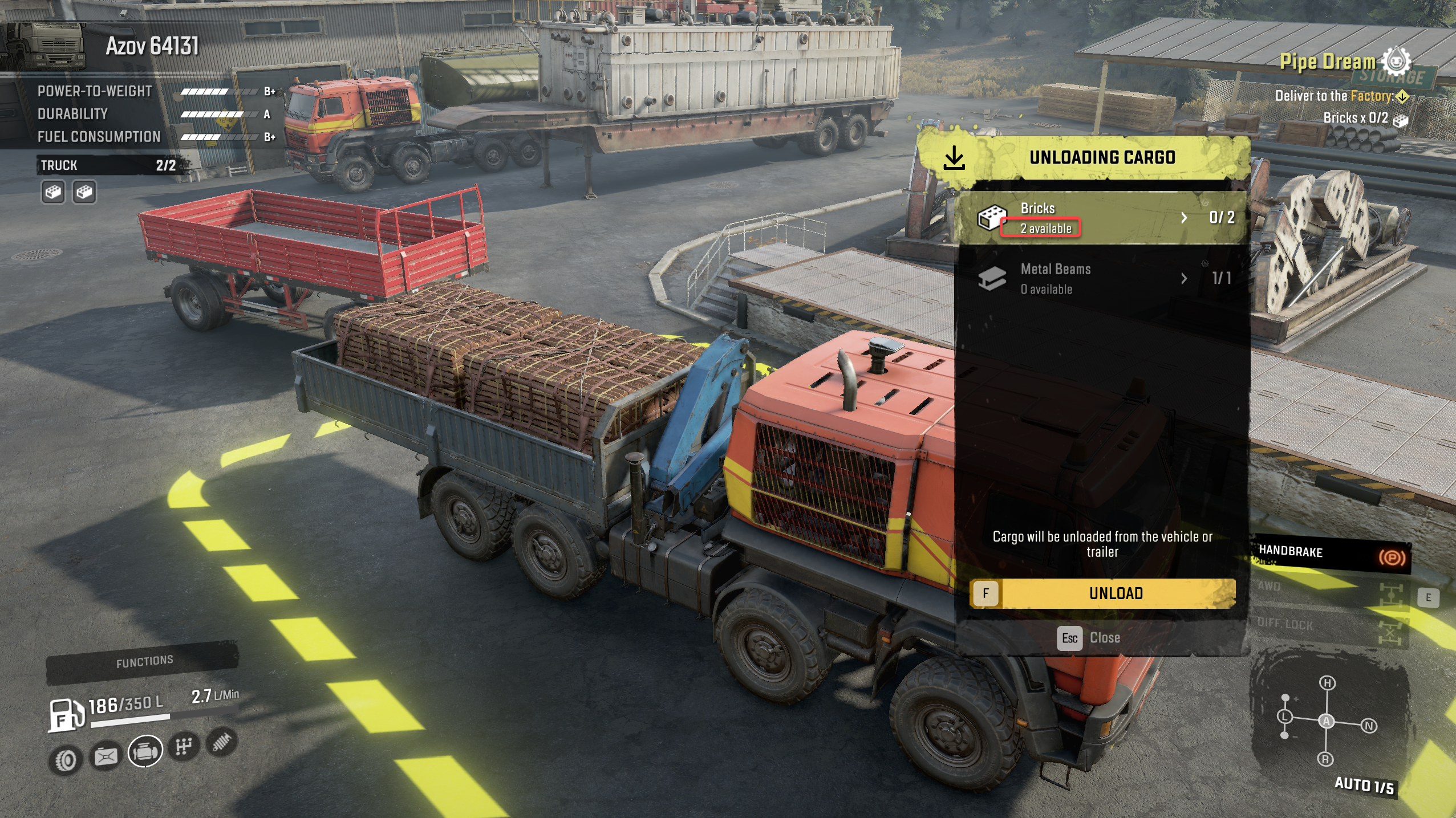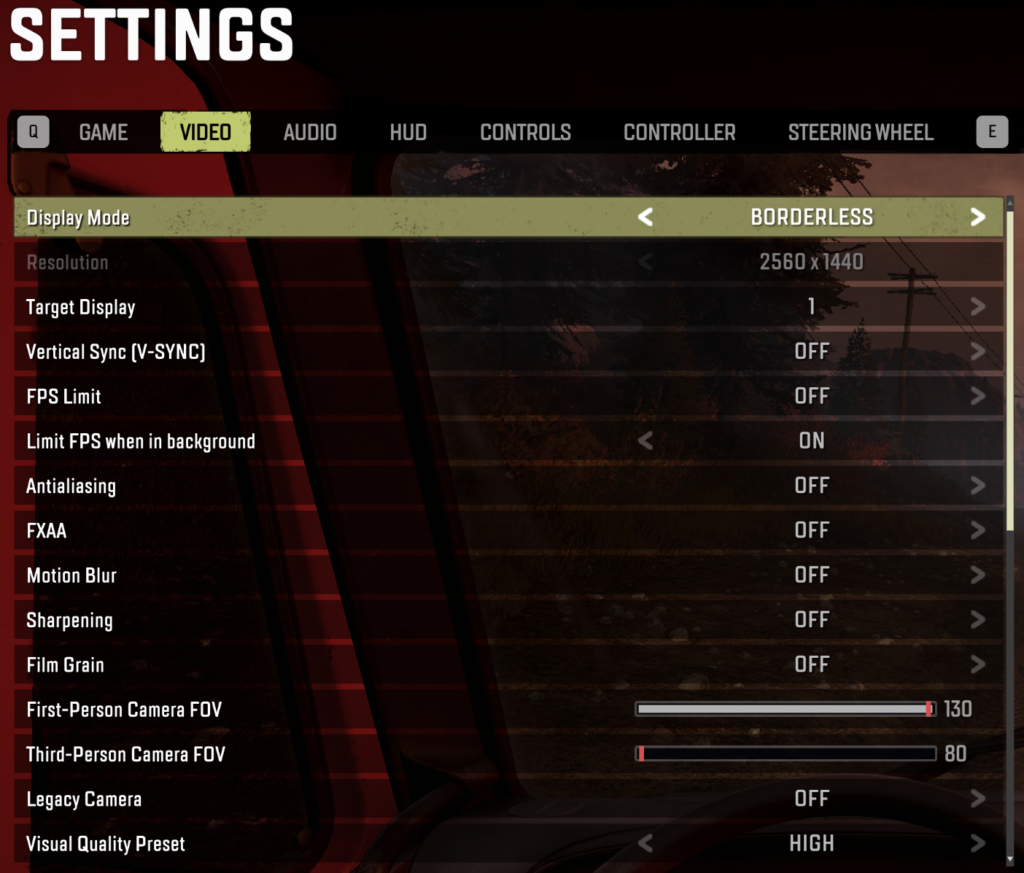We can use simple CSS settings to scroll cards horizontally in a container.
Apply these settings to the container <div>:
.horizontal-scrolling-container {
overflow-x: scroll;
overflow-y: hidden;
white-space: nowrap;
-webkit-overflow-scrolling: touch;
}- Enable the horizontal scroll bar,
- Hide the vertical scroll bar,
- Disable wrapping to force every card in one line.container
- Enable the bouncing stop at the last card on iOS.
Configure the card <div>s with this:
.card {
display: inline-block;
}- Force every card into one horizontal line.