When you try to start a remote desktop connection to a Windows computer on the domain you may get the error message:
The User Profile Service failed the sign-in. User profile cannot be loaded.
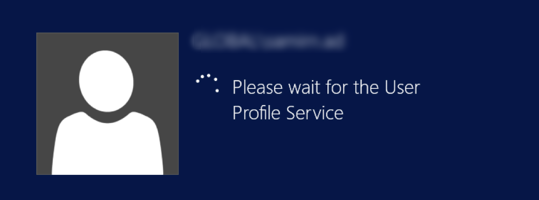
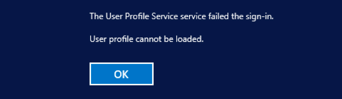
To enable the User Profile update
- Remote into the computer with a local administrator account,
- In Windows Explorer open the C:\Users\Default\AppData folder,
- Right click the Roaming folder and select Properties,
- On the Security tab click the Advanced button,
- In the Permission entries list select System,
- Check the Replace all child object permissions… check box,
- Click the OK button,
- Click the Yes button on the Windows Security popup,
- Close the Properties window with the OK button.