Enable Single Sign-On (SSO) in TeamCity
TeamCity can use the Windows Active Directory to authenticate users. To configure TeamCity to automatically log in users who are already logged into the Windows domain enable the Single Sign-On (SSO) functionality.
- In the upper right corner of the TeamCity web interface select Administration,
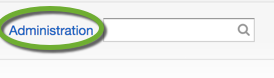
- On the left side in the Server Administration section select Authentication,
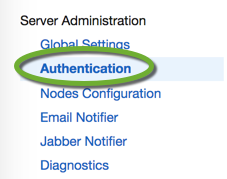
- Under HTTP authentication modules click the Load preset… button,
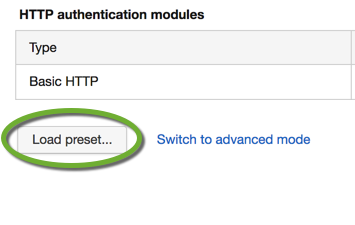
- In the drop-down list select Microsoft Windows Domain,
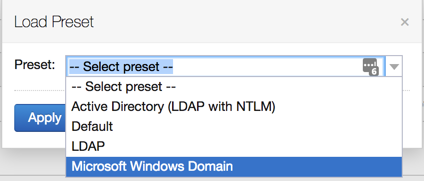
- Click the Edit link of the Microsoft Windows domain,
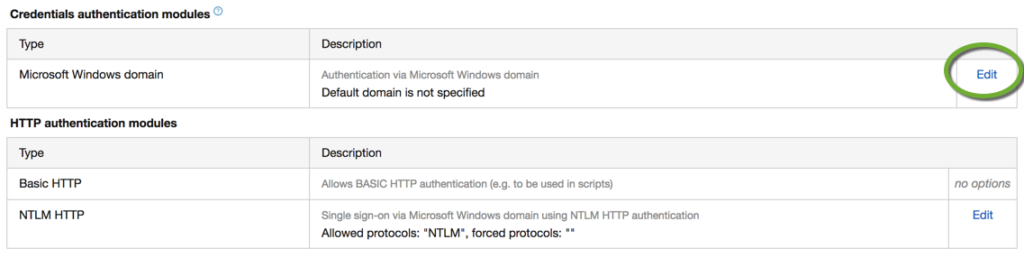
- Enter the name of the domain in your organization. If you leave the Allow creating new users… checkbox enabled, when new users log into TeamCity they are placed into a default user role. Make sure that role does not give them any authority.
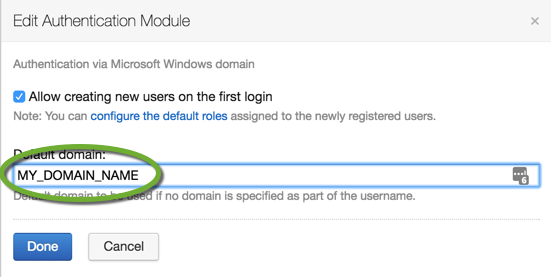
Accessing TeamCity using Single Sign-On (SSO)
- With your web browser navigate to MY_TEAMCITY_SERVER/ntlmLogin.html,
- If asked, enter your domain username and password once,
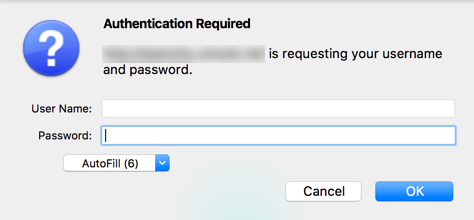
- Subsequent logins in the same browser will not require authentication while the browser stays open.