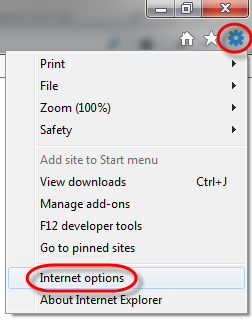When you debug your Visual Studio web application you want to start and stop Internet Explorer automatically when you start and stop the debugging session. With the default settings Internet Explorer starts automatically when you start debugging, but it does not close when you stop the execution.
To enable the automatic stop, enable debugging in Internet Explorer:
- Start Internet Explorer,
- On the upper right corner click the gear icon to open the Tools menu,
- Select “Internet options”,
- On the “Advanced” tab of the Internet options window uncheck “Disable script debugging (Internet Explorer)”
- Click “OK”.
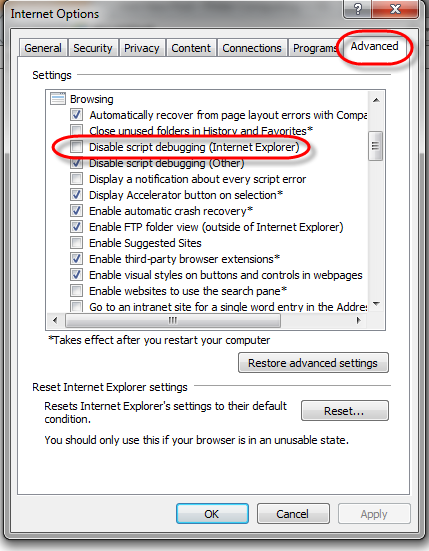
Next time when you debug in Microsoft Visual Studio Internet Explorer will start and stop with the debugging session. When you close Internet Explorer it will stop the debugging session in Visual Studio.