When you build the setup project in Microsoft Visual Studio 2010 you receive the following warning message:
The target version of the .NET Framework in the project does not match the .NET Framework launch condition version ‘.NET Framework 4 Client Profile’. Update the version of the .NET Framework launch condition to match the target version of the.NET Framework in the Advanced Compile Options Dialog Box (VB) or the Application Page (C#, F#).
Cause:
When you add a Setup project to your solution Microsoft Visual Studio 2010 sets two default values that usually don’t match the project settings: prerequisites and launch condition.
These are both set to “.NET Framework 4 Client Profile” and if you set your project’s target framework to “.NET Framework 4” you get the warning message above.
(See the How to solve “The version of the .NET Framework launch condition ‘.NET Framework 4′ does not match…” warning in Microsoft Visual Studio post to handle the error with the incorrect prerequisites.)
Solution:
Change the launch condition in the Setup project:
- Right click the Setup project,
- Select “View”, “Launch Conditions”,
- Expand the “Launch Conditions”,
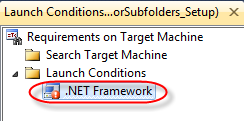
- Right click the .NET Framework and select “Properties Window”,
- In the Properties window set the Version to “.NET Framework 4”.
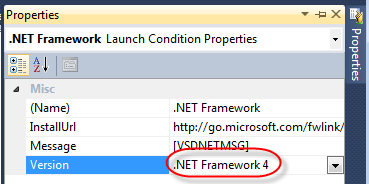
Well done! It works for me.
helpful!! I’m confused about 4.6.1
thank you very mucn, it helps me alot