When you design an iPhone, iPad view in the Xcode Builder and place a Scroll View on the View Controller you can make the page larger than the physical size of the screen of the device. To see the whole view set the size of the View.
- Open the Story Board in Xcode
- Shift Control Click the view to display the list of objects under the mouse
- Select the View Controller
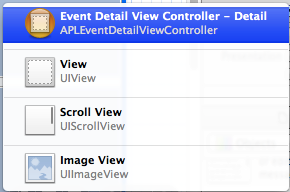
- Open the Utilities view
- Select the Attributes inspector
- Set the Size to Freeform
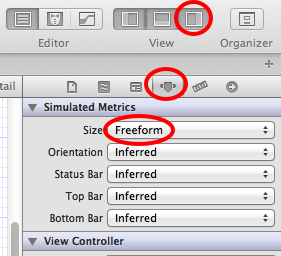
- Shift Control click the view again
- Select the View
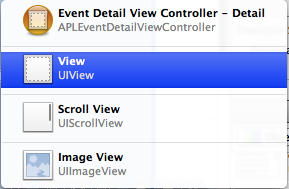
- Select the Size inspector
- Set the Height to a larger number
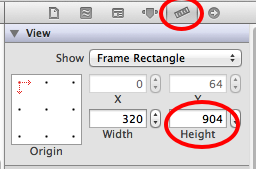
This will extend the size of the View Controller, but most likely will move the objects to occupy the whole space.
If some of the objects disappear from the visible area of the View, you can set the coordinates of the upper left corner to move them back to the visible region.
- Open the Storyboard
- Open the Document Outline view
- Select the object you want to move
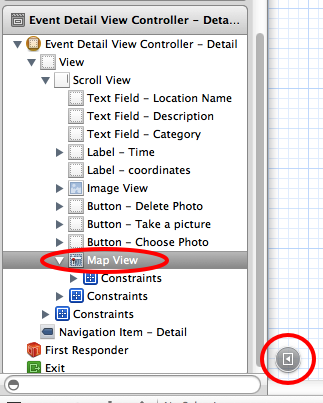
- Open the Utilities view
- Select the Size inspector
- Set the Y coordinate to a number that is within the visible area
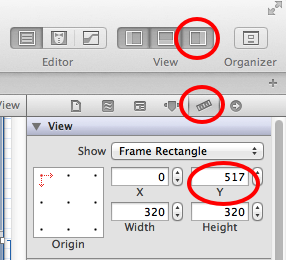
- Now you can click the object the move it with the mouse