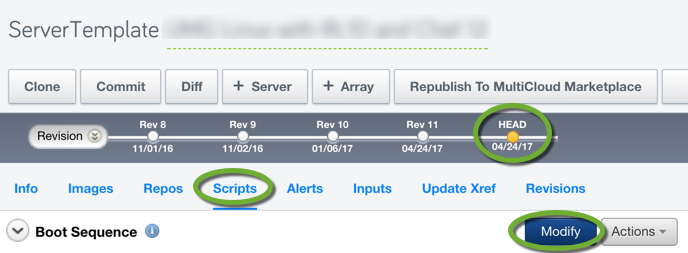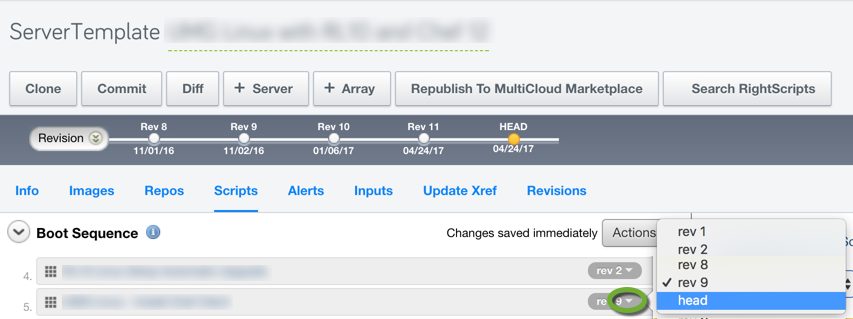There are certain functions in RightScale scripts (RightScripts) that you cannot test without launching a new instance. To test your script:
- Edit the Head revision of the RightScale script and save it,
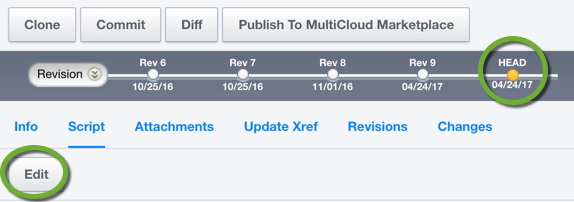
- Attach the Head revision of the RightScale script to the Head revision of the RightScale Server Template,
- In your Self Service CAT file reference revision 0 (zero) of the Server Template (Head revision),
( “server_template_revision” => “0”, ) - Upload the Self Service CAT file to Self Service, but do not publish it,
- Launch a server instance from Self Service using the RightScale Self-Service Designer page, not the Catalog.
If the script has some errors, modify the Head revision of the RightScale script and launch a new server instance using the RightScale Self-Service Designer page.
When the script works perfectly:
- Commit the RightScale script, creating a new RightScale script revision,
- Attach the committed revision of the RightScale script to the Server Template’s Head revision,
- Commit the Server Template, creating a new Server Template revision,
- Publish the new revision of the Server Template,
- Reference the new revision of the Server Template in your Self Service CAT file.