DevOps Software installation on Ubuntu
There are multiple ways to install software on Ubuntu
- Install a .deb package from the local drive with dpkg
- Install the software from the internet with apt
Show hidden files
To be able to see hidden files in Files
- Start Files,
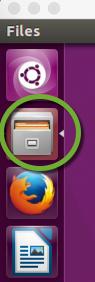
- In the Edit menu select Preferences,
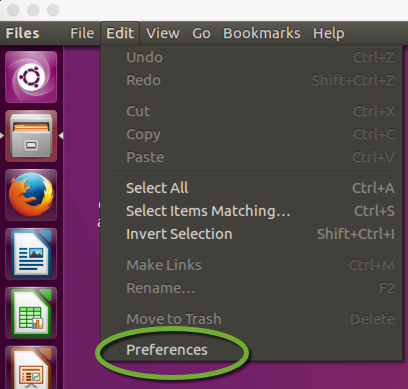
- On the Views tab check the Show hidden and backup files,
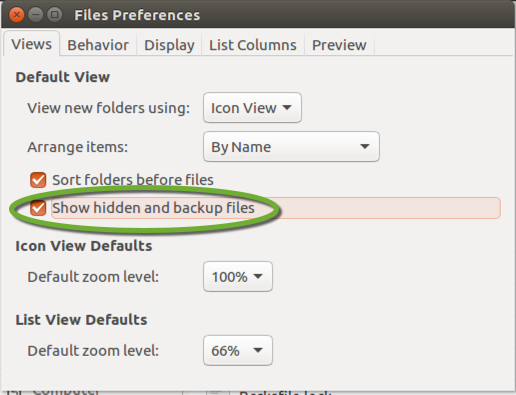
- There is no Save or Ok button, just close the window to save the changes.
Text Editor
Atom
- Download the .deb installer from https://atom.io/
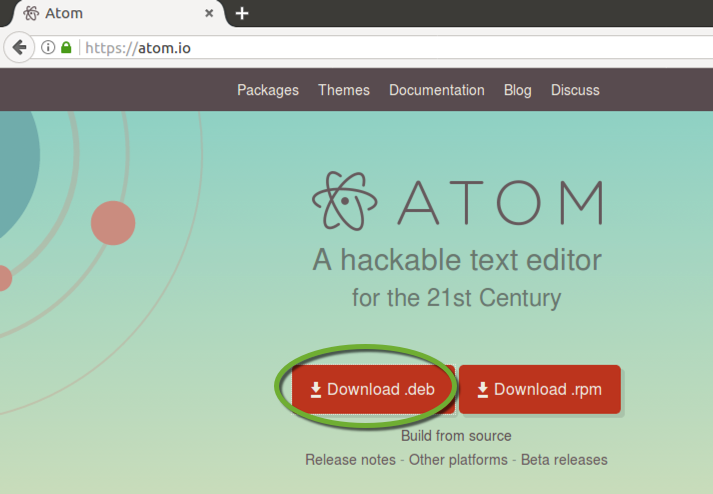
- Start the terminal by pressing CTRL-ALT-T
- Navigate to the Downloads directory
cd ~/Downloads
- Install Atom
sudo dpkg -i atom-amd64.deb
- Add an icon to the desktop
- Install the Gnome Panel, but do not install the unnecessary packages
sudo apt-get install --no-install-recommends gnome-panel
- If the message is
You might want to run ‘apt-get -f install’ to correct these:The following packages have unmet dependencies:…
- Execute
apt-get -f install
- Execute
- Create a new launcher on the desktop
gnome-desktop-item-edit --create-new ~/Desktop
- Enter a name and command for the shortcut,
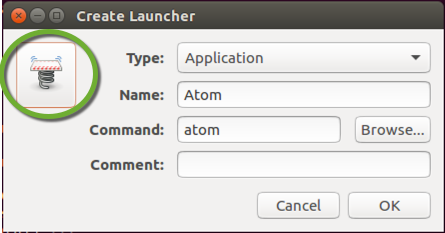
- To select an icon, click the image in the upper left corner and select an icon, and click Open,
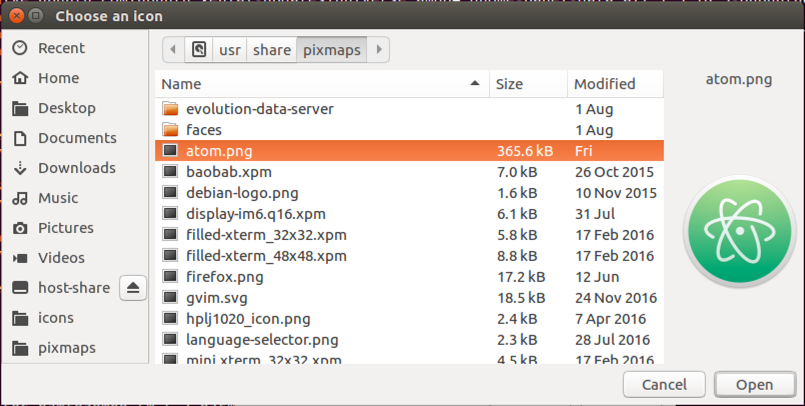
- Unfortunately, Ubuntu does NOT update the icon in the window, click OK to save the shortcut.
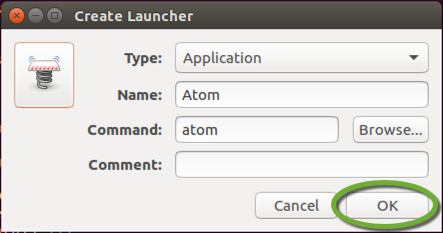
- Install the Gnome Panel, but do not install the unnecessary packages
To configure Atom see Atom text editor configuration
The preferences menu item in Linux is in the Edit menu of Atom.
Git
- Open the Terminal window
- Execute
sudo apt-get install git
Configure Git
To configure Git see Git configuration.
Chef Development Kit
- Download the Chef Development Kit from https://downloads.chef.io/chef-dk/
- Click the Download button next to your Ubuntu version, and select Save File,
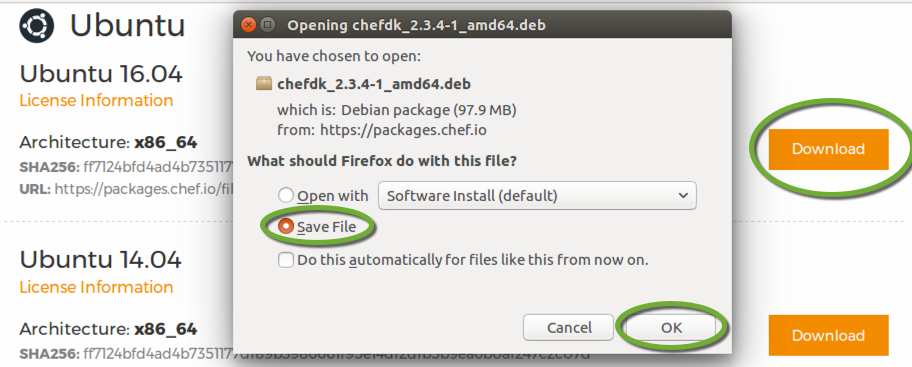
- Start the terminal by pressing CTRL-ALT-T
- Navigate to the Downloads directory
cd ~/Downloads
- Install the Chef DK. Set the name of the file below for the actual version.
sudo dpkg -i chefdk_CHEF_DK_VERSION-1_amd64.deb
Vagrant
- Download Vagrant from https://www.vagrantup.com/ and follow the instructions to install it.
- For safe version updates, see Keep multiple versions of applications on Macintosh
Important
The default credentials of a Vagrant server are:
- UserName: vagrant
- Password: vagrant
Terraform by Hashicorp
- Create a version specific folder for the application. See Keep multiple versions of applications on Macintosh
Terraform Installation
- Download Terraform from https://www.terraform.io/downloads.html
- Click the Linux 64-bit link, and select Save File,
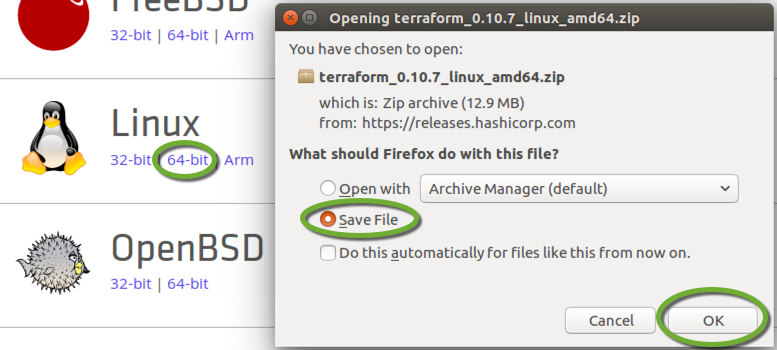
- Open the Downloads folder in Files,
- Right-click the downloaded ZIP file and select Extract Here to extract the application
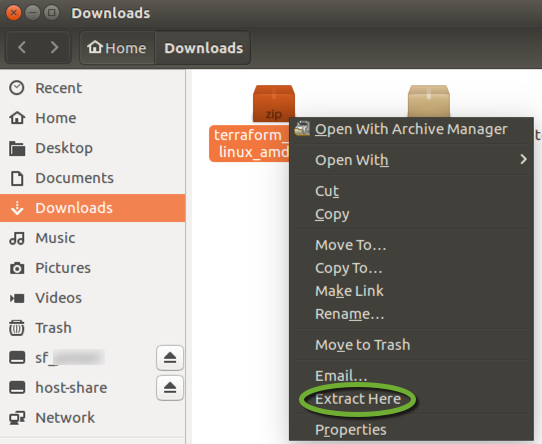
- Create a version specific directory, terraform_x.x.x for the Terraform application in the /opt/terraform folder
- Move the Terraform application into the version specific directory
Add Terraform to the path
- In the terminal window execute
gedit ~/.profile
- Add this line to the end of the file
PATH="/opt/terraform:$PATH"
AWS CLI
The Amazon Web Services command line interface installation will set up your workstation to launch instances in AWS from Test Kitchen. If you know you will work with AWS, see DevOps Engineering part 3. – Working with AWS for the AWS CLI installation.
Packer
We use Packer to create custom AWS AMIs that contain the fundamental configuration and applications that are common in every instance we launch.
Install Packer
- Create a version specific folder for the application. See Keep multiple versions of applications on Macintosh
- Download and install the darwin_amd64 distribution of packer from https://www.packer.io/docs/installation.html
- For safe version updates, see Keep multiple versions of applications on Macintosh
- Add the Packer installation directory to the system path