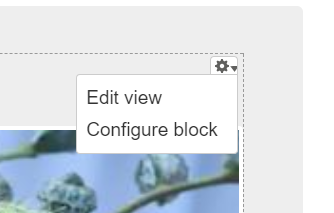To create a slideshow in Drupal 7
Create a Slideshow content
- Log into Drupal as administrator
- In the top menu select Content and Add content
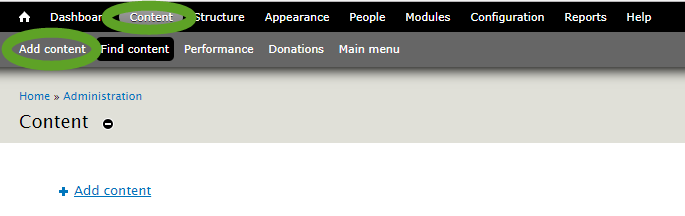
- On the Add Content page select Slideshow
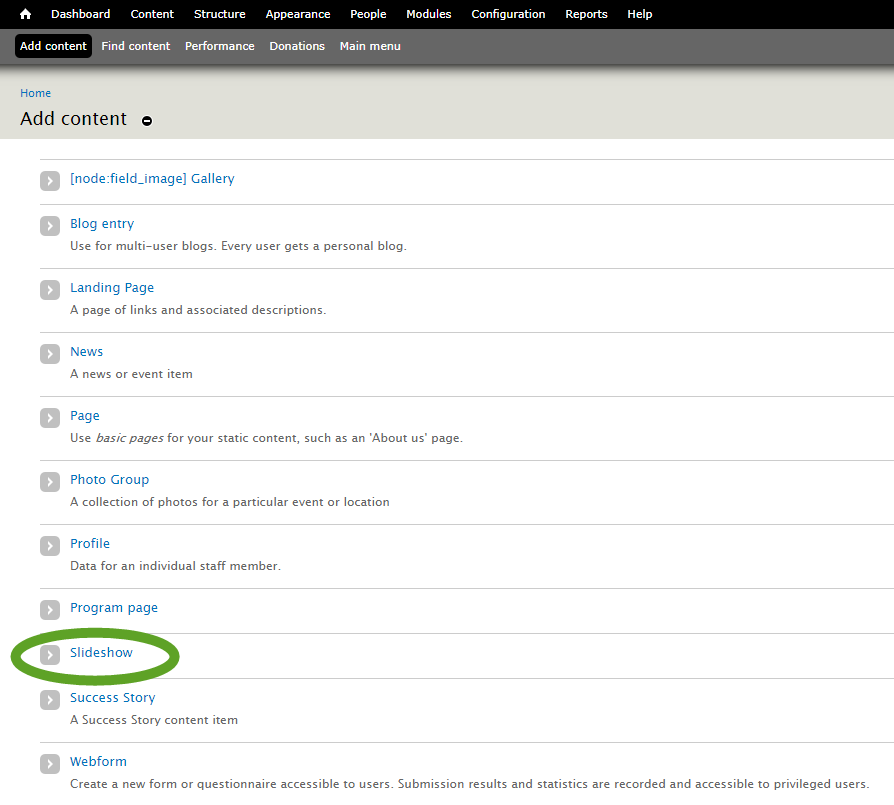
- On the Create Slideshow page enter the title of the page, and populate the fields for the images. Click the Choose File to upload the image.
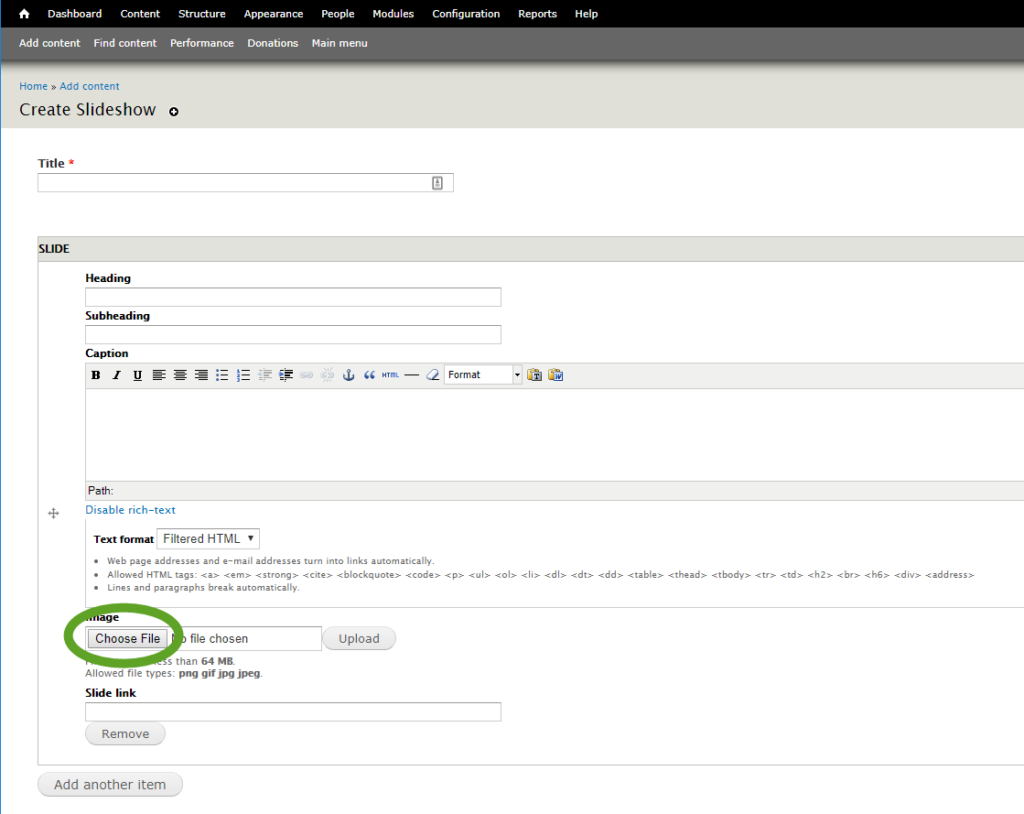
- Click the Add another item button to add the next image.
- Write down the Node ID from the address bar. You will refer to it in the slideshow module,

- Click the Save button at the bottom to save the page.

Create a Structure for the slideshow
- In the top menu select Structure, and on the page click View,
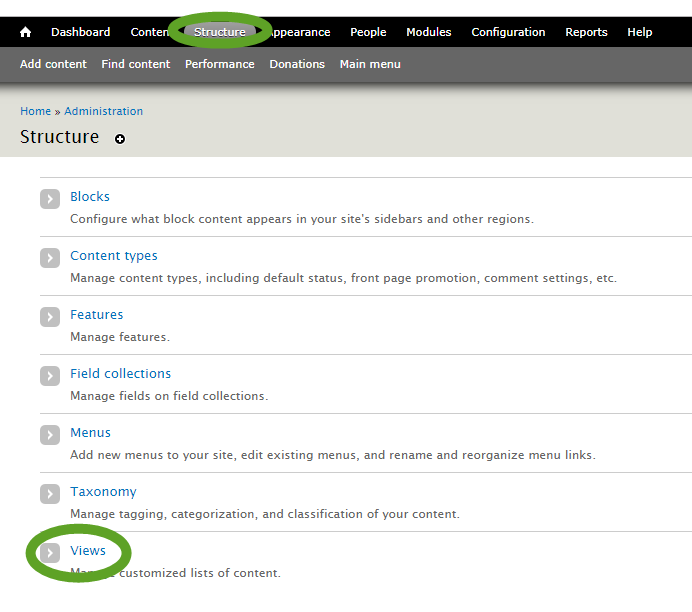
- If there is an existing slideshow with the required settings
- Clone it,

- Enter a new name for the view,
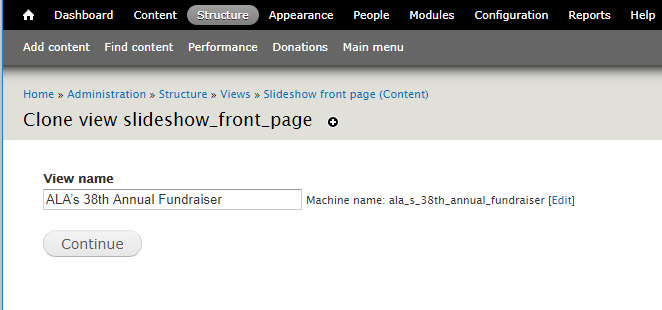
- Clone it,
- If you need a new slideshow type
- Click the Add view from template link,

- Click the add button in the Image Gallery line,

- Enter a name for the new view and click the Continue button,
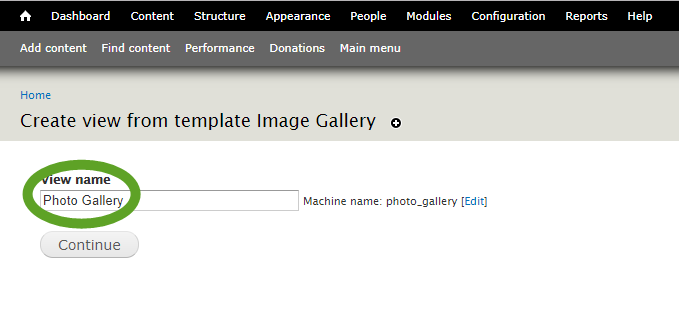
- Click the Add view from template link,
- Click the Content: Nid (=) link to select the images uploaded in the content section above,
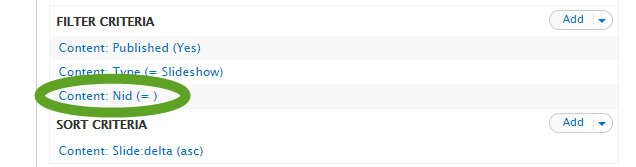
- Enter the Node ID you saw in the address line above and click the Apply button,
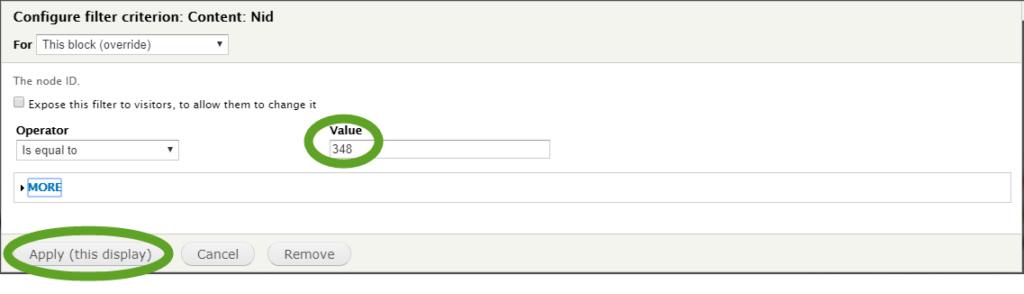
- To set the block name click the block name link,
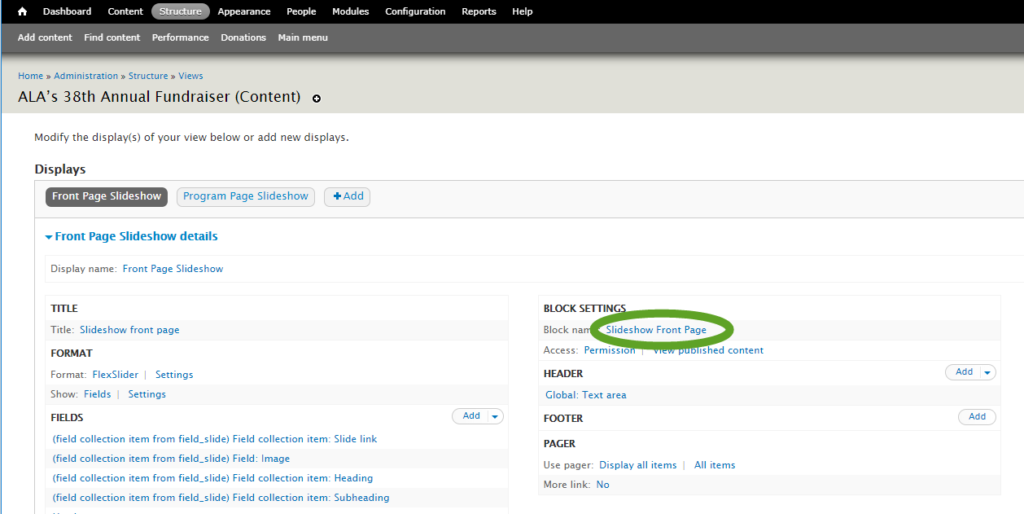
- Enter a block name,

- Click the Save button to save the view.

Add the slideshow to a page
- Add the page to the menu, navigate to it, and copy the page address to the clipboard that follows the domain name,
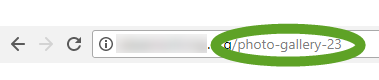
- In the main menu select Structure, and on the Structure page select Blocks,
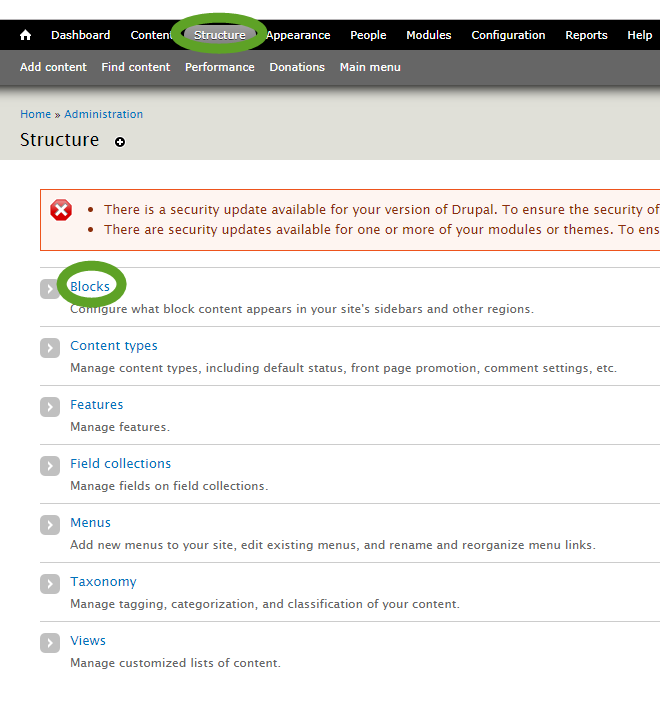
- Find the block In the Disabled section and in the drop-down select Content. The block will jump to the Content section,
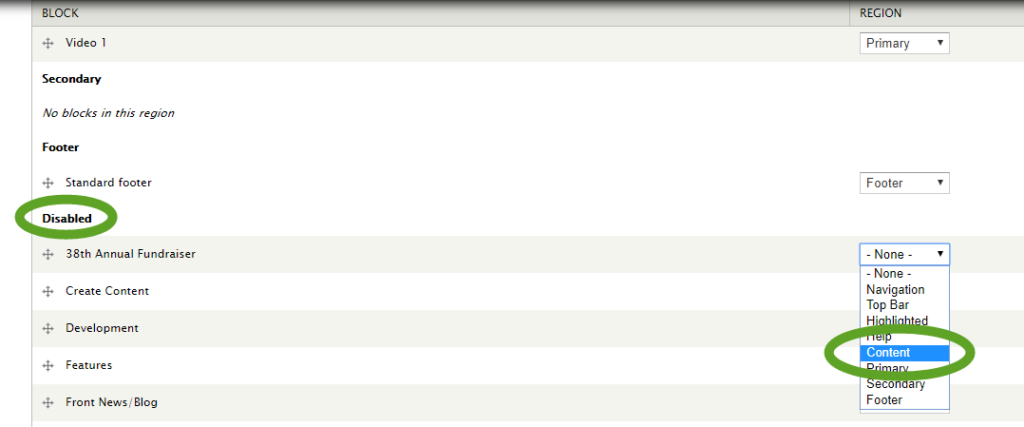
- Find the bock in the Content section and click the configure link,

- In the REGION SETTINGS section select Content in the drop-down,
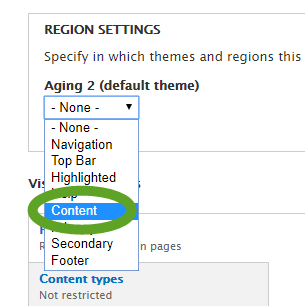
- On Pages tab of the Visibility settings section select the Only the listed pages radio button, and enter the address of the page,

- On the block configuration page click the Save block button.

- On the Blocks page click the Save blocks button.

Edit the slideshow
Log into the site as an administrator
To add or delete pictures
- In the upper left corner click the Edit link.
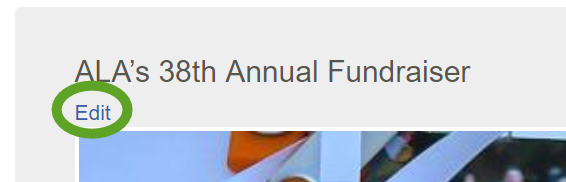
To edit the slideshow settings
- Move the mouse above the slideshow,
- In the upper right corner click the gear icon,
- Select the edit page from the menu.