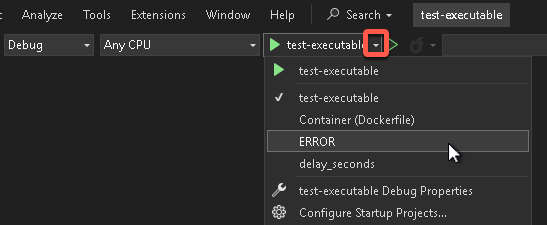To use command line arguments during debugging in Visual Studio Community Edition we will create project profiles.
Create the project profile
- Right-click the project and select Properties
- In the top toolbar click the small arrow next to the outlined (Start without debugging) run button and select …Debug Properties

- In the upper right corner of the Launch Profiles window click the Create a new profile button
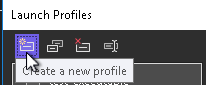
- Select the Project option
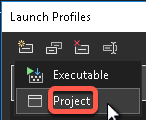
- Select the new profile and click the Rename selected profile button
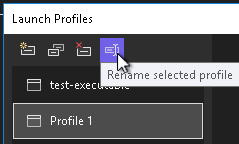
- Enter the command line argument you want to pass to the application. Ignore the warning, the application will be able to read the arguments.
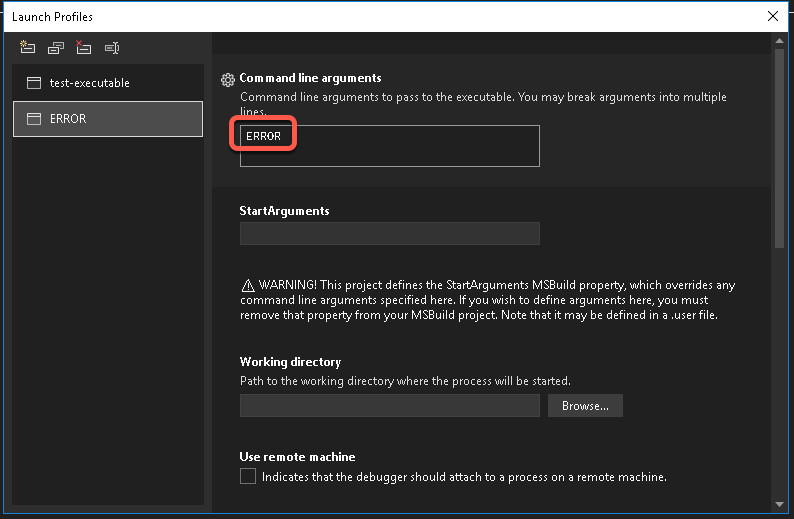
- There is no save button, close the window with the X in the upper right corner

Select the project profile
To debug the application with a specific project profile
- In the top toolbar click the small arrow next to the outlined (Start without debugging) run button and select the project profile you want to use to debug the application