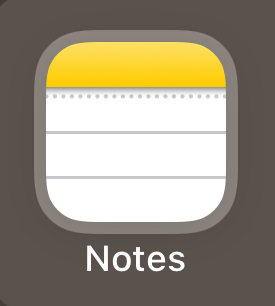California maintains a state-wide database of COVID-19 vaccinations. Apple Wallet supports the digital vaccination records since iOS version 15.1
To add your COVID-19 digital vaccination record to your Apple Wallet
- On your phone or computer navigate to https://myvaccinerecord.cdph.ca.gov/
- Enter your first and last name, date of birth, and the phone number or email address associated with your vaccination record
- Create and write down a temporary four-digit PIN to access your record.
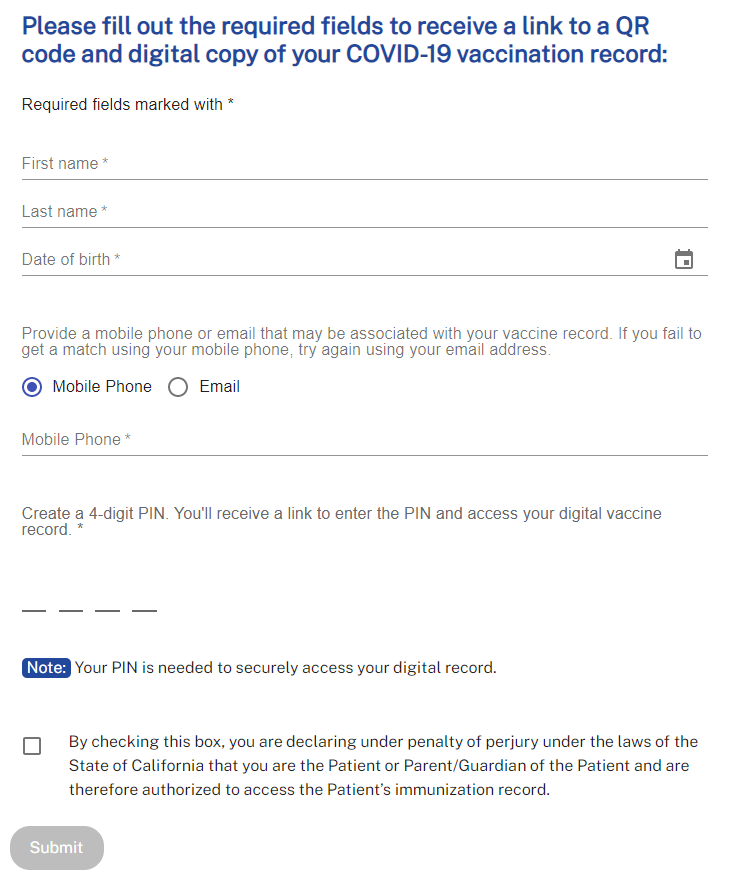
- A link will arrive as a text message or email depending on the associated information you have entered. The link is only valid for 24 hours.
- If the link arrived to your phone, send it to another device, or to a family member, friend or coworker you are with, and and ask them to open the link.
- When you open the link enter the four digit PIN you have created above.
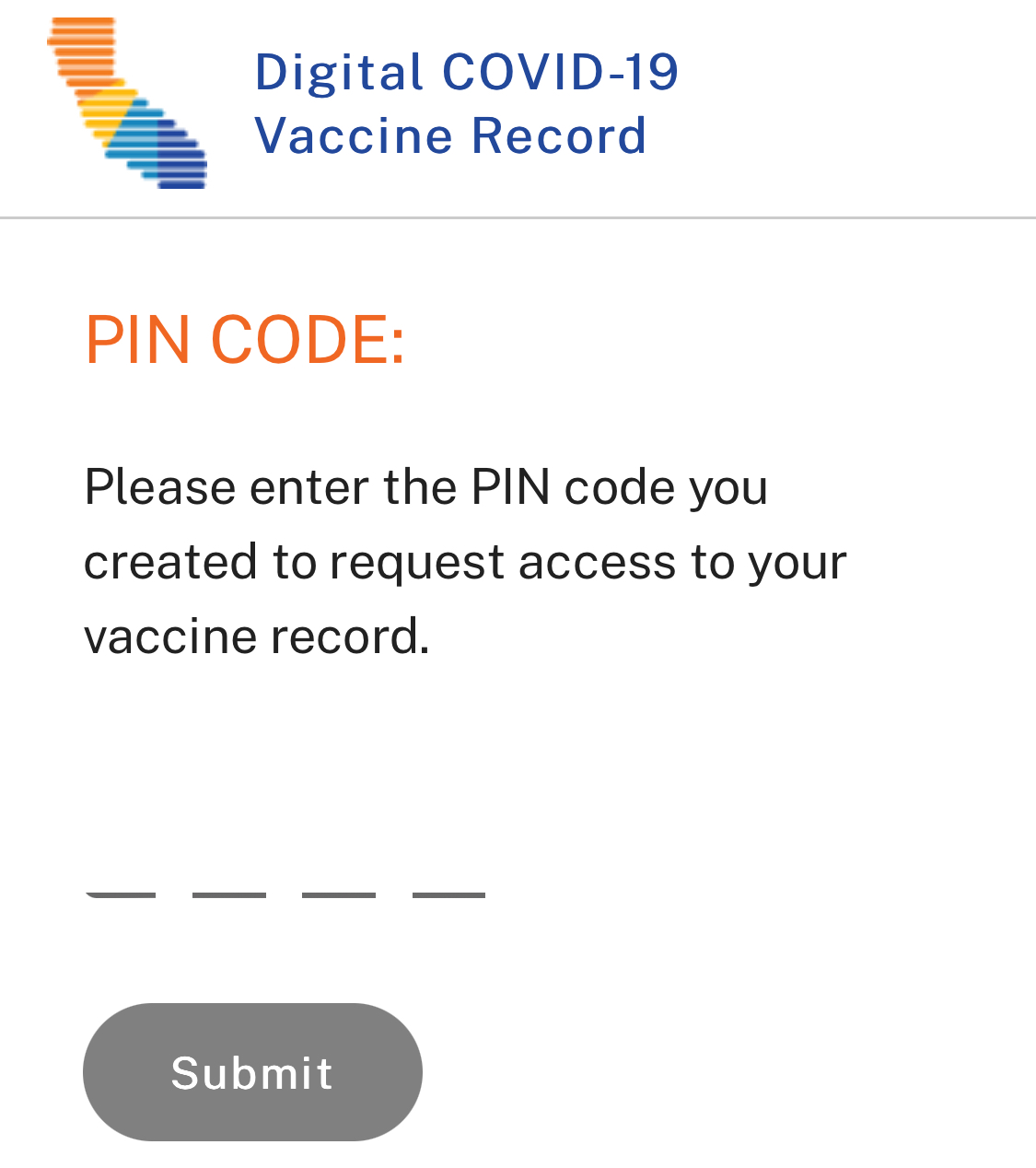
- Point the camera of your iPhone to the QR code on the vaccination record.
- Select the Health QR Code Open in Health popup
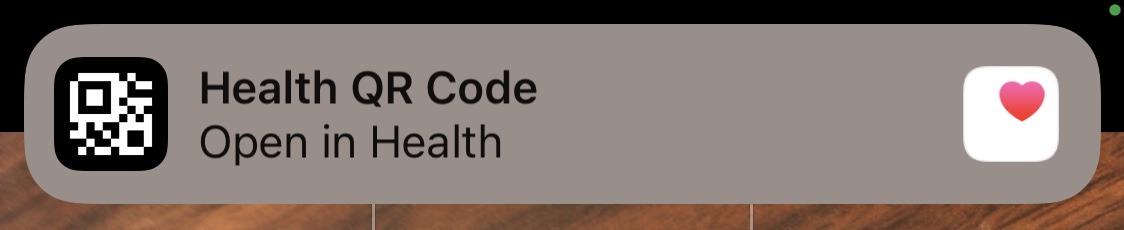
- Select the Add to Wallet & Health button
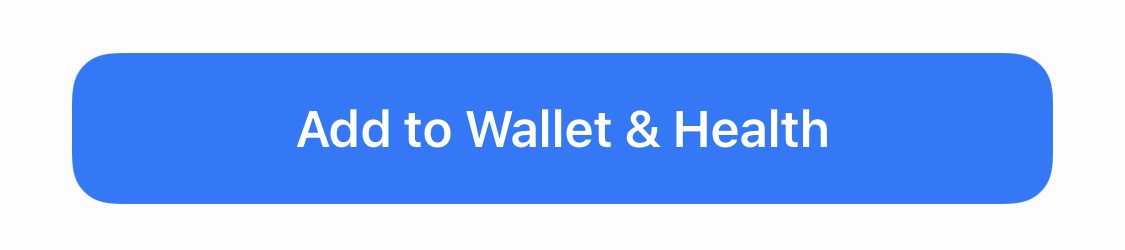
- The vaccination record is available in the Apple Wallet and in the Health app under Immunizations.
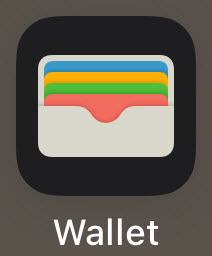
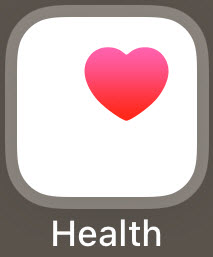
To save the COVID-19 digital vaccination record in Notes
- On the web page of the digital record select the DOWNLOAD IMAGE button
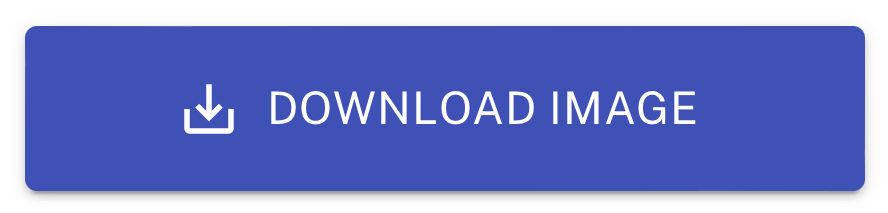
- Select the Download link
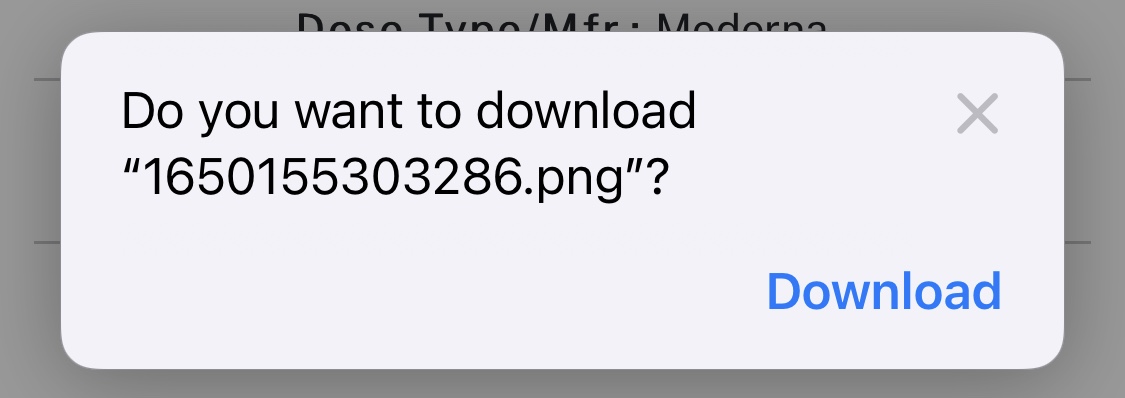
- If you opened the link in Safari
- Select the blue dot with the white arrow

- Select Downloads
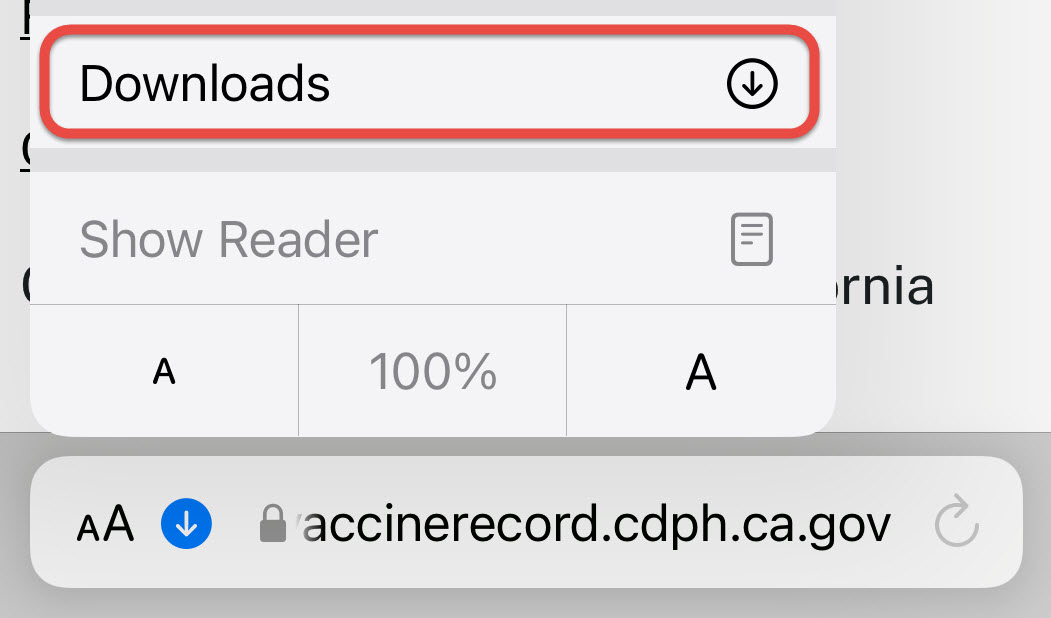
- Select the downloaded file
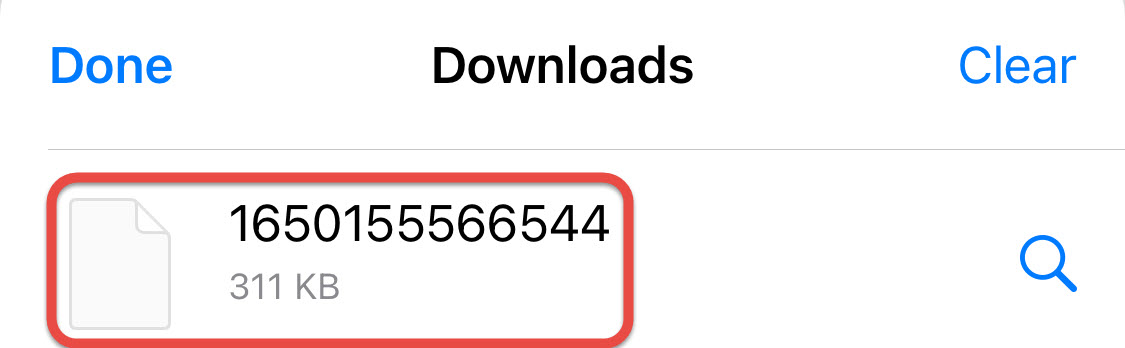
- Select the blue dot with the white arrow
- If you opened the link in another browser
- Open the Files app
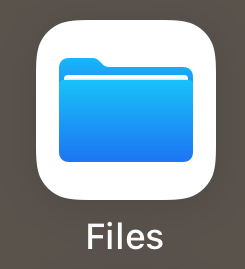
- Select the Browse image and select Downloads
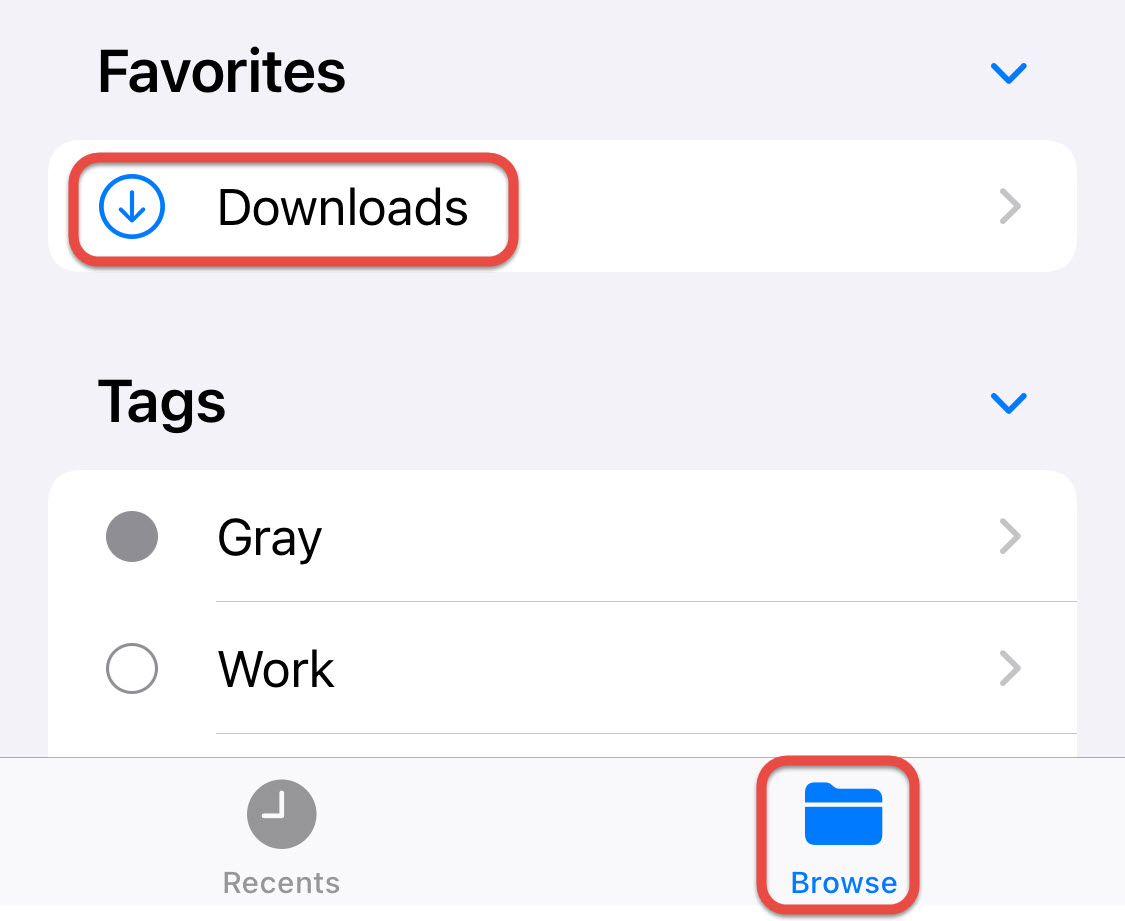
- Select the downloaded file
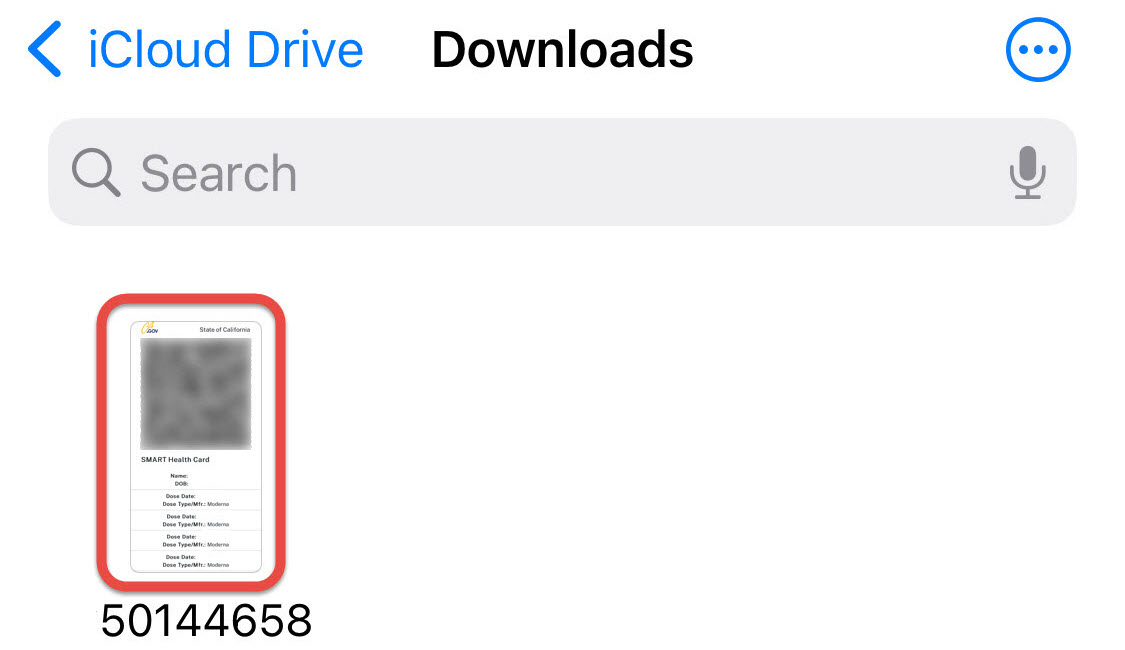
- Open the Files app
- If you opened the link in Safari
- At the bottom select the Share icon

- Select Copy
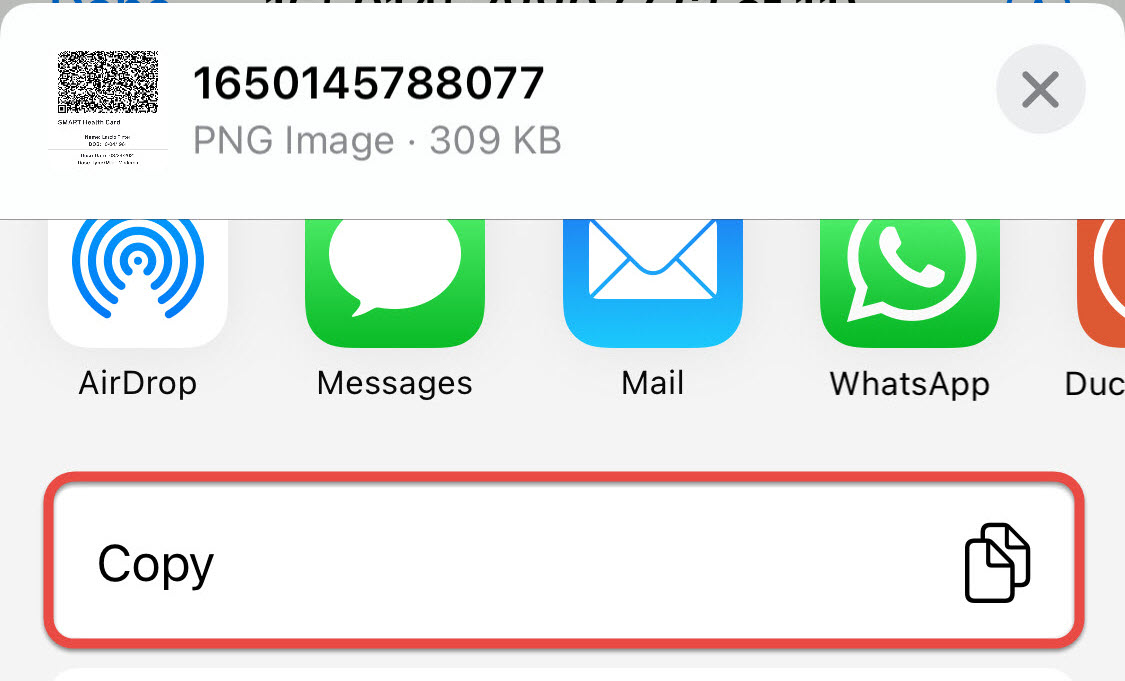
- Open the note and paste the image into it.