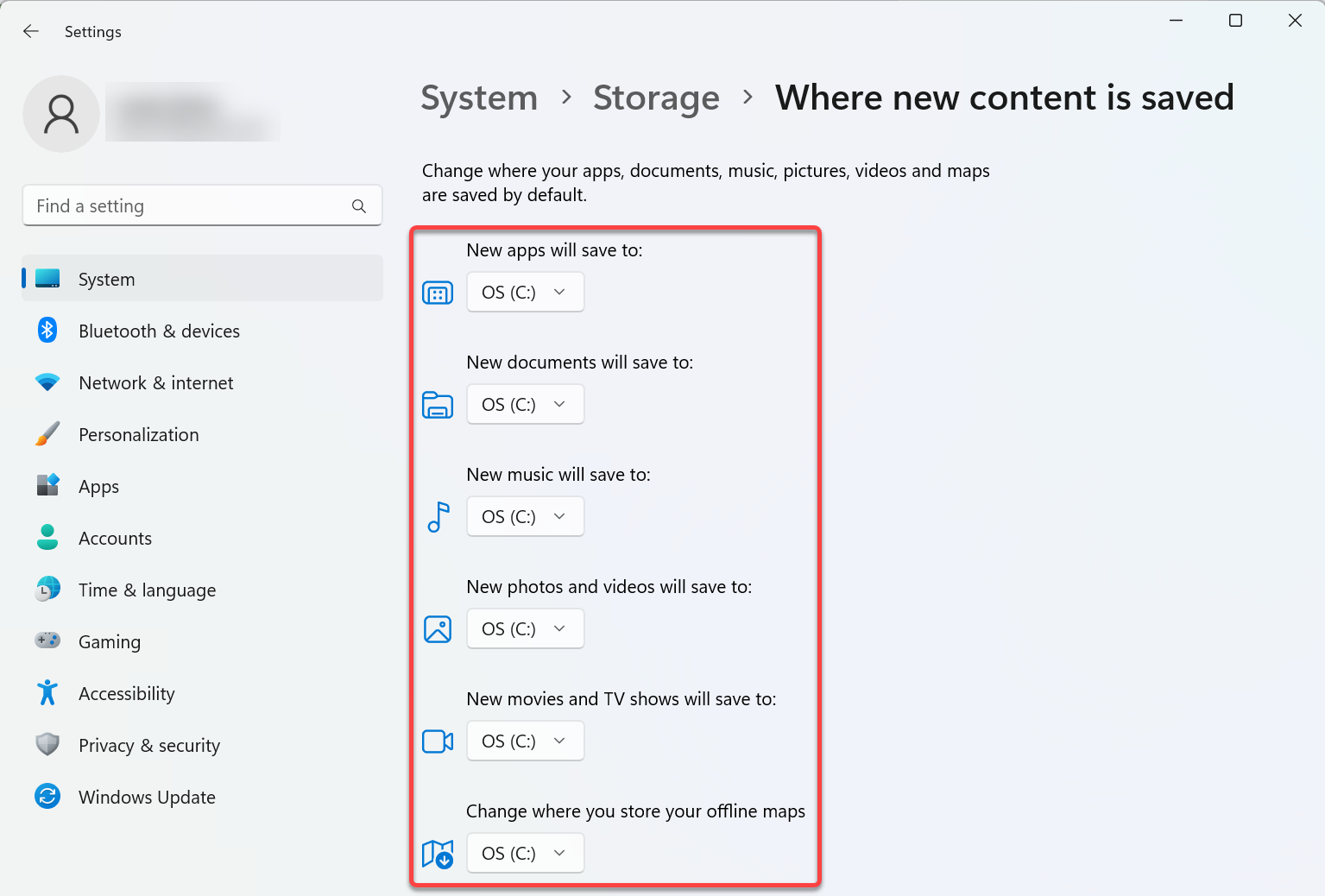Some people, like me, don’t want to pay Microsoft as OneDrive fills up quickly with documents and pictures.
To move your Desktop, Documents and Pictures folders out of OneDrive and disable OneDrive
- Make a backup copy the contents of the Desktop, Documents and Pictures folders into another directories on your computer incase anything goes wrong during the configuration change.
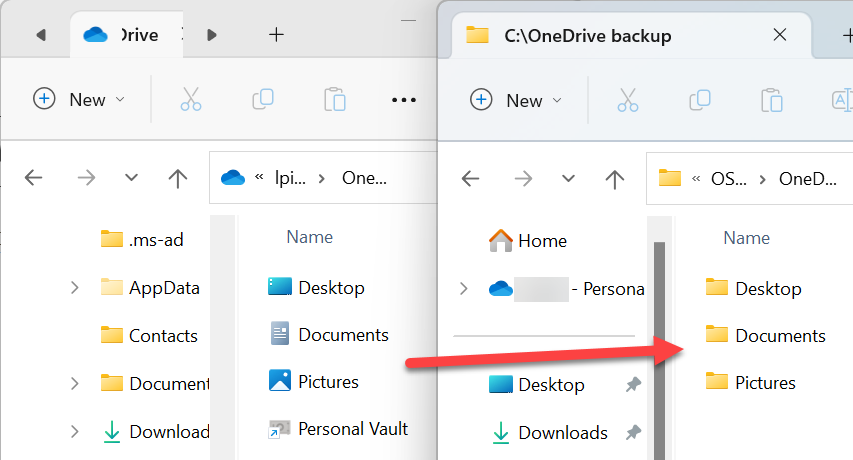
- Open OneDrive
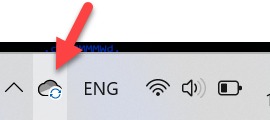
- Click the gear icon
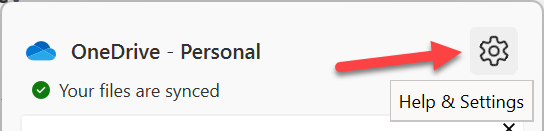
- Select Settings
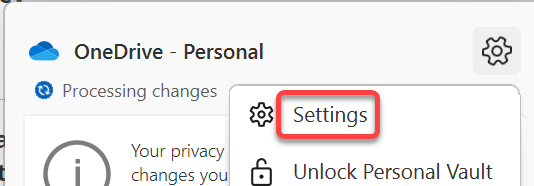
- To stop OneDrive auto start with Windows turn off Start OneDrive when I sign in to Windows
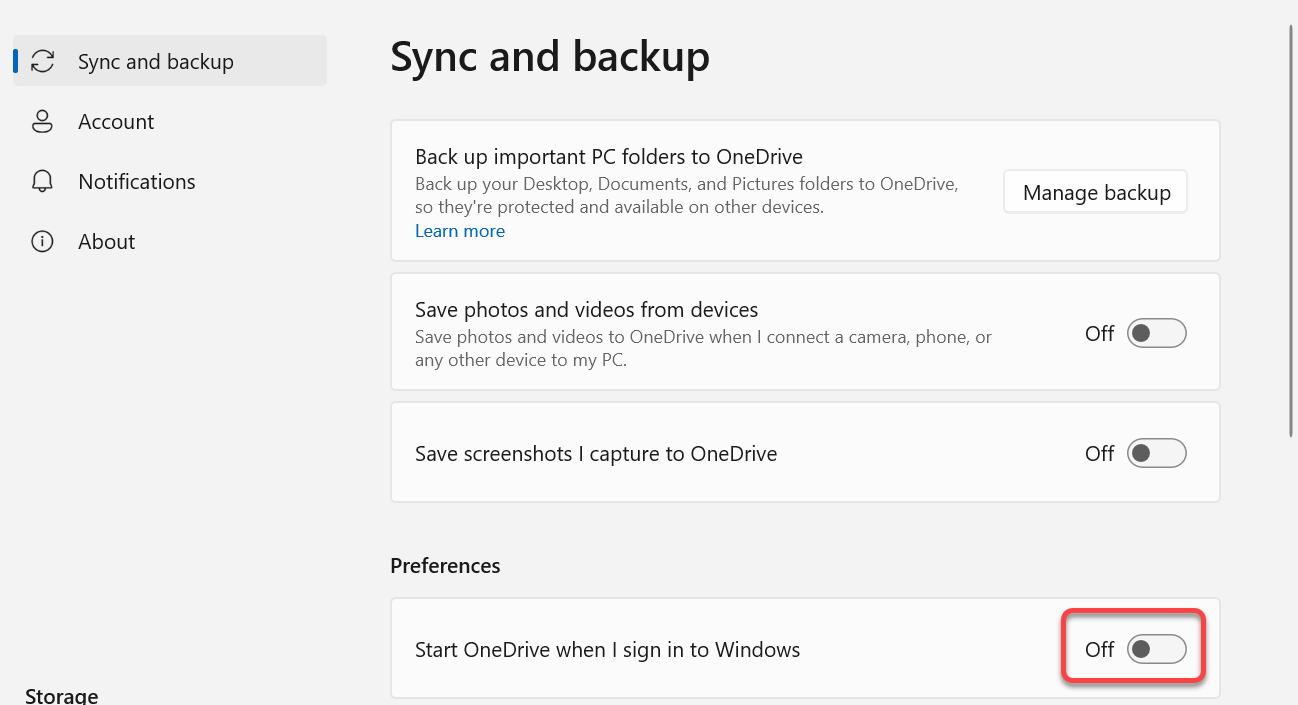
- Click the Manage Backup button
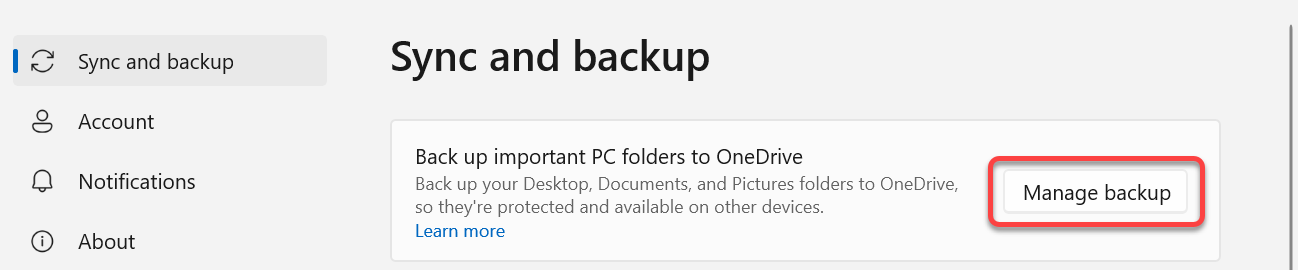
- Click the Stop Backup link
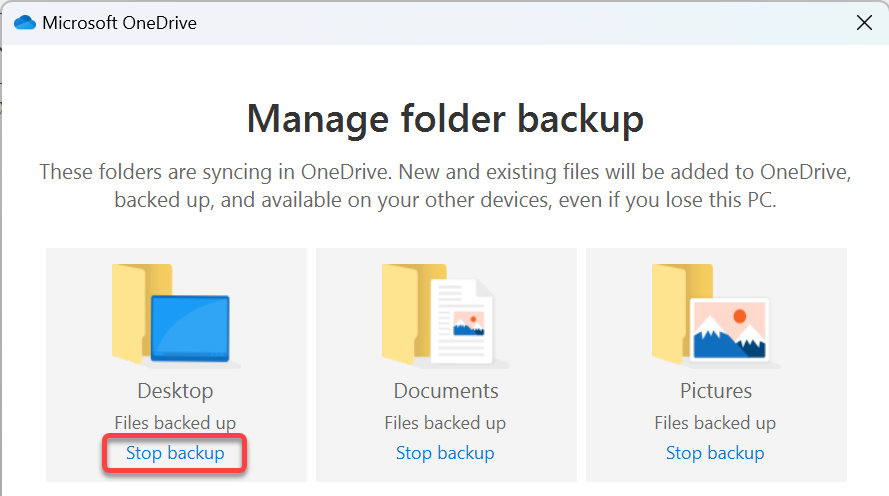
- Click the Stop Backup button
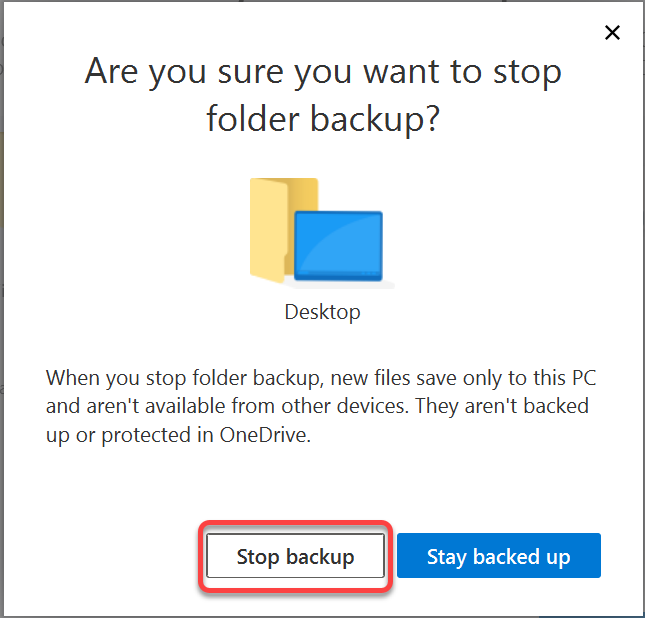
- Click the Close button
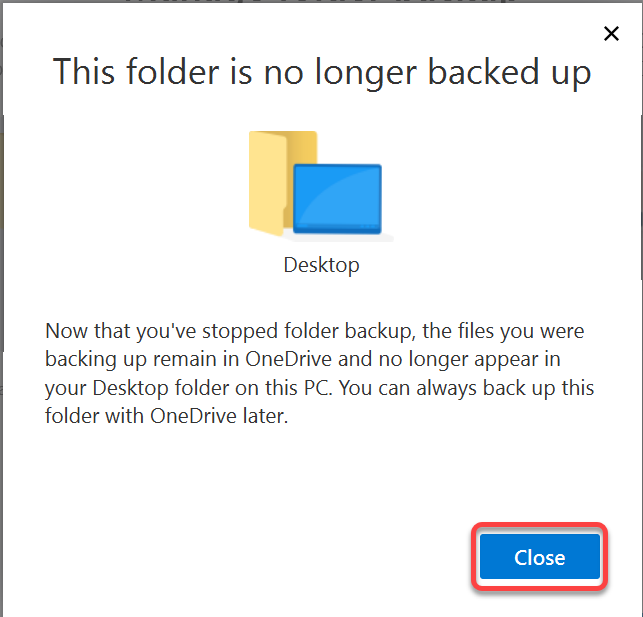
- Disable the backup of all folders and click the X in the upper right corner
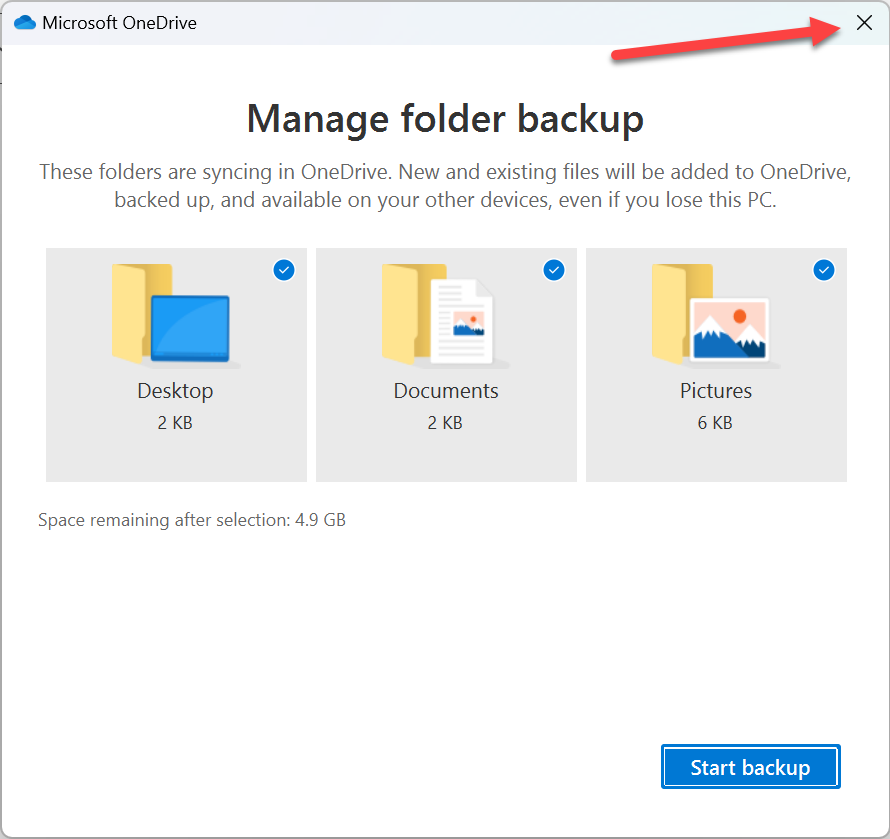
- On the Account tab click Unlink this PC
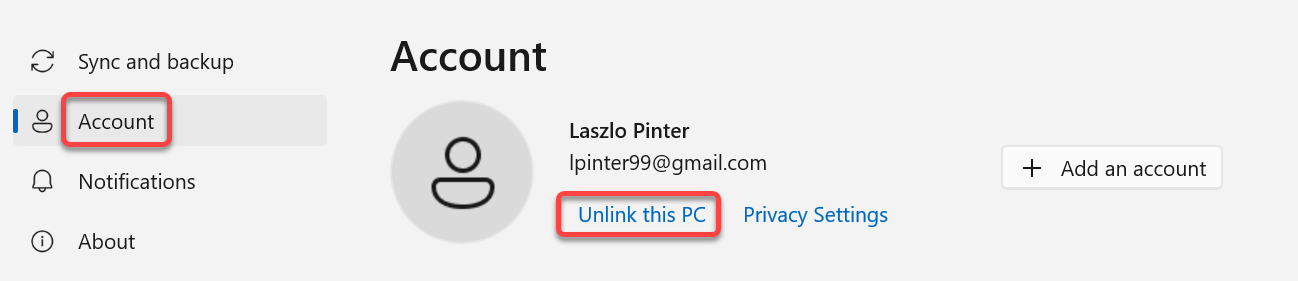
- Click the Unlink account button
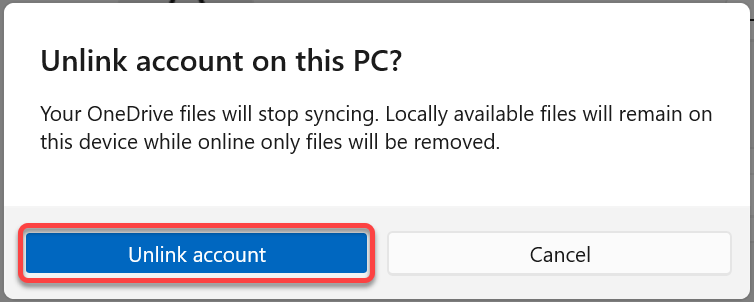
- Close OneDrive with the X in the upper right corner
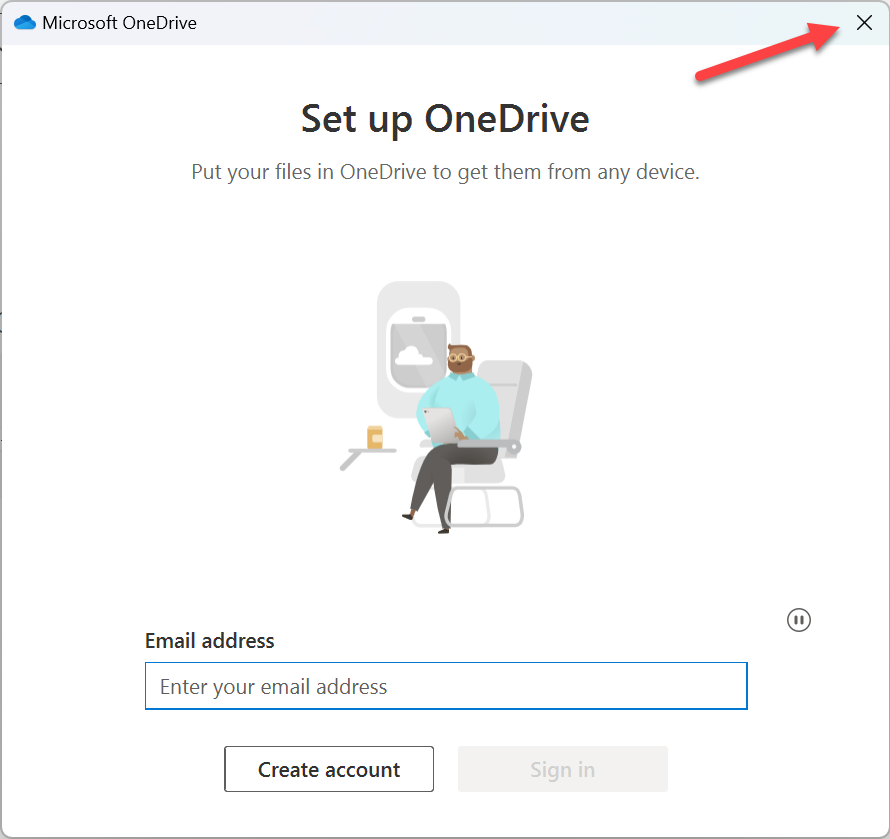
- Click the OneDrive icon in the tool bar
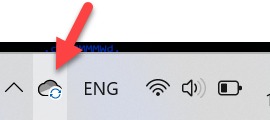
- Click the gear icon and select Quit OneDrive
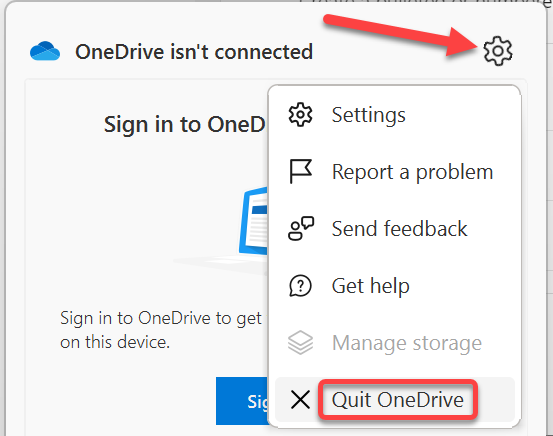
- Click the Close OneDrive button
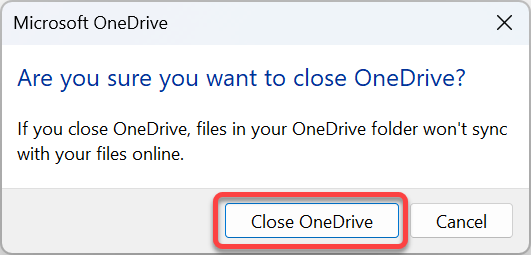
If you need to change the default Desktop, Documents and Pictures path
When you disable and quit OneDrive, the default location for Desktop, Documents and Pictures should change to C:\Users\YOUR_USER_NAME\…
If new files are still saved into the OneDrive folders
- Open Regedit
- Hold the Windows key and press R
- Type regedit into the field and click OK
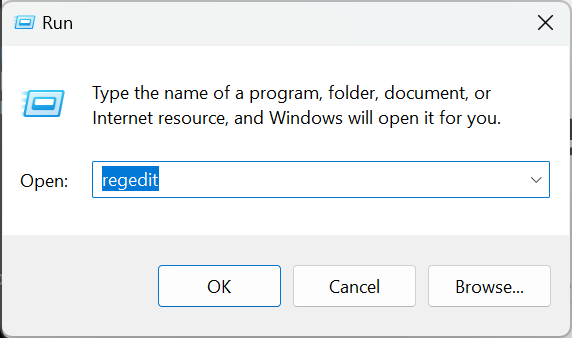
- Click the Yes button to allow Windows to start the application
- Make sure the Address bar is visible in Regedit
- In the View menu you should see a checkmark next to the Address Bar item
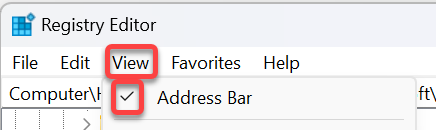
- In the View menu you should see a checkmark next to the Address Bar item
- Paste
HKEY_CURRENT_USER\SOFTWARE\Microsoft\Windows\CurrentVersion\Explorer\User Shell Folders
into the address bar under the menu and press Enter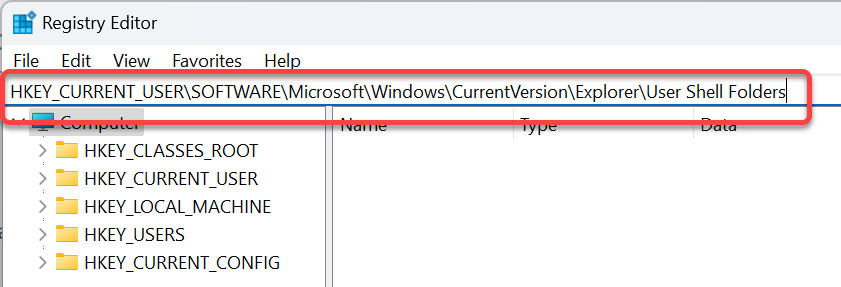
- Check the value of the items with absolute paths to make sure those point to your user folder, not the OneDrive subfolder.
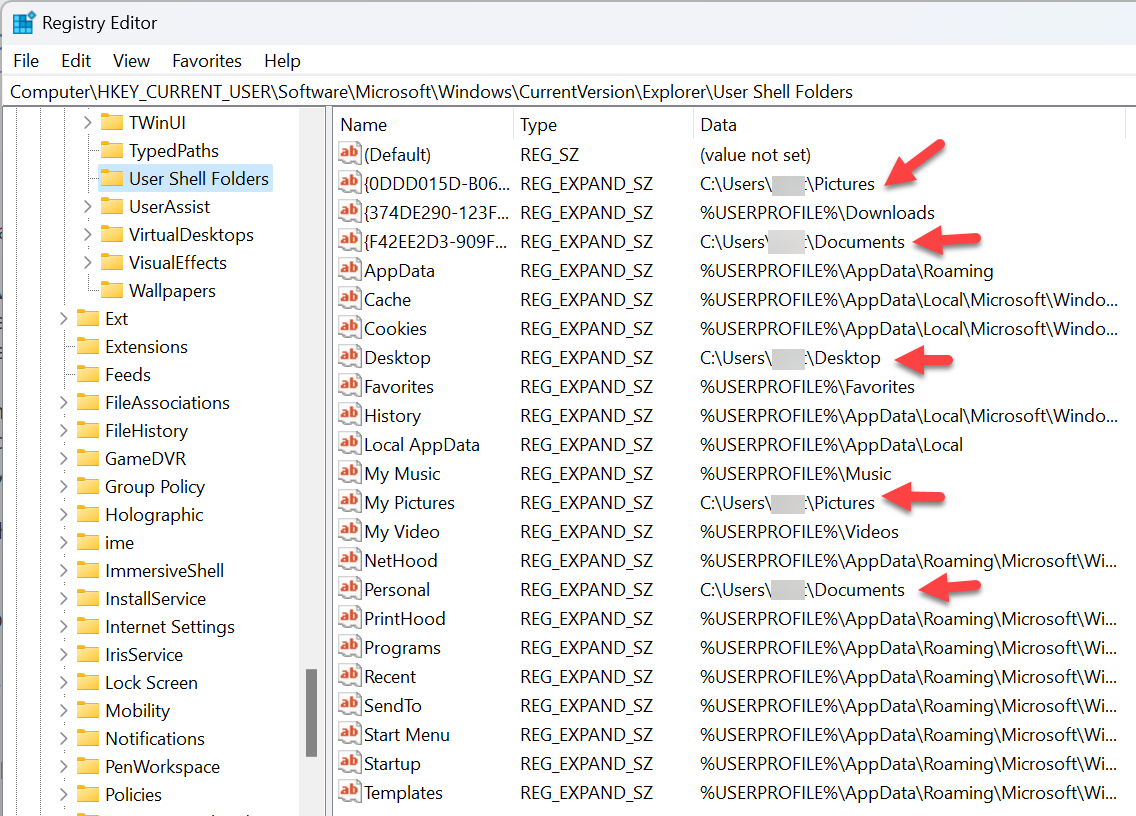
Where are my files
Disabling the OndeDrive backup of the folders OneDrive re-created the original Windows folders in your user directory: Desktop, Documents, Pictures. 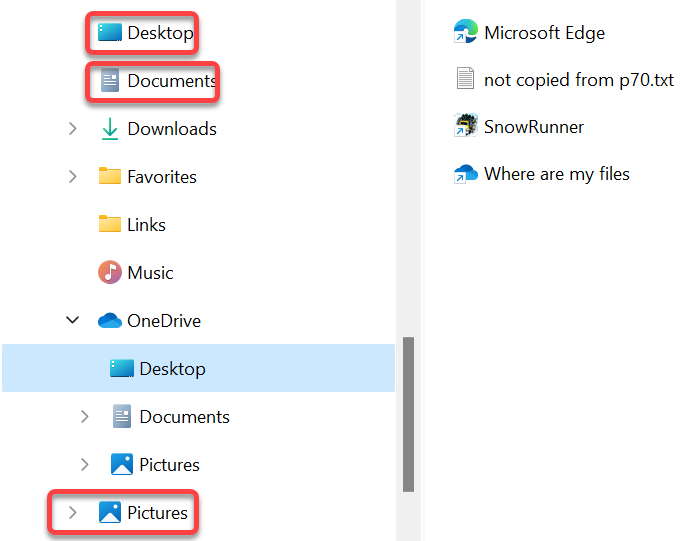
- Move the files and folders from your OneDrive folder to the newly created Desktop, Documents, Pictures folders. Leave the Where are my files shortcut in the OneDrive folder.
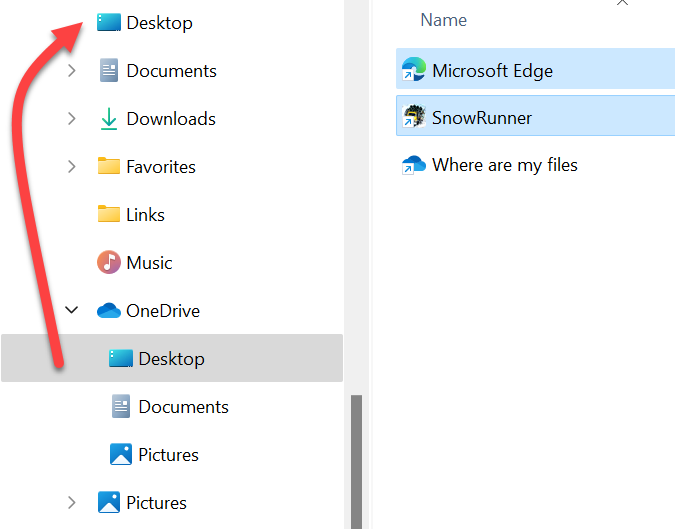
How to set the drive where files are saved
To set the drive where Windows saves files open Settings
- In System select Storage
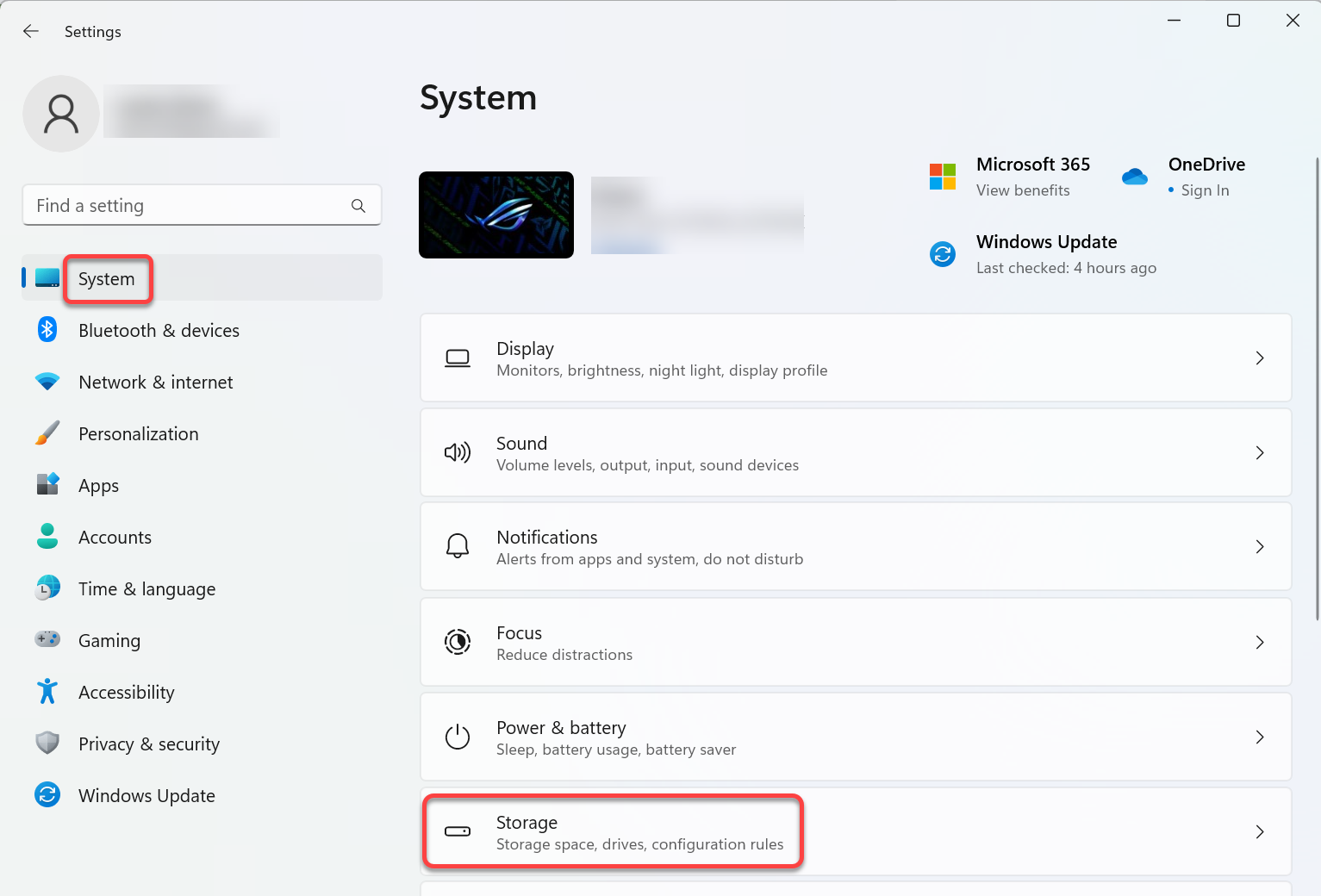
- Click Advanced storage settings
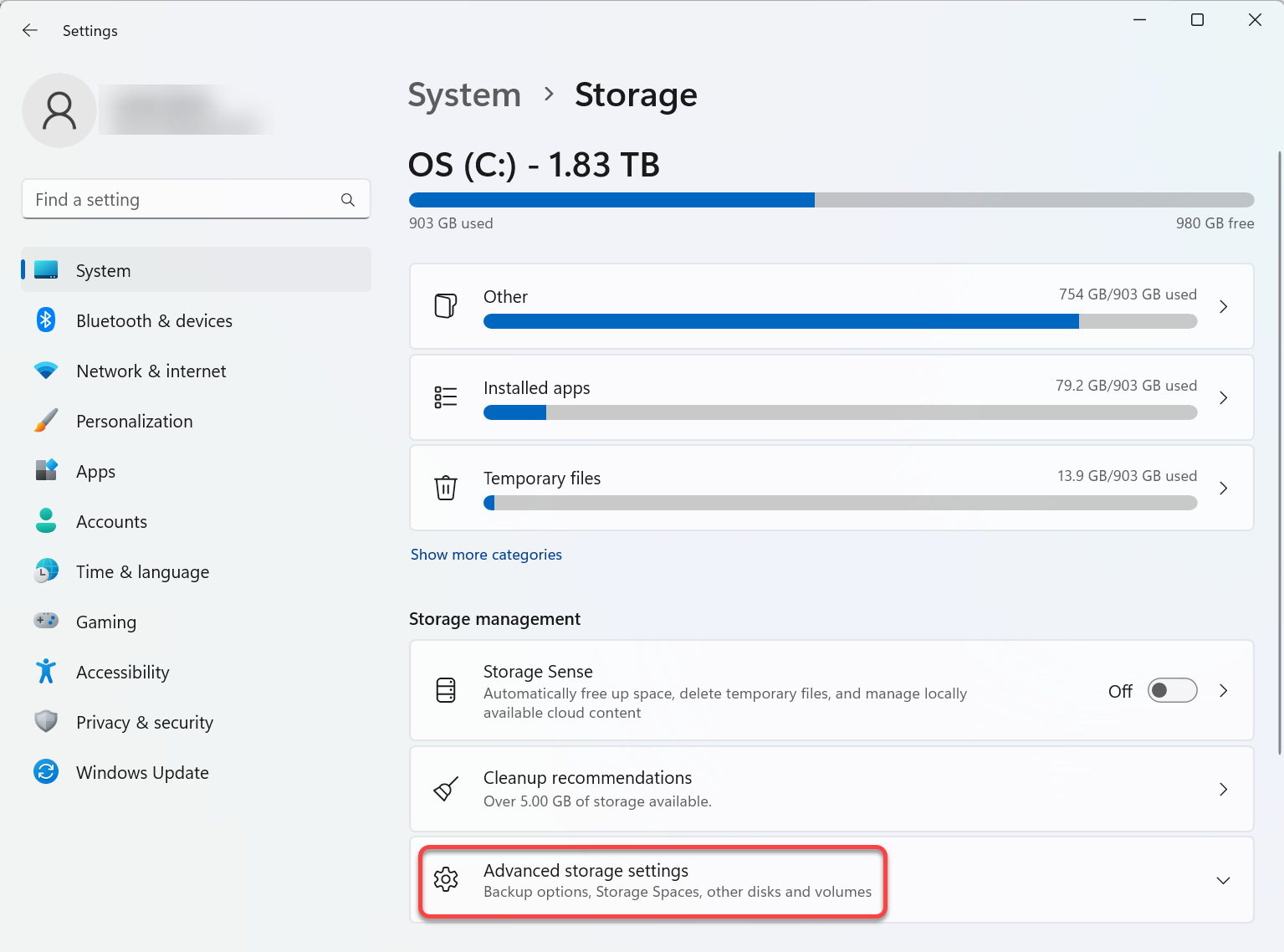
- Scroll down and select Where new content is saved
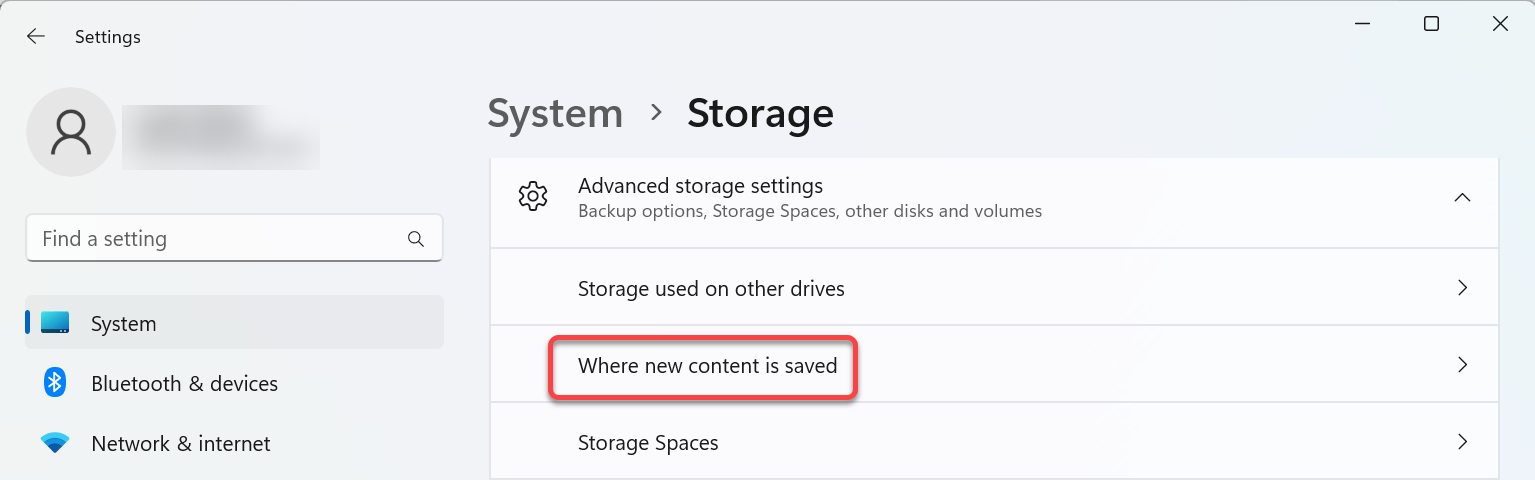
- Select the destination drive. If you have only one drive, C: is the only option.