Text Editor
Notepad ++
Install a good text editor. If you do not have a favorite, I recommend Notepad ++
- Download it from https://notepad-plus-plus.org/
Configure Notepad ++
Tab settings
- In the Settings menu select Preferences
- In the Indentation section set the Indent size to 2 and select Space character(s)
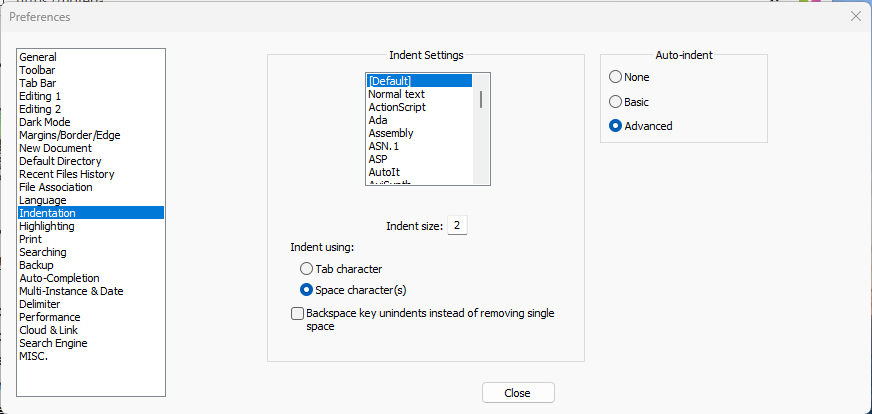
Visual Studio Code
To work with Dev Containers, install the Dev Containers extension by Microsoft and Docker Desktop.
Git
For GitHub
For Git installation and configuration see Install Git on Windows
For Bitbucket
For Git and Bitbucket UI installation and configuration see Working with Bitbucket
Terminal
Windows Terminal is a great host for multiple terminal windows. It can open PowerShell, Command Prompt (cmd), and all other installed terminals, including Git Bash.
To configure Windows Terminal to open Git Bash as the default profile
- Open Windows Terminal from the start menu, or right-click on any folder in File Explorer and select Open in Terminal
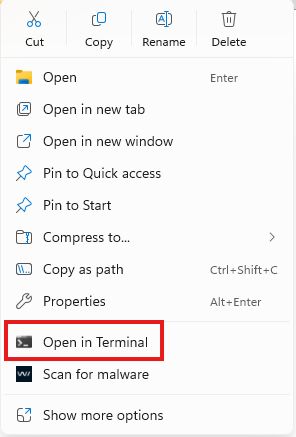
- Click the small down arrow and select Settings
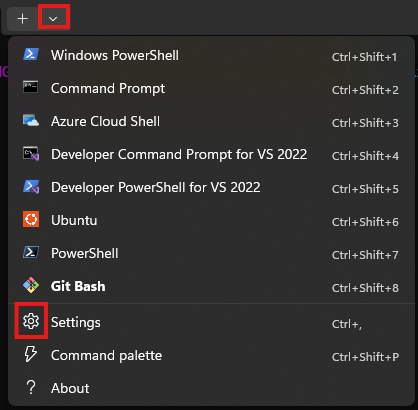
- On the Startup tab set the Default profile
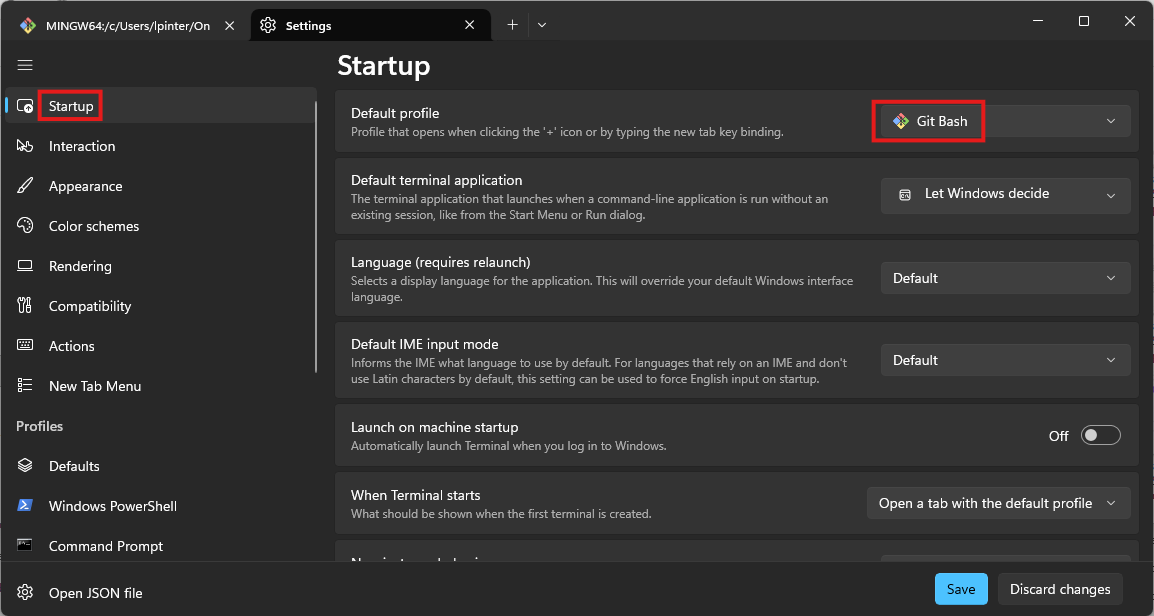
JSON
To automatically pretty print JSON responses in Chrome
- Install the JSON Formatter Chrome extension by: callumlocke.co.uk from https://chrome.google.com/webstore/detail/json-formatter/bcjindcccaagfpapjjmafapmmgkkhgoa?hl=en
Make
To install Make to be able to run it in the Git Bash (MINGW64) window
To install using Chocolatey
- Install Chocolatey see Install Chocolatey
- Install Make with
choco install make - Add make to the Bash path
- Add to the ~/.bashrc file
export PATH="/c/ProgramData/chocolatey/bin:$PATH"
- Add to the ~/.bashrc file
To install manually
- Navigate the ezwinports at https://sourceforge.net/projects/ezwinports/files/
- Download the make-4.4.1-without-guile-w32-bin.zip or newer archive (make sure you select the version “without-guile”),
- Extract the zip archive in a temporary location,
- Copy the contents to the C:\Program Files\Git\mingw64 directory, merging into the existing folders, but do NOT overwrite or replace any existing files.
Docker Desktop
Modern software development revolves around Docker containers. Install the Docker Desktop to be able to work with Docker and Kubernetes clusters.
- Create a Docker account at docker.com
- Download the Docker Desktop installer
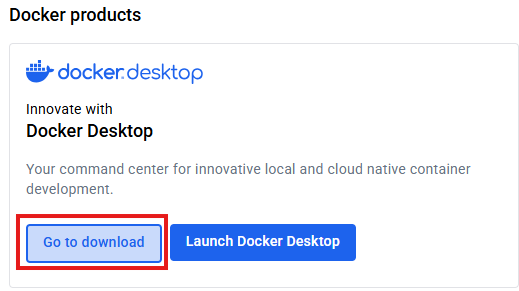
- Follow the instructions at the right side of the page
- On windows
- Install WSL with
wsl.exe --install Ubuntu - Install Docker Desktop
- Install WSL with
- On windows
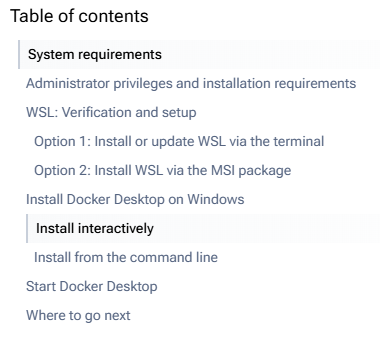
AWS CLI
To be able to work with Amazon Web Services install the AWS CLI
- Navigate to https://docs.aws.amazon.com/cli/latest/userguide/getting-started-install.html
- Expand the Windows section
- Download and install the recommended .msi file
- Restart the terminal for the PATH change to take effect
Configure the AWS CLI
This process with create the ~/.aws/credentials and ~/.aws/config files
- In the terminal execute
aws configure - Enter the aws key, aws secret key, and specify the default region and response format (usually json is used)