When you delete a file or folder in TFS by default it is no longer displayed in the Source Control Explorer. To be able to “undelete” a file or folder enable the visibility of deleted items in Microsoft Visual Studio.
To see deleted items in the Source Control Explorer
- Start Visual Studio
- In the Tools menu select Options
- On the left side expand Source Control
- On the left side select Visual Studio Team Foundation Server
- On the right side check Show deleted items in the Source Control Explorer
- Click OK to save your changes
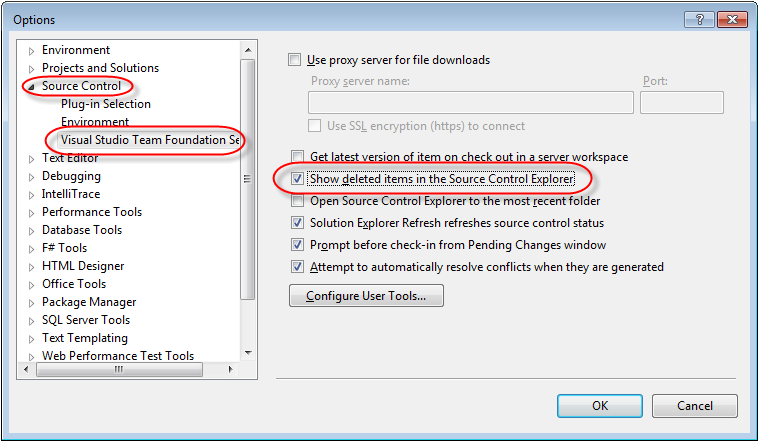
To “undelete” a file or folder
- Start Microsoft Visual Studio
- Open the Source Control Explorer window
- In the View menu select Other Windows
- In the list select Source Control Explorer
In the Source Control Explorer window navigate to the location of the deleted item. Deleted files and folders are displayed in gray with a special icons.
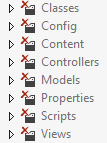
- Right click the item and select Undelete