KSP 2 version 0.2.0.0, “For Science!” opens an entirely new type of game play. Now we can complete missions, do science experiments, collect Science Points and unlock new parts in the Research and Development Center.
Recommended mods
The Science Arkive mod lists all available experiments by celestial body, so check it before you launch. It is available in the VAB and Map View.
The Orbital Survey mod displays information on the planet and moon scanning process.
Environment Survey
There are three kind of experiments in the game that award you science points:
- Crew observations
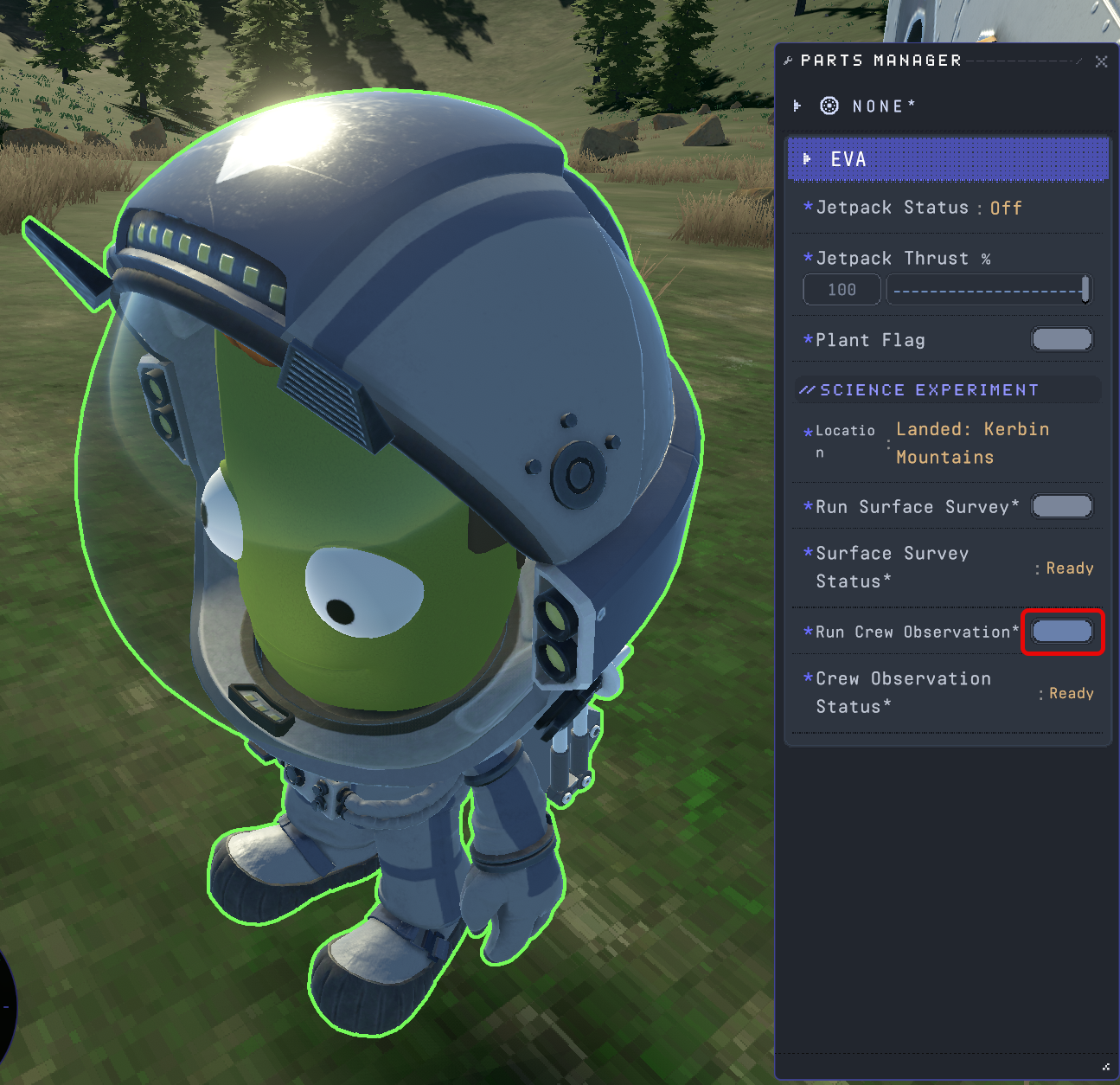
- Surface Survey
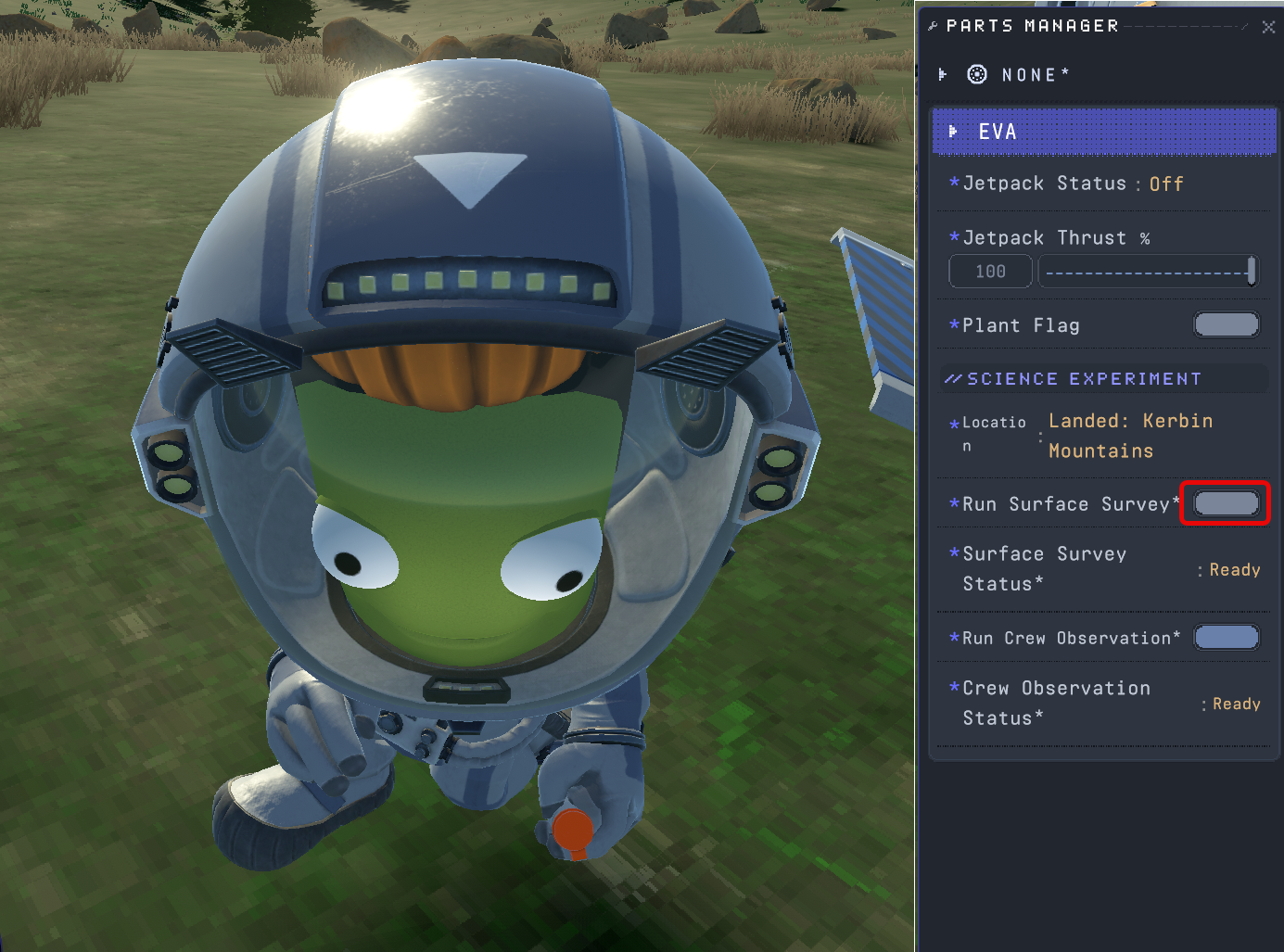
- Environment Survey
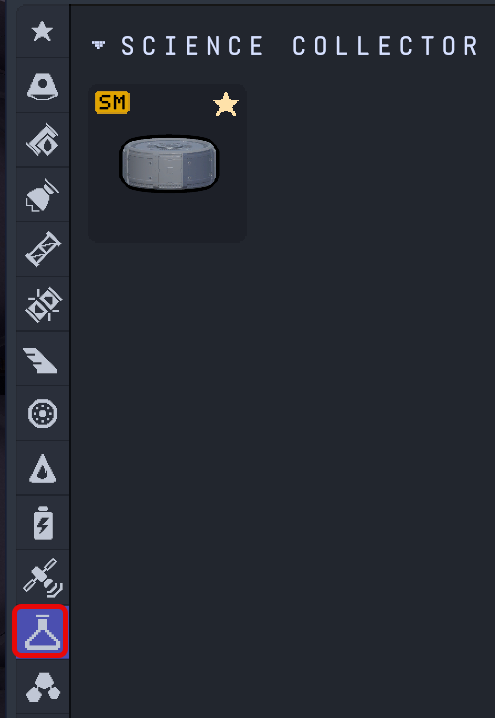
The first two are performed by the crew by writing down their experiences and taking surface samples. The third experiment requires a Science Collector. Make sure all of your command modules and landers contain one, to be able to survey the orbit and surface of Kerbin and other celestial bodies after landing.
Scanning celestial bodies
There are two scanning modes: Visual and Region scan. The scanning mode depends on the antenna.
Hardware
The RA-15 Static Antenna performs visual scan
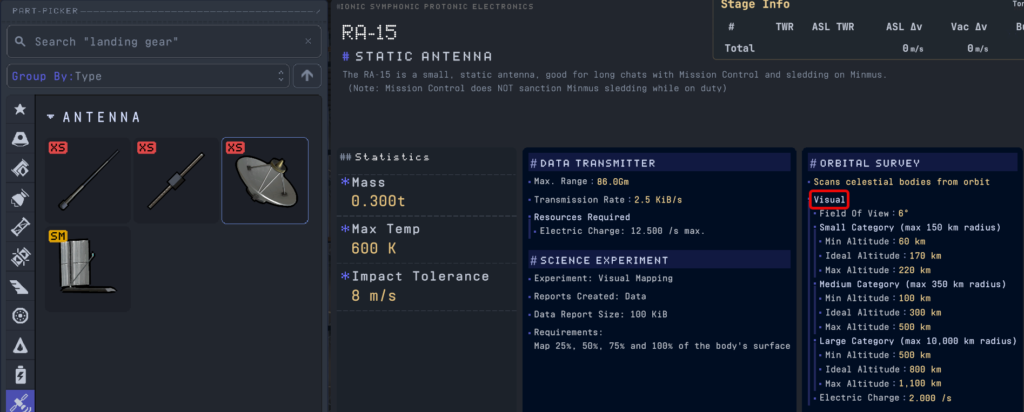
The Communotron DTS-M1 deployable antenna performs region scan.
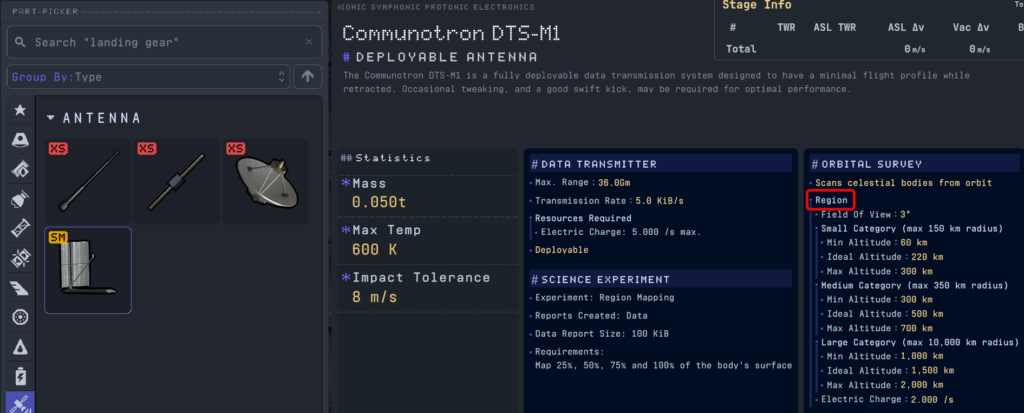
Orbit inclination
To scan a celestial body, we need to place the space craft in a 90° inclination orbit. This way the planet or moon rotates under the space craft while orbiting it in the same plane.
To place a craft in a 90° inclination orbit around Kerbin, launch the vessel in the North or South direction. As the rotation’s angular velocity is zero, you need significantly more delta V (fuel) to reach the same orbital altitude.
Orbital altitude
The field of view of the antenna is 3°. The diameter of the planet or moon determines the ideal scanning altitude.
When the antenna is not extended, the displayed minimal, optimal and maximum scanning altitude values are not correct. To view the correct values:
- Place the craft in an orbit around the celestial body,
- Right-click the Communotron DTS-M1 antenna to open the Parts Manager,
- Extend the antenna,
- Read the minimum, ideal and maximum scanning altitudes.
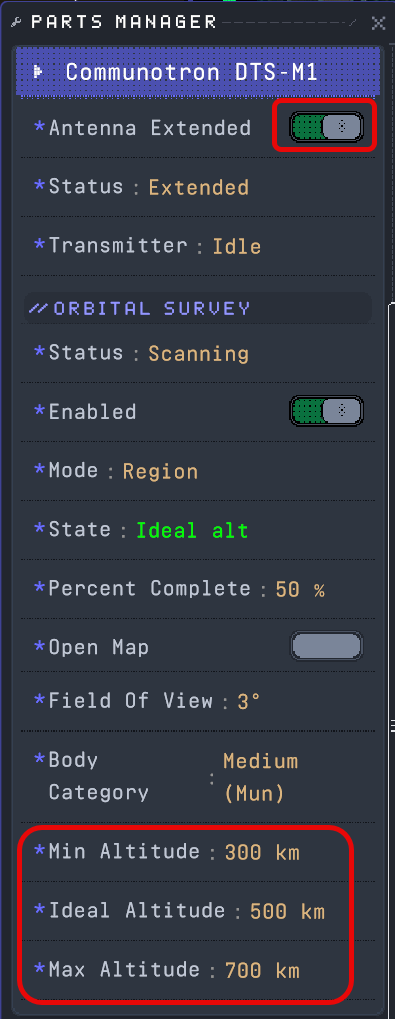
The scanning altitudes depend on the diameter of the celestial body. For simplicity, the bodies are grouped into three categories: small (max 150 km radius), medium (max 350 km radius), large (max 10,000 km radius)
| Body | Visual Scan Minimum | Visual Scan Ideal | Visual Scan Maximum | Region Scan Minimum | Region Scan Ideal | Region Scan Maximum |
| Kerbin (large) | 500 km | 800 km | 1,100 km | 1,000 km | 1,500 km | 2,000 km |
| Mun (medium) | 100 km | 300 km | 500 km | 300 km | 500 km | 700 km |
| Minmus (small) | ||||||
| Duna (medium) | 100 km | 300 km | 500 km | 300 km | 500 km | 700 km |
Scanning progress
To see the progress of the scanning, open the Orbital Survey mod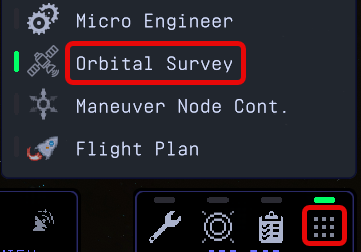
Select the body
The dropdown lists the bodies which has scanning data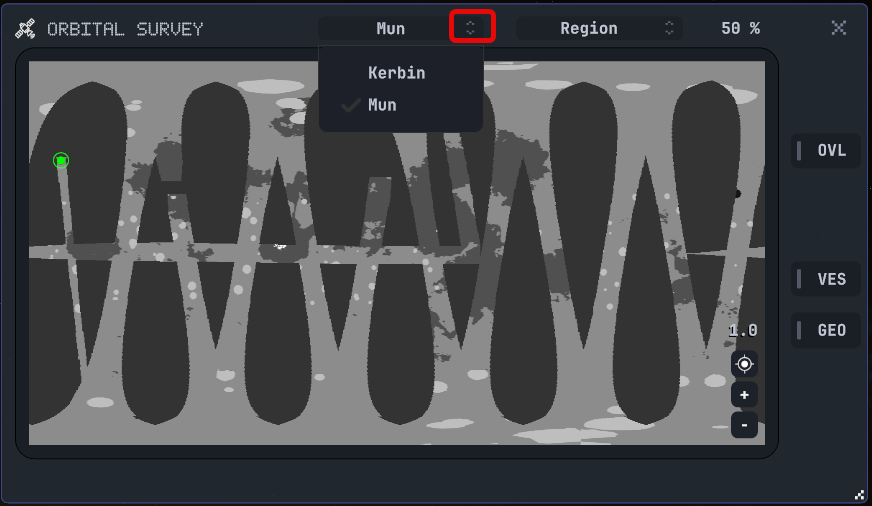
Vessels
The VES button displays the scanning vessel names around the body.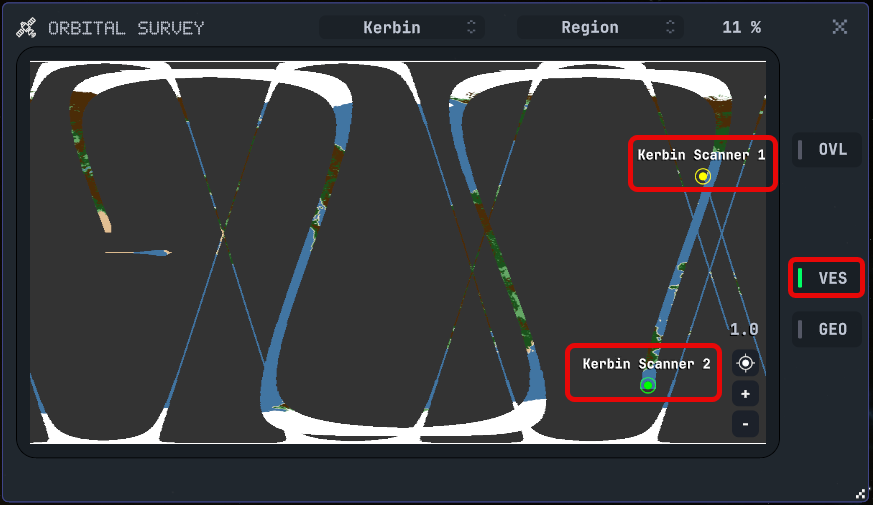
Overlay
The OVL button displays the scanned regions on the body surface.
Collecting Science Points
When 25%, 50%, 75% and 100% of the body has been scanned, science points are awarded. The full orbital region scan of a celestial body awards 180 Science Points.
- Check the progress on the Orbital Survey display.
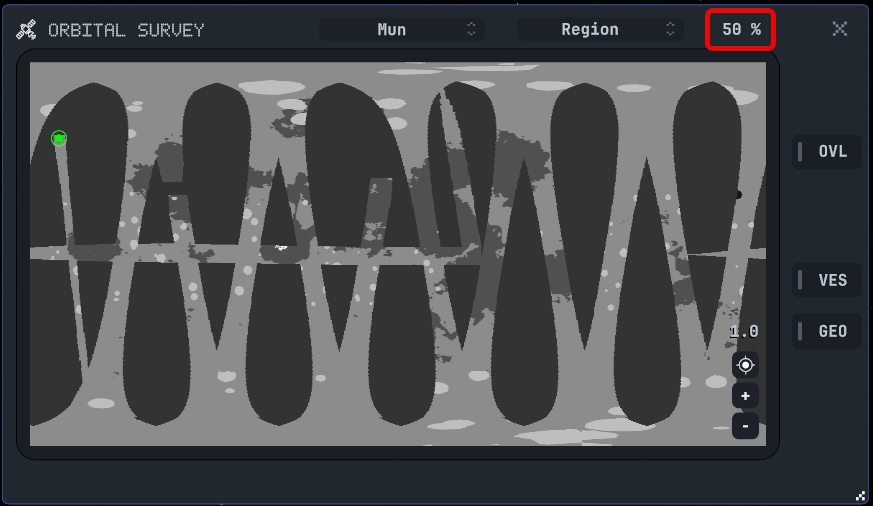
- When the next threshold is reached, open the Research Inventory and transmit the results. To make sure all data is transmitted, you can click the Transmit All button instead.
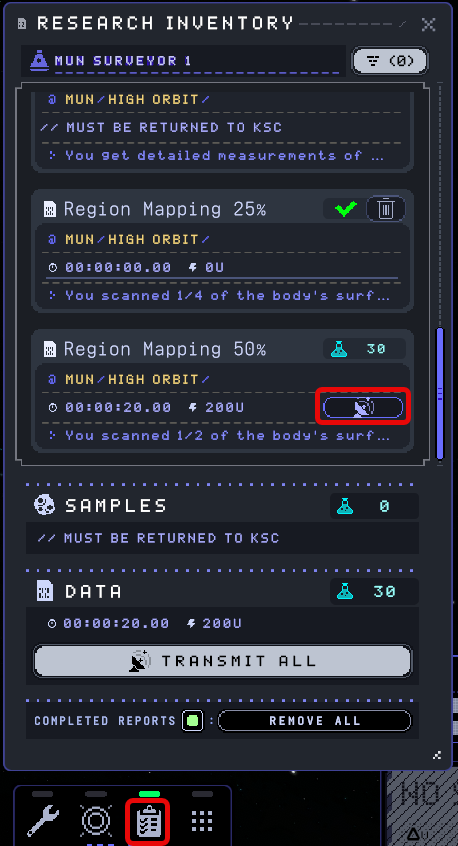
- To speed up the orbital scanning, set the time warp to 100% and have dinner. By the time you are done, the planet most likely has been scanned.
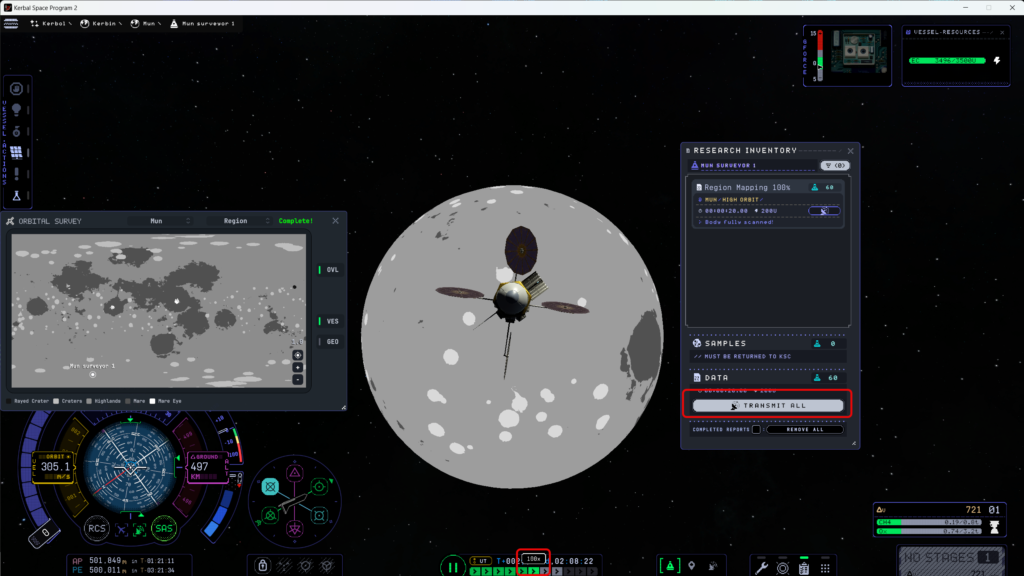
- Click the TRANSMIT ALL button to send the data to Mission Control and collect the Science Points.
Sample Grabber
The RSCM-01 Sample Grabber has to be mounted with the drill facing up. Mounting it on the top surface will place it in the correct direction.

To save space, we can move the grabber arm inside the rover body, it is not that elegant, but still works:

Troubleshooting
If the RSCM-01 Sample Grabber is mounted on the side of the rover, we get a misleading error message when we try to run a survey:
Surface Survey Status:
Invalid Research Location
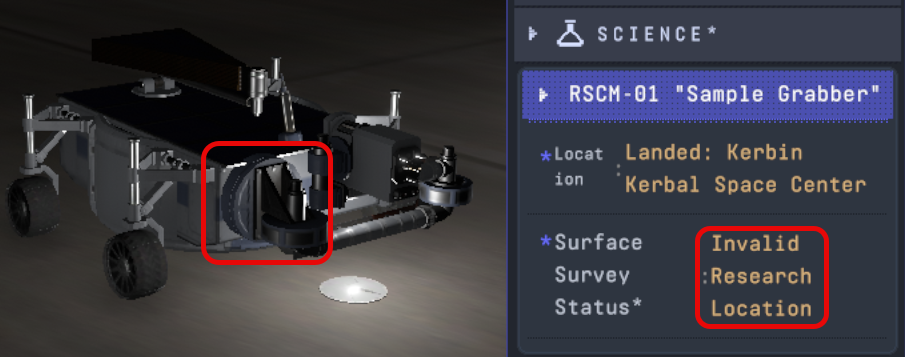
Revert to VAB takes away the progress during that flight
When you revert to VAB, the progress achieved during that flight disappears:
- You lose the science points collected during the flight,
- You lose the already unlocked parts during the mission.