When you are testing an app in the Xcode iOS Simulator sometimes you need to select an image in the photo library. To add images to Photos in the Xcode iOS Simulator
- Run you app in the iOS iPhone Simulator
- In the Hardware menu select Home to hide your app
- Open the Safari browser in the iOS Simulator
- Navigate to a page with images
- Press and hold the mouse on the image for a few seconds
- A pop-up window appears
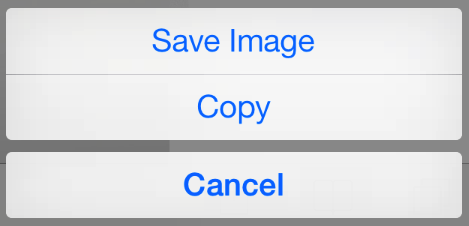
- Select Save Image to save the picture in the photo library of the Xcode iOS Simulator