After software update in Sierra on my Macintosh, my Bluetooth mouse usually stops working.
The toolbar displays the Bluetooth not available icon: ![]()
When I click it, the “Bluetooth: Not Available” message is displayed.
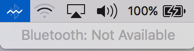
There are two recommended actions we can take to bring Bluetooth back to life. If the first one does not help, try to execute them together during the same shutdown and restart cycle.
Delete the com.apple.Bluetooth.plist file from Library / Preferences
- Start Finder,
- In the Go menu select Go to Folder,
- Enter /Library/Preferences into the text box and click the Go button,
- Move the com.apple.Bluetooth.plist file to the trash,
- Shut down the Macintosh,
- Start the computer again.
Reset the SMC to reinitialize the Bluetooth module
- Shut down the Macintosh,
- Disconnect all peripherals (external display, drives, mouse, printer),
- Make sure the power adapter is connected to the computer,
- Press and hold the Shift, Control and Option buttons for 10 seconds,
- Start the computer with the power button, with the peripherals still disconnected,
- Re-connect the peripherals.