Format and mount the volume
List the available disk devices and their mount points
lsblkThe nvme1n1 volume is not yet mounted
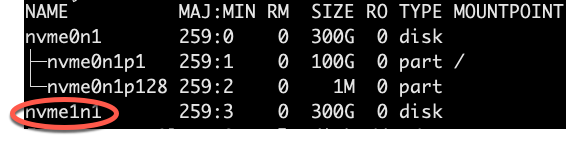
Create a partition on the volume
List the existing partitions
fdisk -lCreate a new partition
fdisk /dev/nvme1n1
# enter n to create a new partition and follow the defaults to maximize the drive space used
# enter p tp view the partition table
# enter w to write the partition table to the diskCheck the partition list
lsblk
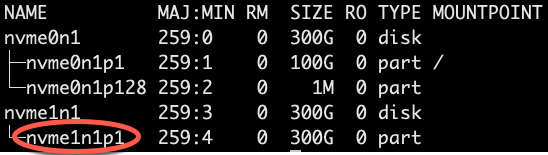
Detect the new partition with
partprobeIf there is a file system on the partition to determine the file system of the volume
file -s /dev/nvme1n1p1“data” means no file system

If there is no file system on the volume, create one
mkfs -t xfs /dev/nvme1n1p1
# If the partition already has a files system and you want to overwrite it use the xfs -f option
mkfs -t xfs -f /dev/nvme1n1p1If the mkfs tool is not found, install it with yum install xfsprogs
Create a mount point
Create a directory where the volume will be mounted
mkdir /dataMount the volume to the directory
mount /dev/nvme1n1p1 /dataAutomatically mount the volume after reboot
The mounting above will not be retained after a reboot. To keep the volume mounted after a reboot add am entry to the /etc/fstab file
Make a safety copy of the original fstab file
cp /etc/fstab /etc/fstab.origUse blkid to find the UUID of the device
blkid
# On Ubuntu 18.04
lsblk -o +UUIDOpen the /etc/fstab file in an editor
vim /etc/fstabAdd an entry to the /etc/fstab file for the volume
UUID=7c6cb20b-ada0-4cd7-9c3a-342d6faf87a2 /data xfs defaults,nofail 0 2- UUID
- Mount point
- file system
- recommended file system mount options. The nofail option will allow this server to boot even if the volume is not available. On Debian derivatives, including earlier than Ubuntu 16.04 nobootwait is also necessary
To test if the file entry is correct unmount the volume and use the /etc/fstab to mount it again
umount /data
mount -aIf there are no errors, the file should be correct.
To list the directory sizes
du -sh *To empty a file
cat /dev/null > ./MY_LARGE_LOG_FILECheck the load on the computer
uptime23:58:50 up 318 days, 16:32, 1 user, load average: 0.03, 5.34, 18.68
The load averages are from the past 1, 5, and 15 minutes