Some sites do not load properly when old cached data is stored in the web browser.
To clear the cached images, cookies and other site related data for one specific site in Chrome
- Start Chrome
- Navigate to the web site
- Open the developer tools just to enable the options for the next step with
- Cmd-Option-I on Mac
- Ctrl-Shift-I or F12 on Windows, Linux and Chromebook
- Click the Refresh icon and select Empty Cache and Hard Reload
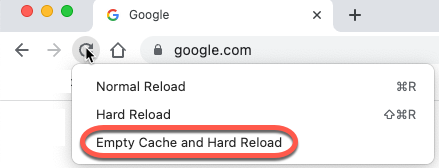
- Close the developer tools in the upper right corner of the tool window with the X

We didn’t use the developer tools, but to be able to see the options on the refresh icon we need the tools open.