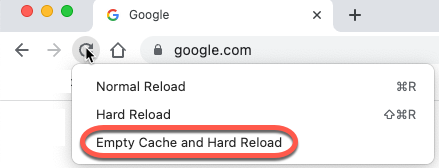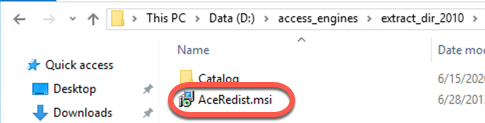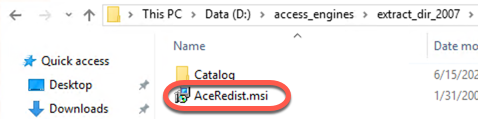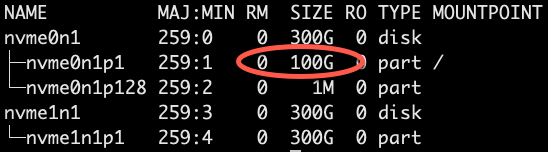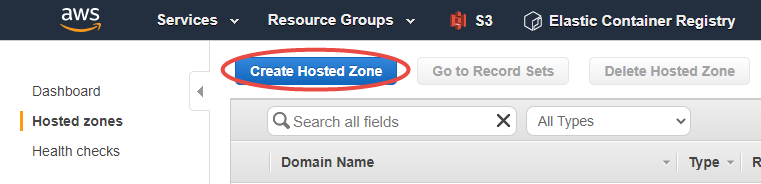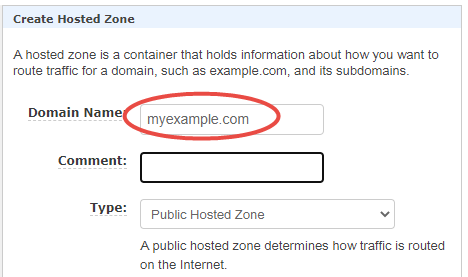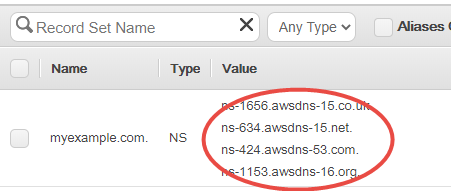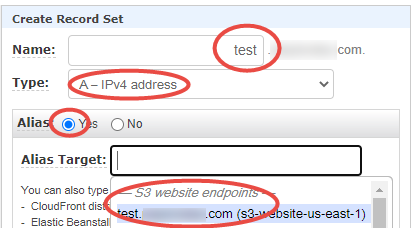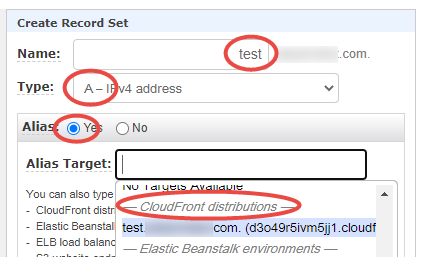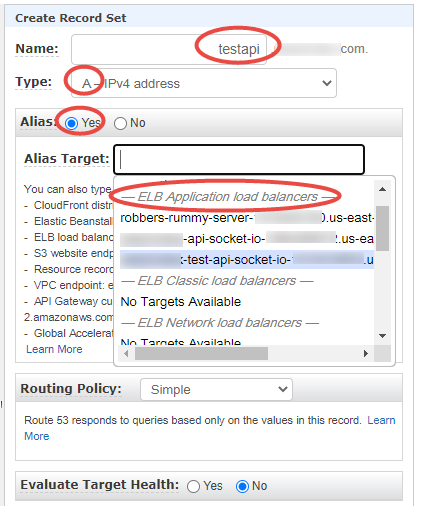When a file is saved with BOM (byte-order mark) on a Mac or Linux machine Windows PowerShell cannot execute the script.
Unfortunately the “cat” command by default does not show the byte-order mark at the beginning of the file. As Oriol stated below, use cat -A filename to display this extra information.
Some editors show a question mark at the beginning of the file.
I have discovered it when I issued the “git diff” command:
<U+FEFF>![]()
To remove the BOM in Visual Studio Code
- Open the file in Visual Studio Code
- Click the UTF-8 with BOM text at the bottom right of the screen
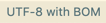
- On the top select Save with Encoding
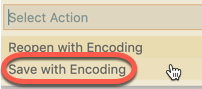
- Select UTF-8
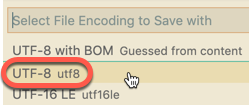
The “git diff” command shows the removal of the BOM
![]()