These are some of the important features of Cities: Skylines II (also known as Cities: Skylines 2) released on October 14, 2023. This post is a work in progress, check back for more details as my city grows.
Special thanks to Biffa for the great examples at Our Cities Skylines 2 Journey Starts Now! Are You Ready? and Cities Skylines 2 Autumn & Winter Make Your City Look Amazing!
Configuration
There are some configuration settings which make game play more enjoyable. Select Options in the main menu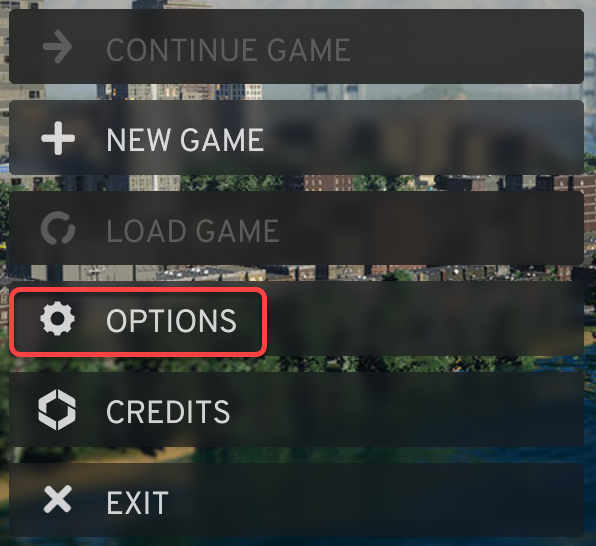
Autosave
Enable Autosave on the General tab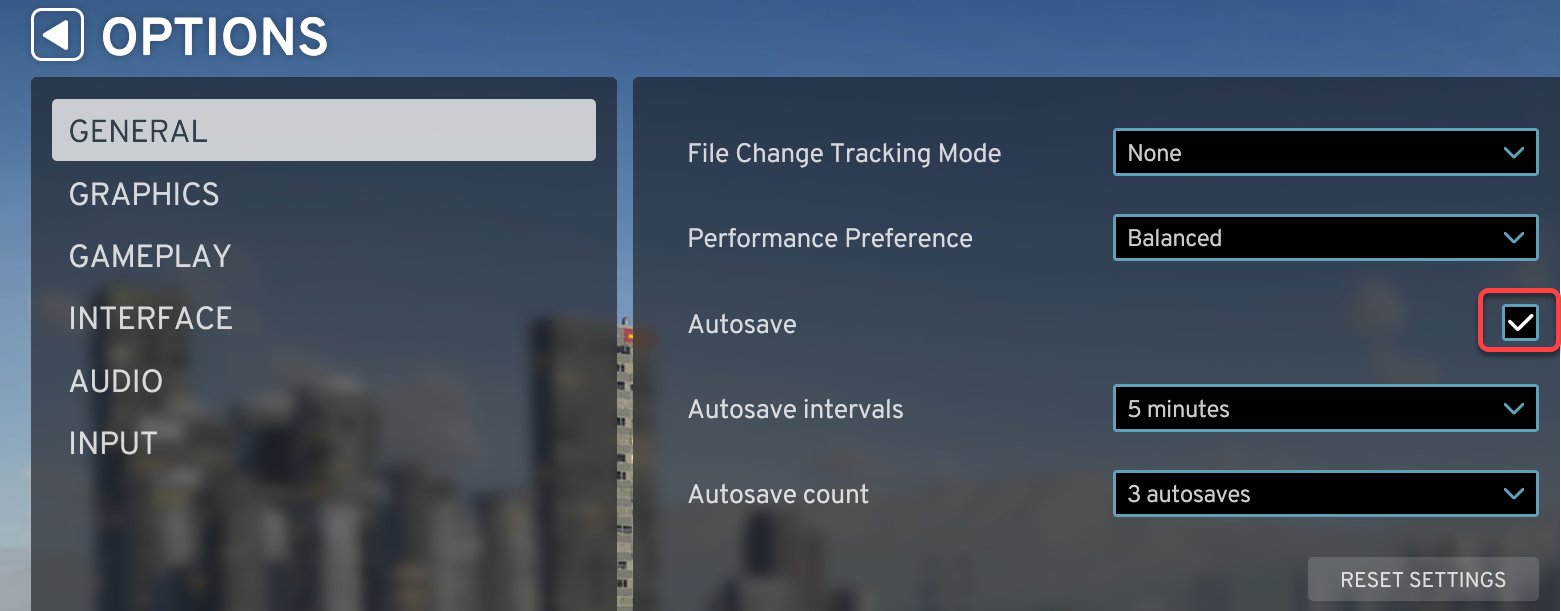
Using multiple monitors
When your computer has multiple monitors, and you want to use the second one during game play to search the web, you need to be able to move your mouse pointer out of the game area. To be able to easily move the mouse to the second monitor
- On the Graphics tab set the Game cursor mode to Free.
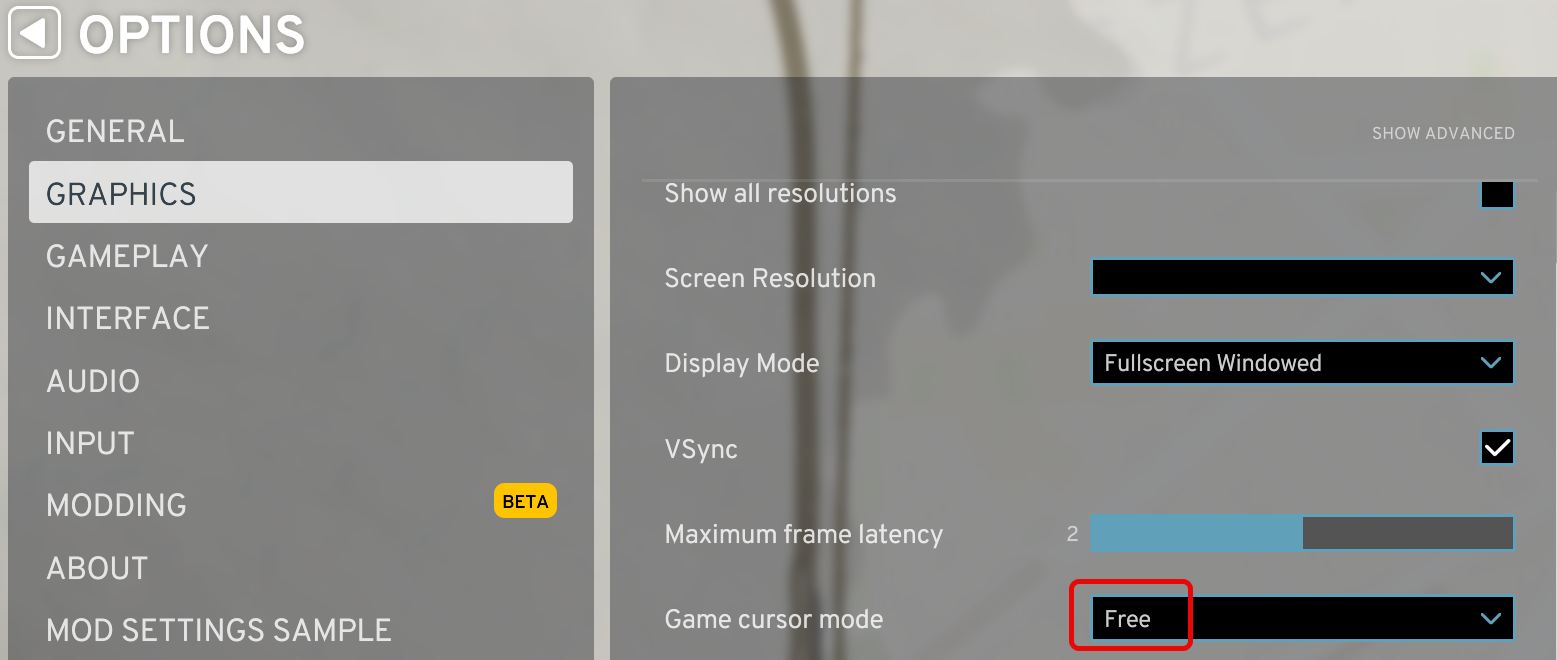
Edge scrolling
Turn off Edge Scrolling on the Gameplay tab, so when we work close to the edge of the screen, it does not move the map.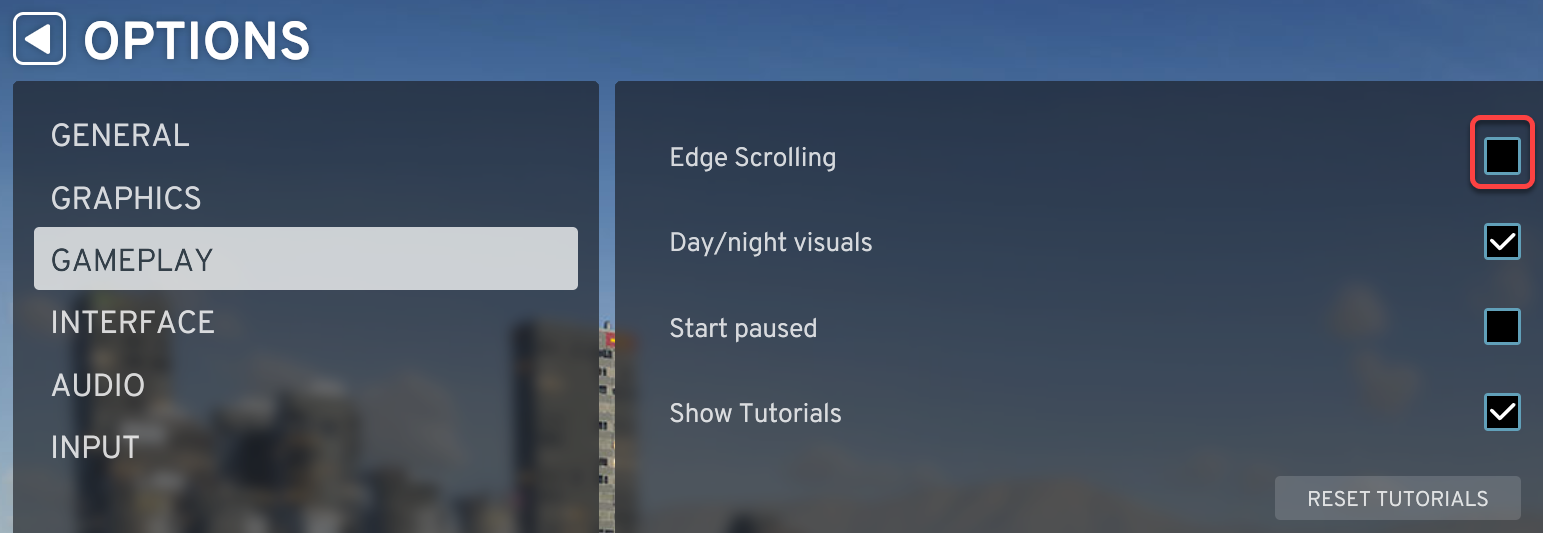
Elevation dragging
Elevation dragging can cause unintended results, we can turn it off.
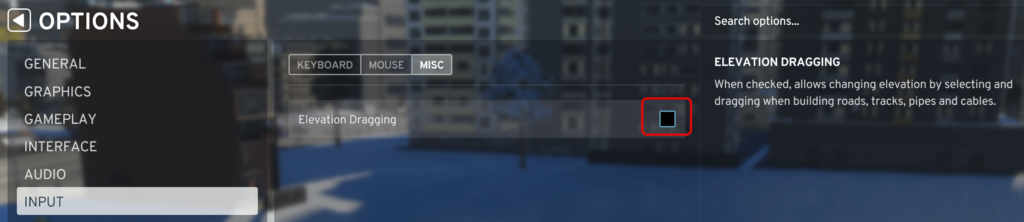
Unlimited money, Unlock all, Natural disasters
When we start a new map, we can enable and disable Unlimited money, Unlock all, and Natural disasters. To change these options later in the gameplay:
- In the Main menu select LOAD GAME
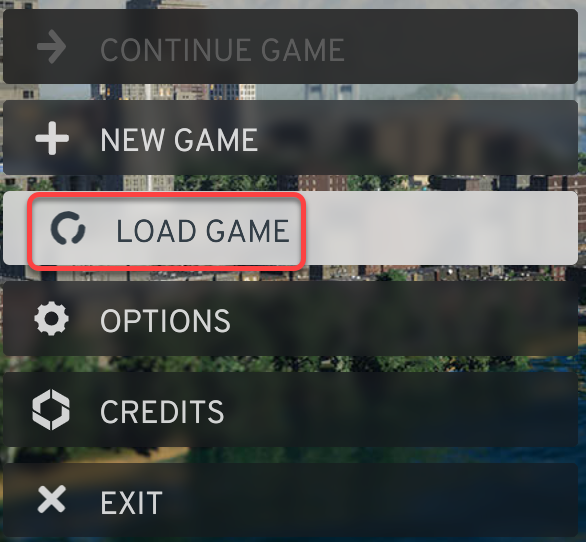
- Click the MAP OPTIONS button

- Select or unselect Natural Disasters, Unlock All and Unlimited Money
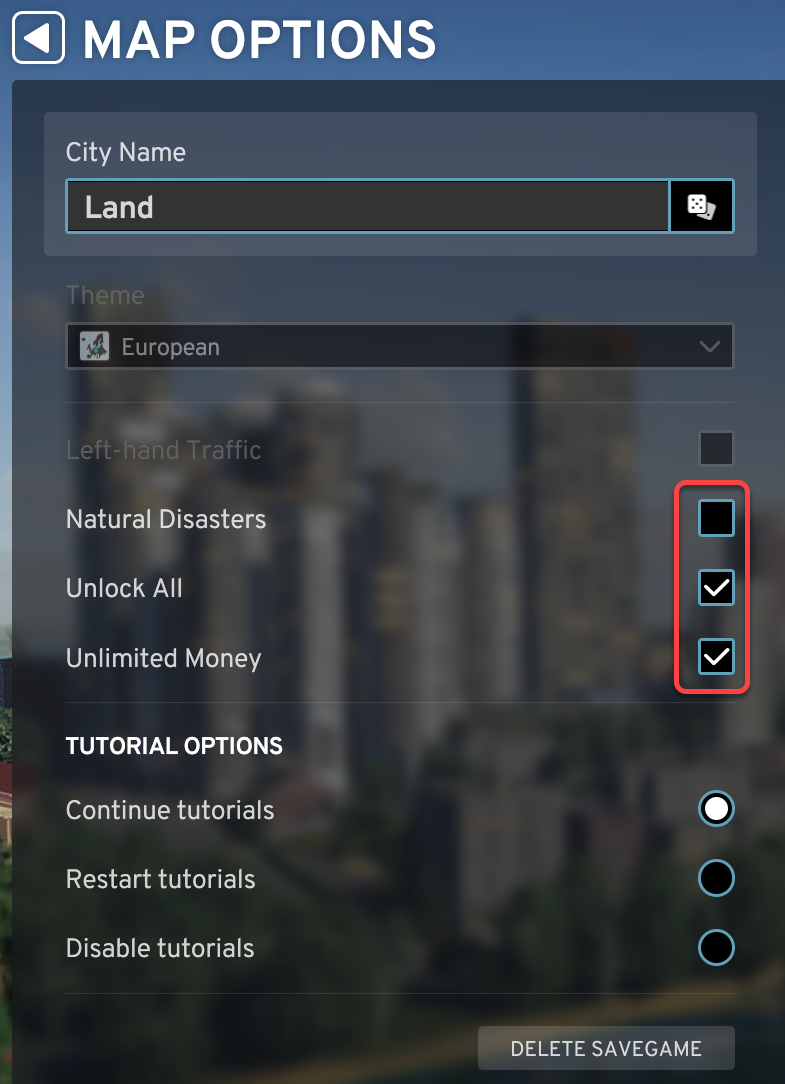
Increase and Decrease elevation keyboard assignment
Many laptop computers do not have dedicated PgUp and PgDn buttons. To make elevation change easier reassign these functions to the arrow buttons.
- During game time press the Esc key to open the pause menu
- Select the OPTIONS button
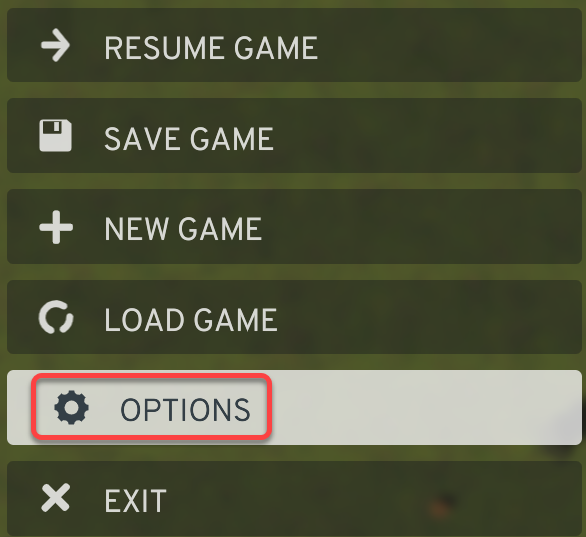
- To change the key assignment for the Decrease Elevation function, on the INPUT tab click the Page Down field
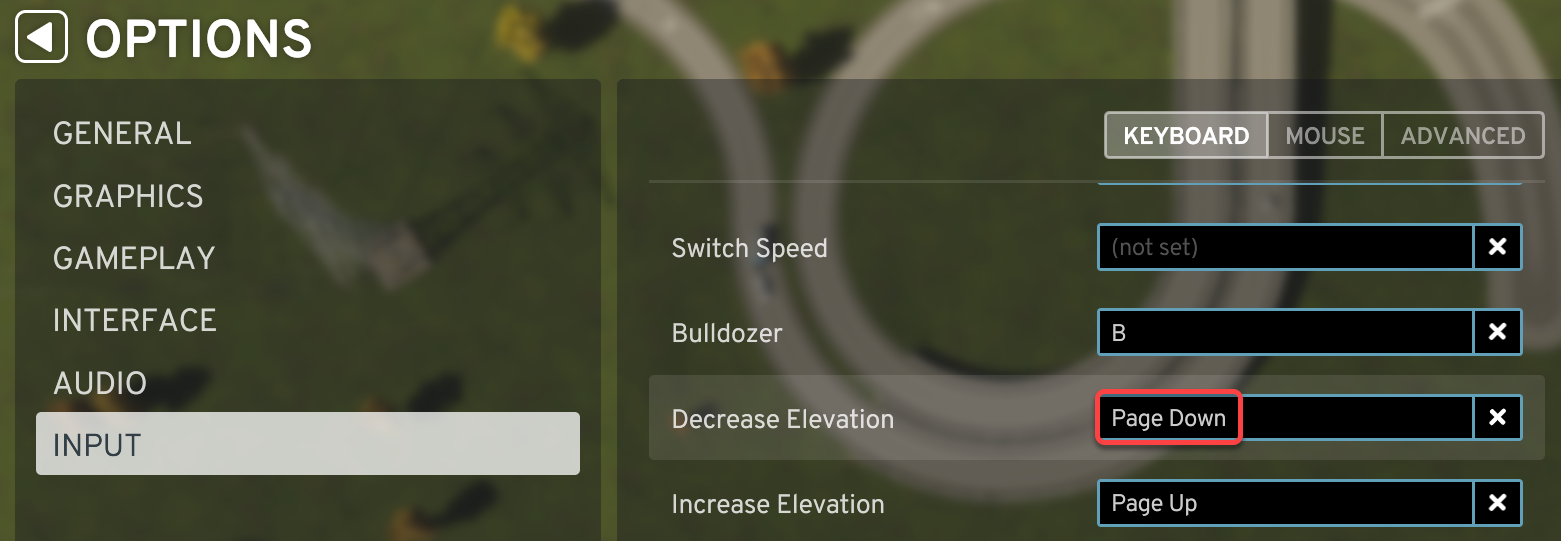
- On your keyboard press the Down Arrow key
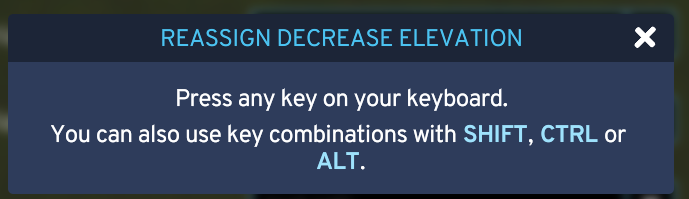
- Repeat the process for the Increase Elevation function
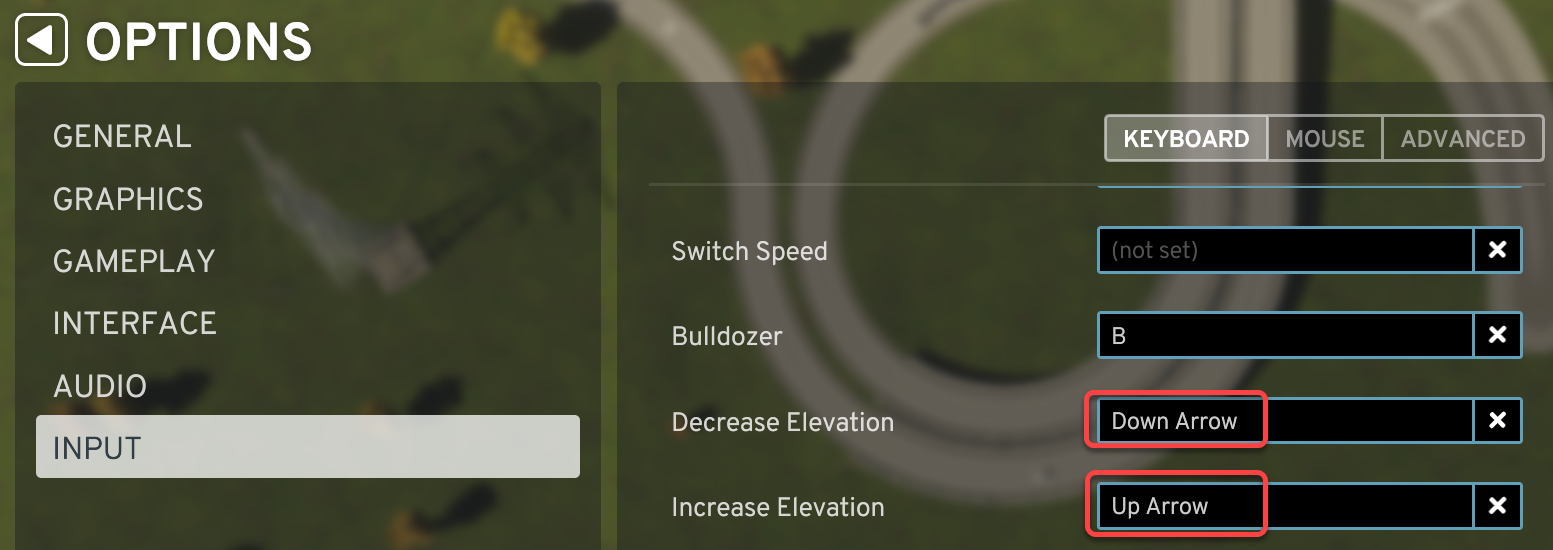
Elevation dragging
If you are comfortable using elevation dragging, we can change the elevation of roads, tracks, pipes, and cables by dragging with the mouse.
- On the Advanced tab of the Input panel check Elevation Dragging.
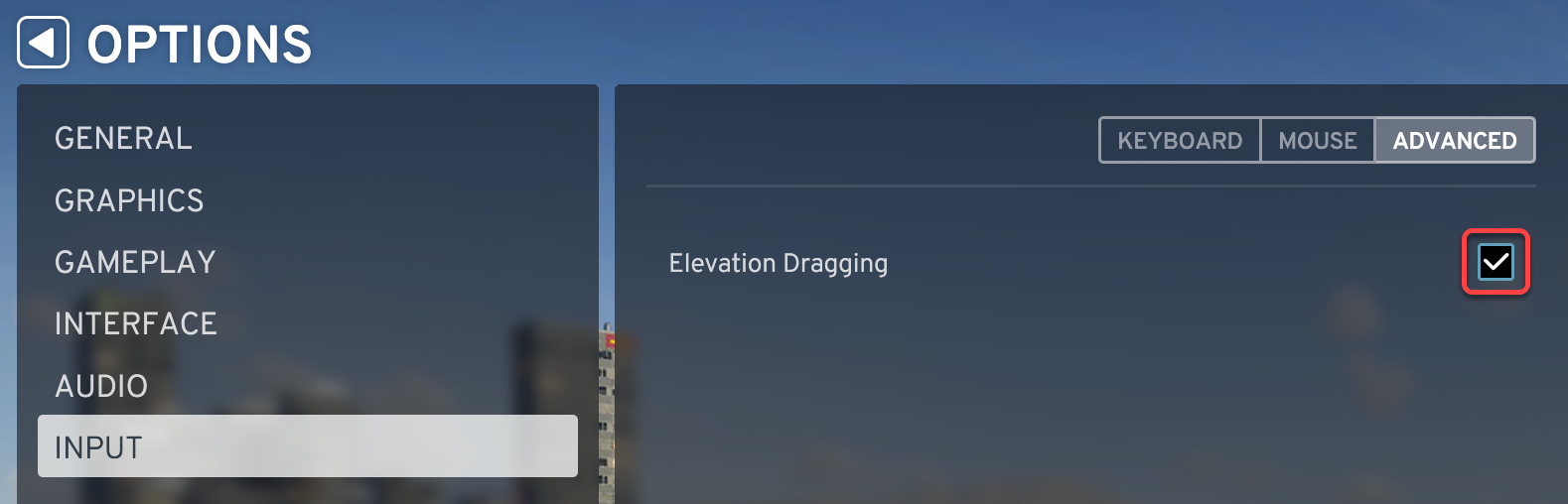
File locations
The save and Player.log files are located at “C:\Users\%username%\AppData\LocalLow\Colossal Order\Cities Skylines II”
Maps
- Maps are five times larger, than the maps in Cities: Skylines I, scaling to 14.336 km x 14.336 km, divided into 441 map tiles.
- The buildable area is higher.
- Tiles can be picked up in a continuous fashion, or far from each other to create separated areas
Unlocking elements
In the new version of the game not the population size, but the infrastructure size unlocks new features. We can build a large city with roads, electric and water systems, and unlock new objects, like unique buildings.
Signature buildings
Industrial Signature Buildings are unlocked when a certain number of hub buildings are placed on the map. 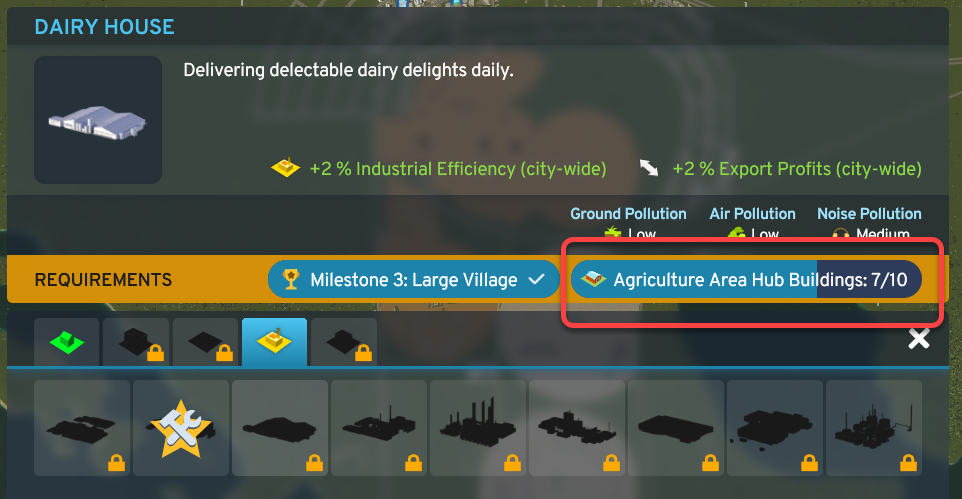
These hubs don’t have to be operational, so we can unlock the signature buildings just by placing the hubs on the map.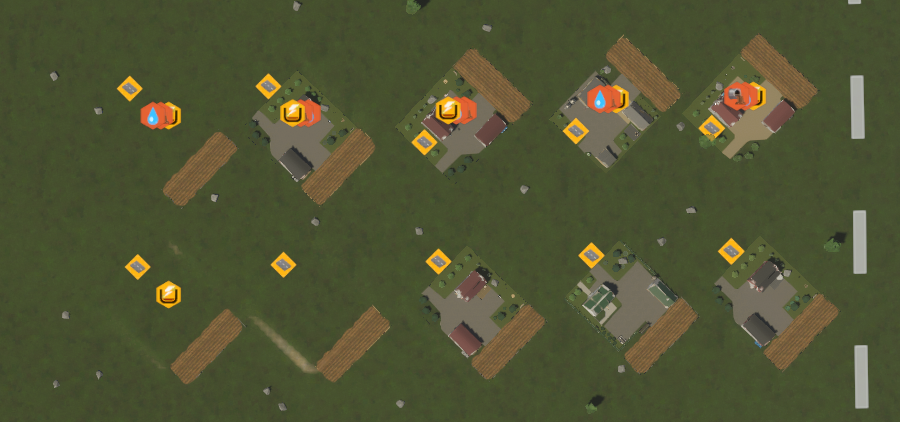
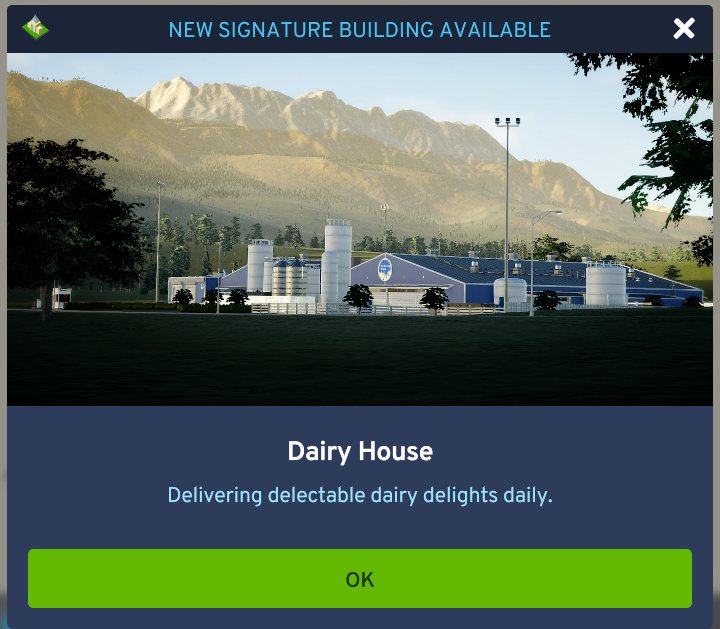
Outside connections
Every map comes with at least an outside road connection. A new outside connection is automatically created, when network reaches the edge of the map:
- Road
- Train
- Air traffic
- Power
- Water
Roads
Road types
There are many new road types
- Alley
- Parking spaces
Road tools
- Snap to
- Gridlines
- Zone grid
- Grid tool to create grid of roads
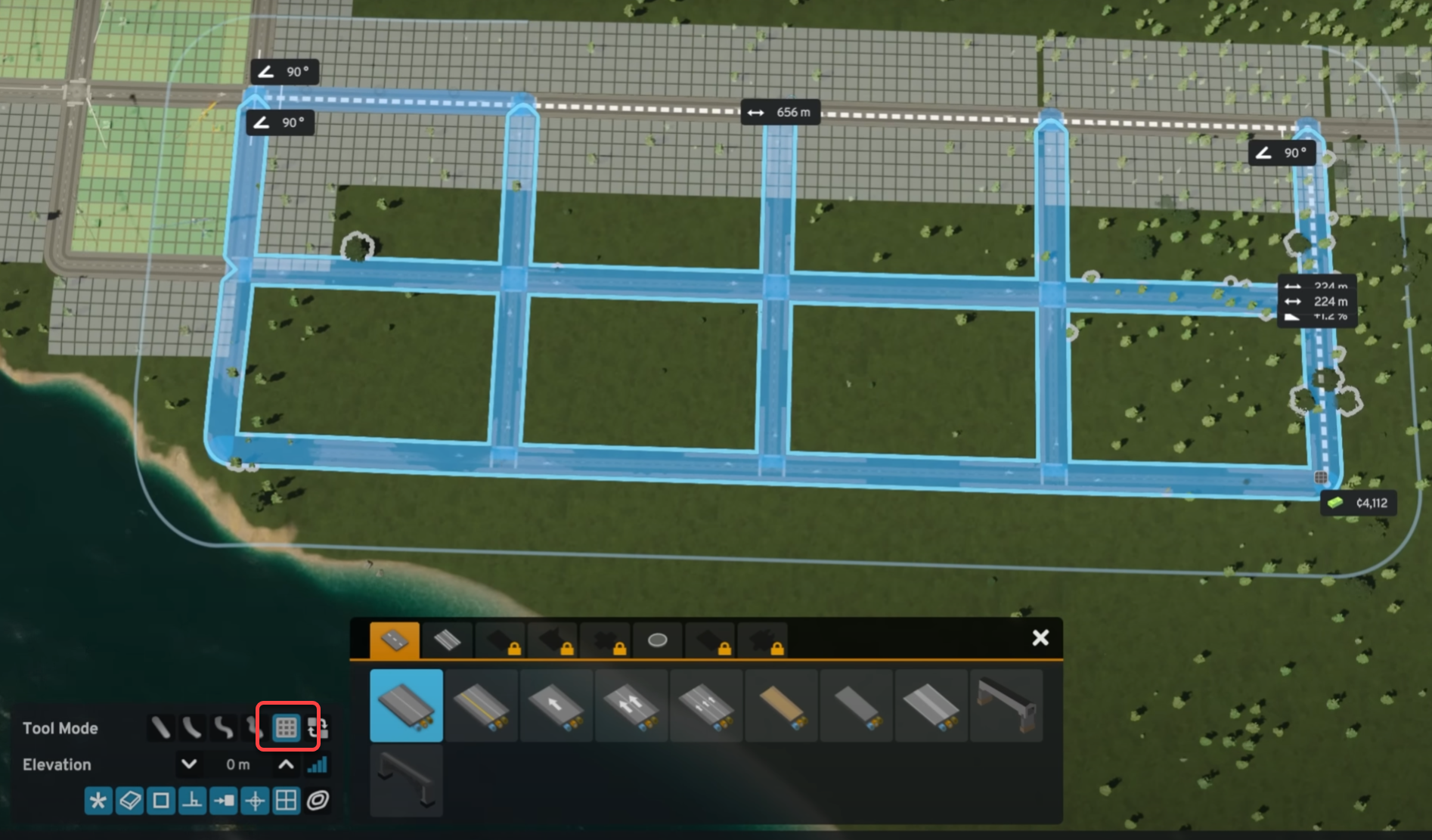
- Upgradable roundabouts
- Sound barriers
- Parking lots
Road maintenance
If the roads are not maintained, citizens can suffer car crashes due to slippery roads.
Intersections
We can drop an intersection on an existing road and automatically make the connections.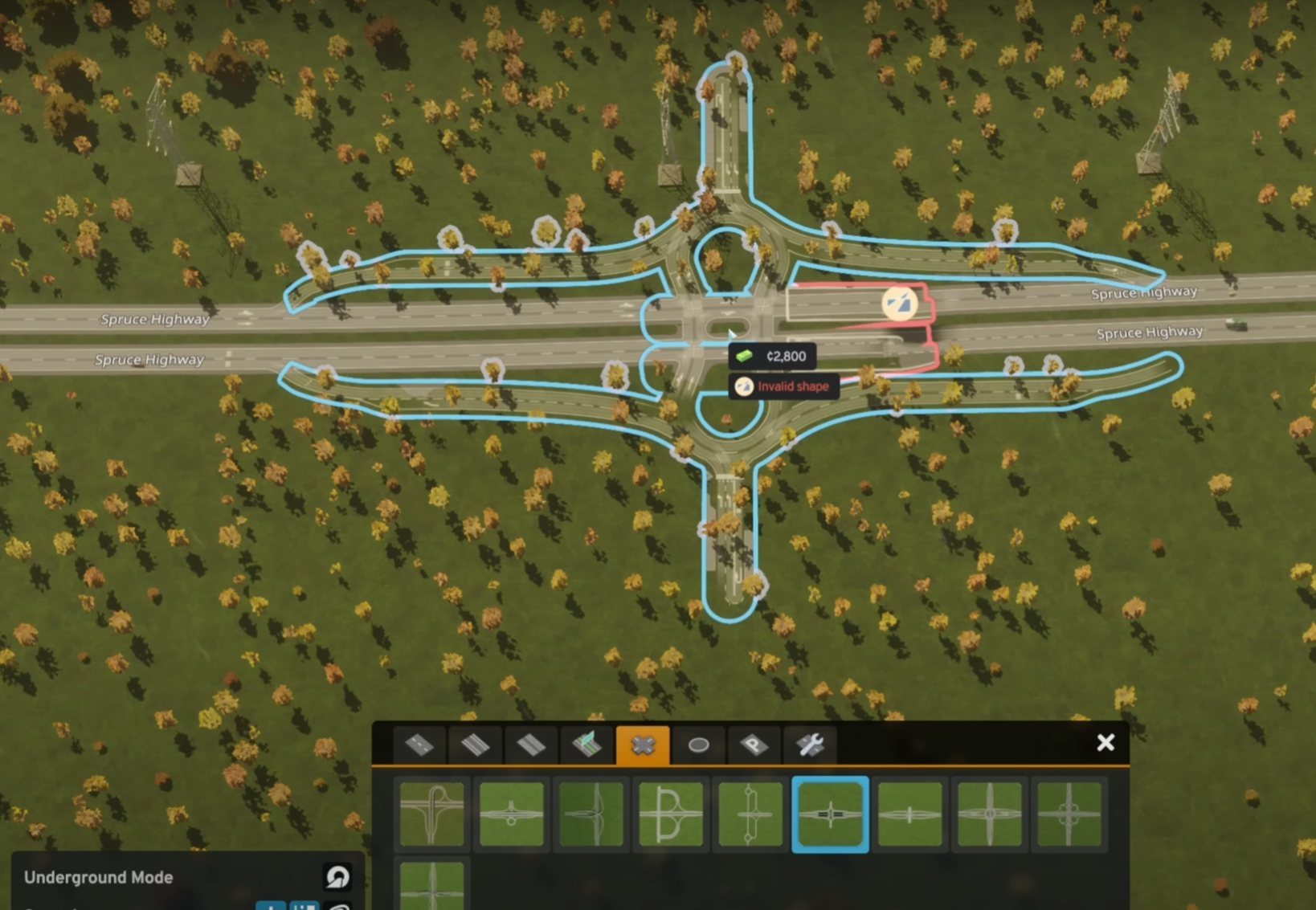
Bridges
To build a realistic bridge with enough clearance for the traffic below,
Above a road
- Set the elevation of the bridge to 7.5m to leave enough clearance for vehicles below,
- Draw the ramp long enough to display at least 5 squares on the ramp.
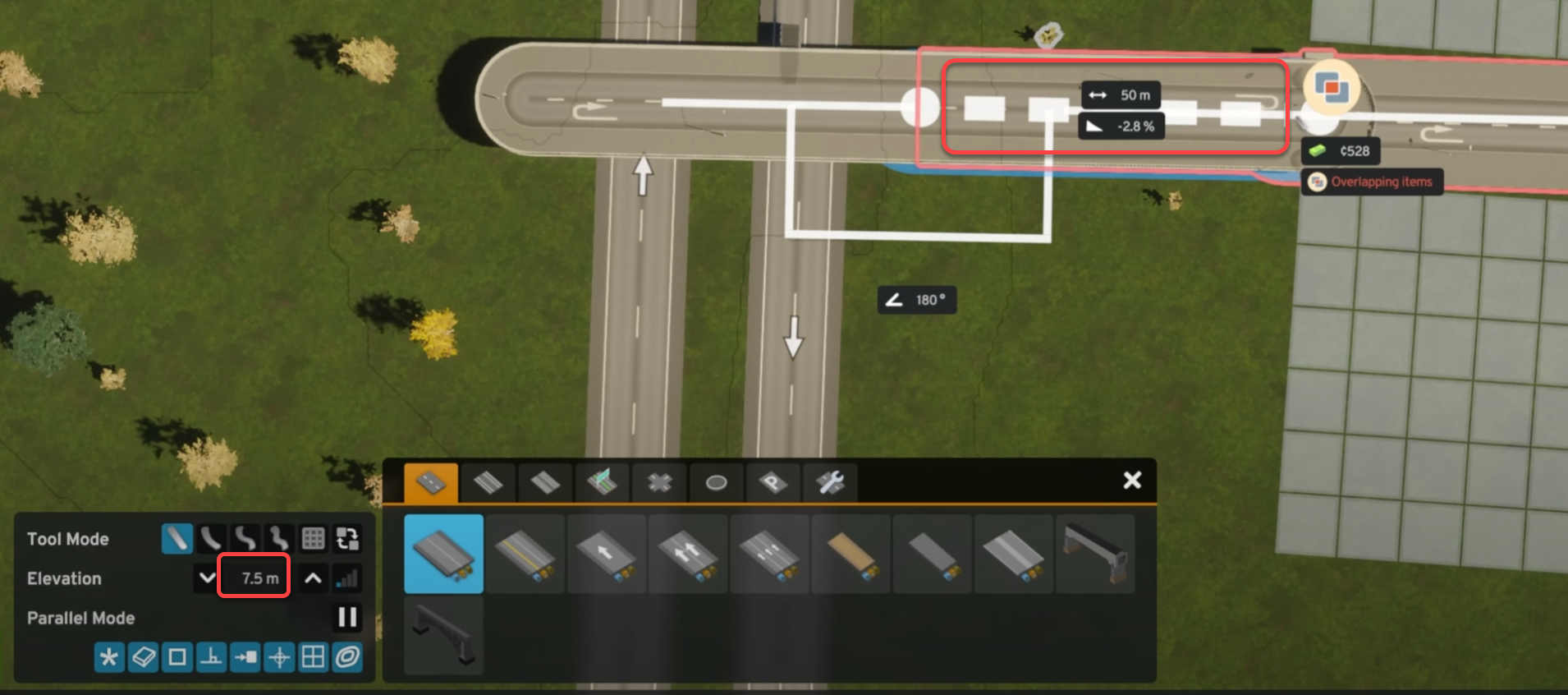
Above train tracks
- Set the elevation of the bridge to 10m for enough clearance for the train tracks below,
- Draw the ramp long enough to display 6 squares on the ramp.
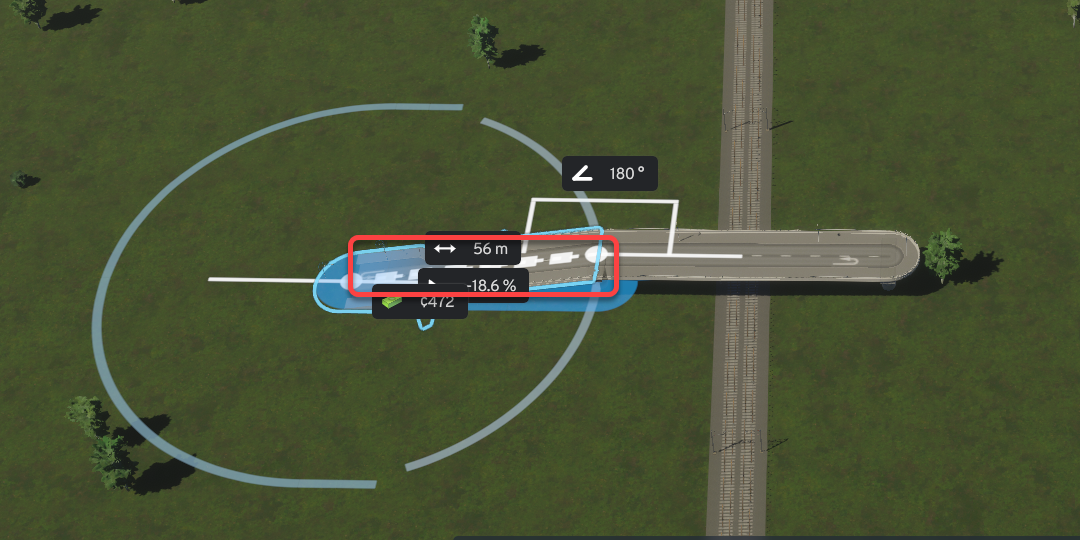
Above water ways
- Set the bridge elevation to 40m for large ships to be able to pass under it.

Building and modifying roads
To change the direction of a one-way street
- On the Roads tool select the Replace function,
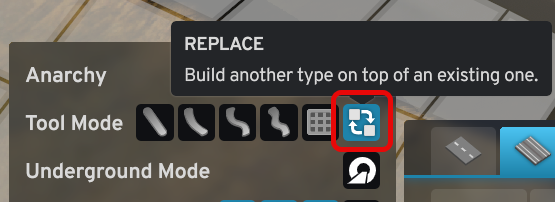
- Hover above the road segment, hold the left mouse button and drag the mouse in the direction of the traffic.
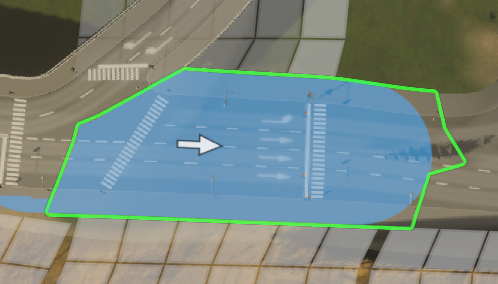
Traffic management
- To remove traffic lights, select the traffic light icon and right-click the intersection.
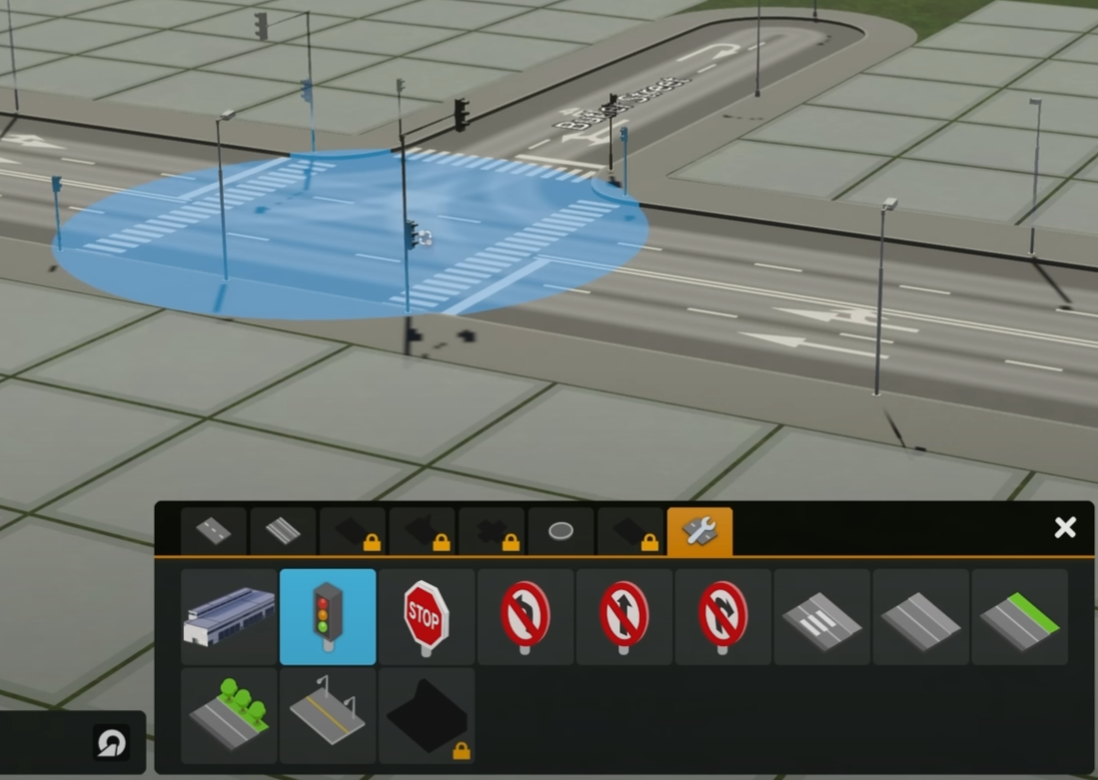
- To add a sign, select the sign and left-click the location
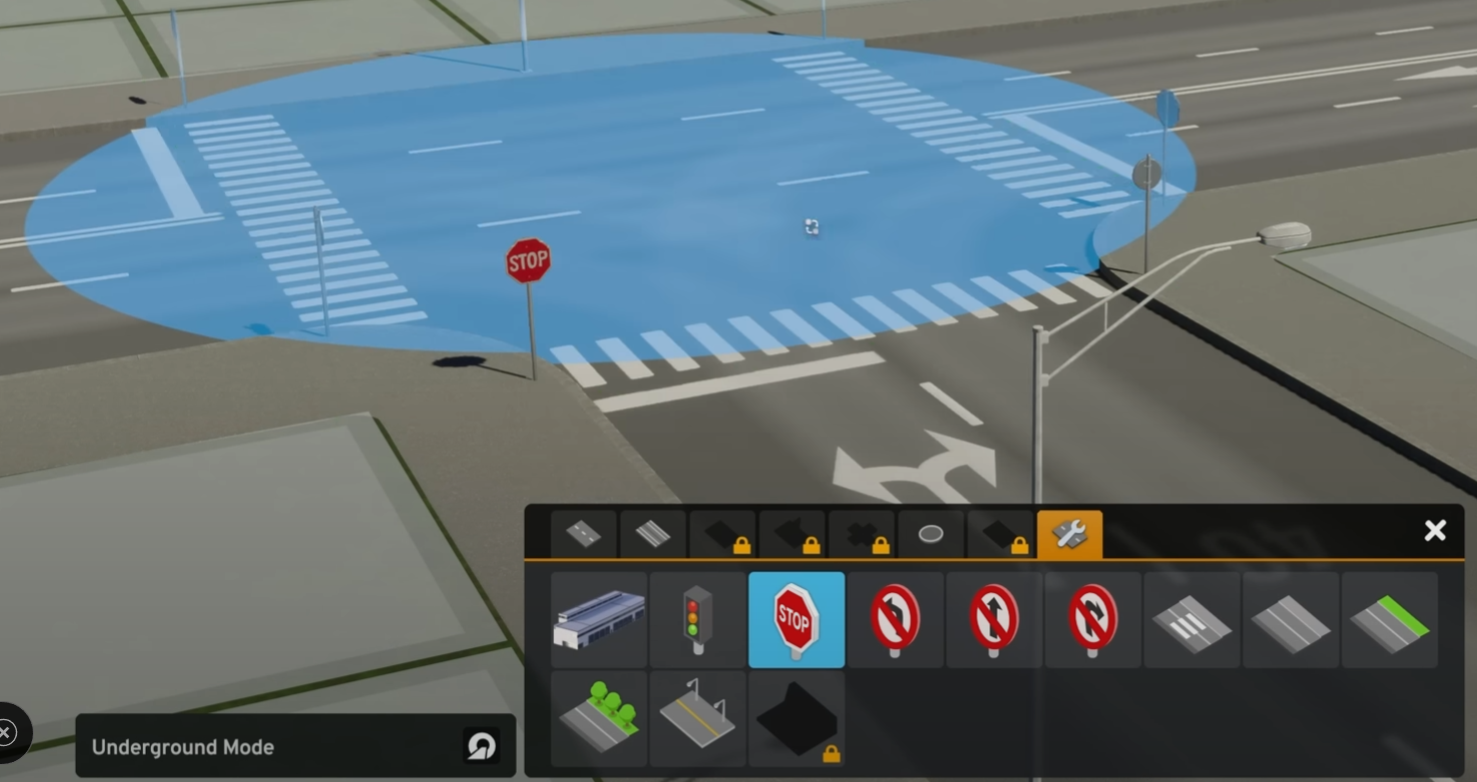
Terrain
- When we select the terrain tool, the contour lines are displayed. The elevation difference between two thin lines is 1m, between two thick lines is 10m.
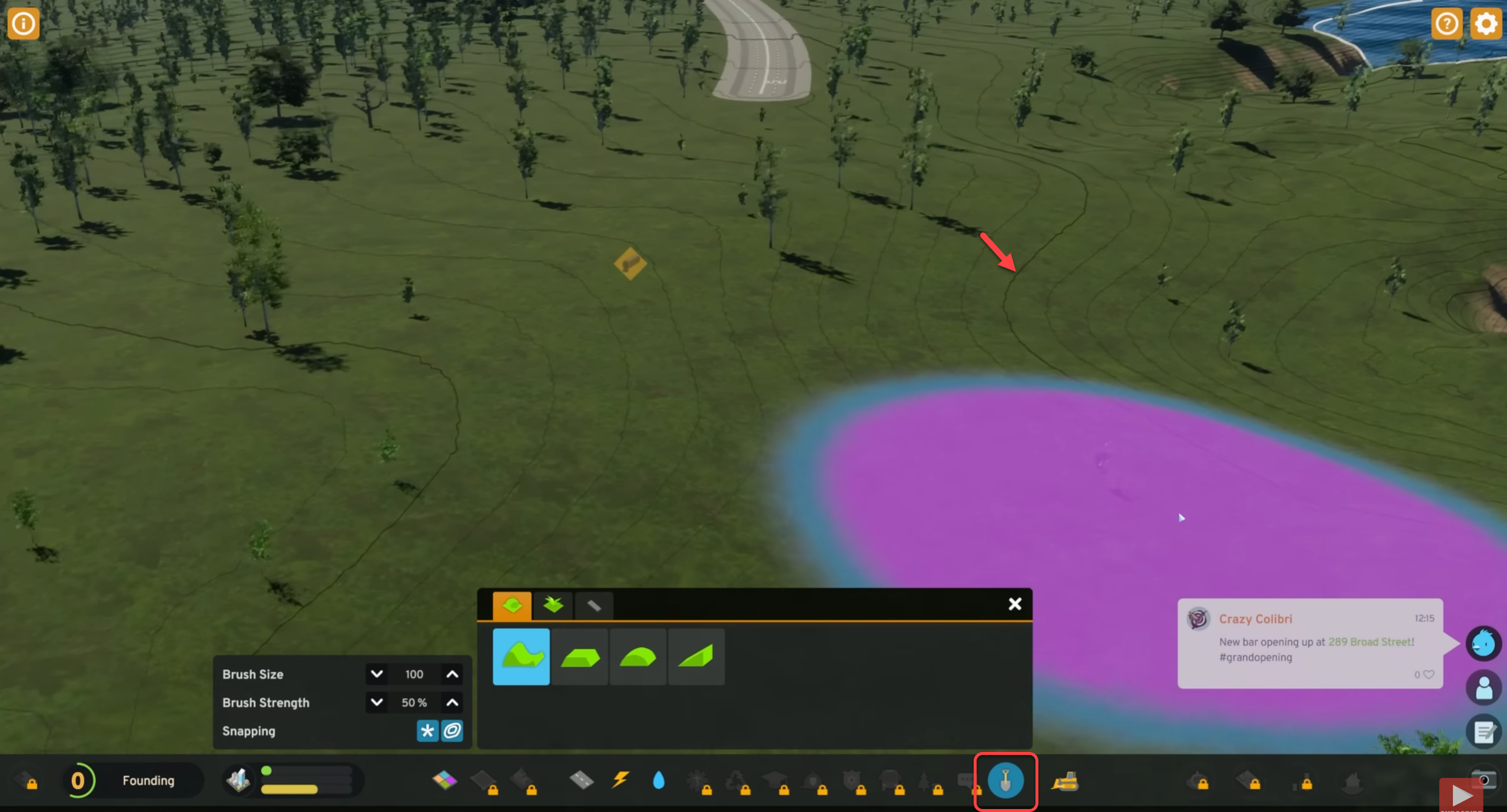
Key wall
Build the key wall
We can build a paved path with concrete sea wall and outlooks.

- Set the elevation step to low and build a pedestrian street in the water on at least 2.5m elevation.
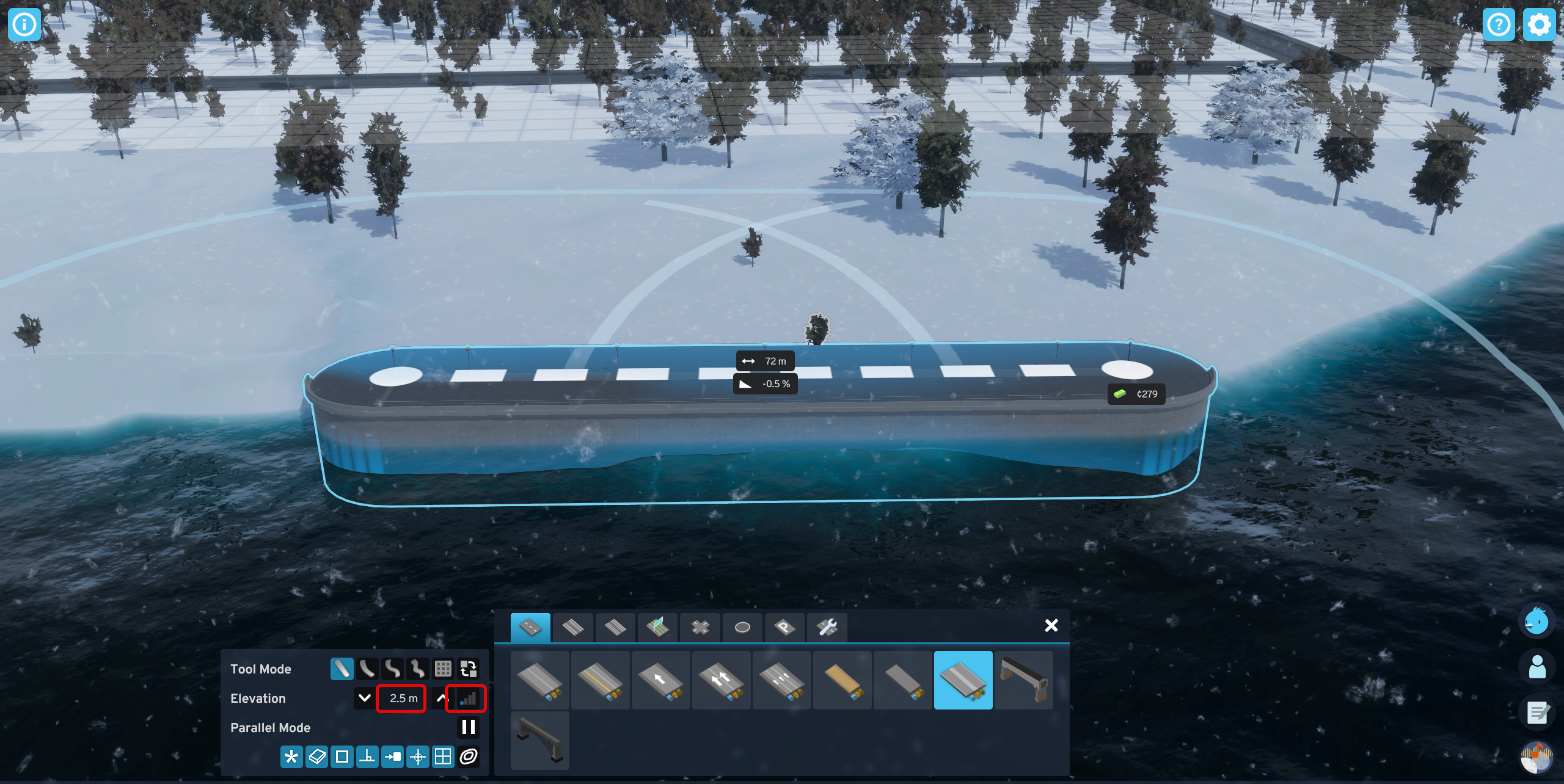
- Build a pedestrian street where the outlook will be
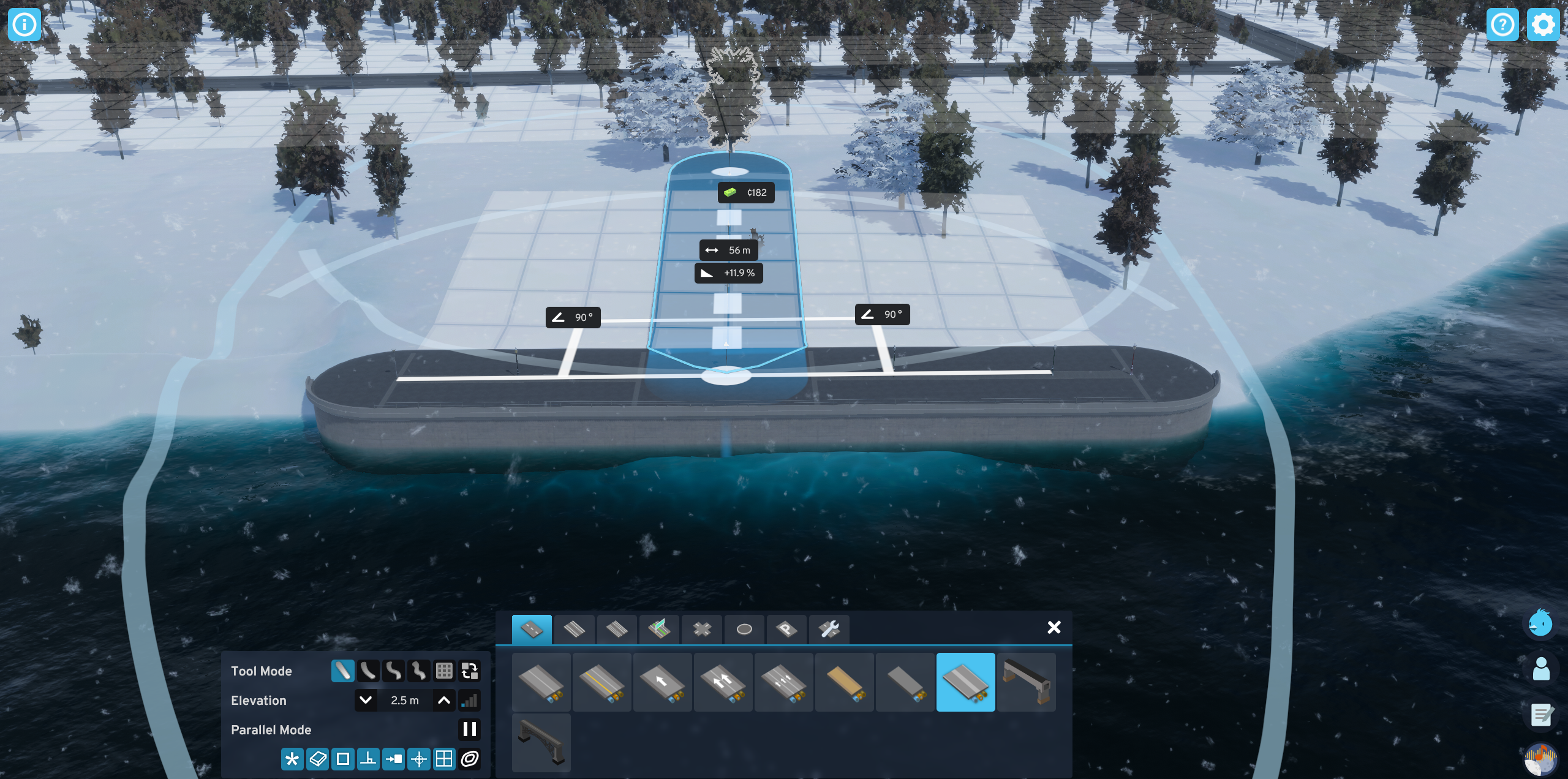
- Place a small roundabout in the intersection
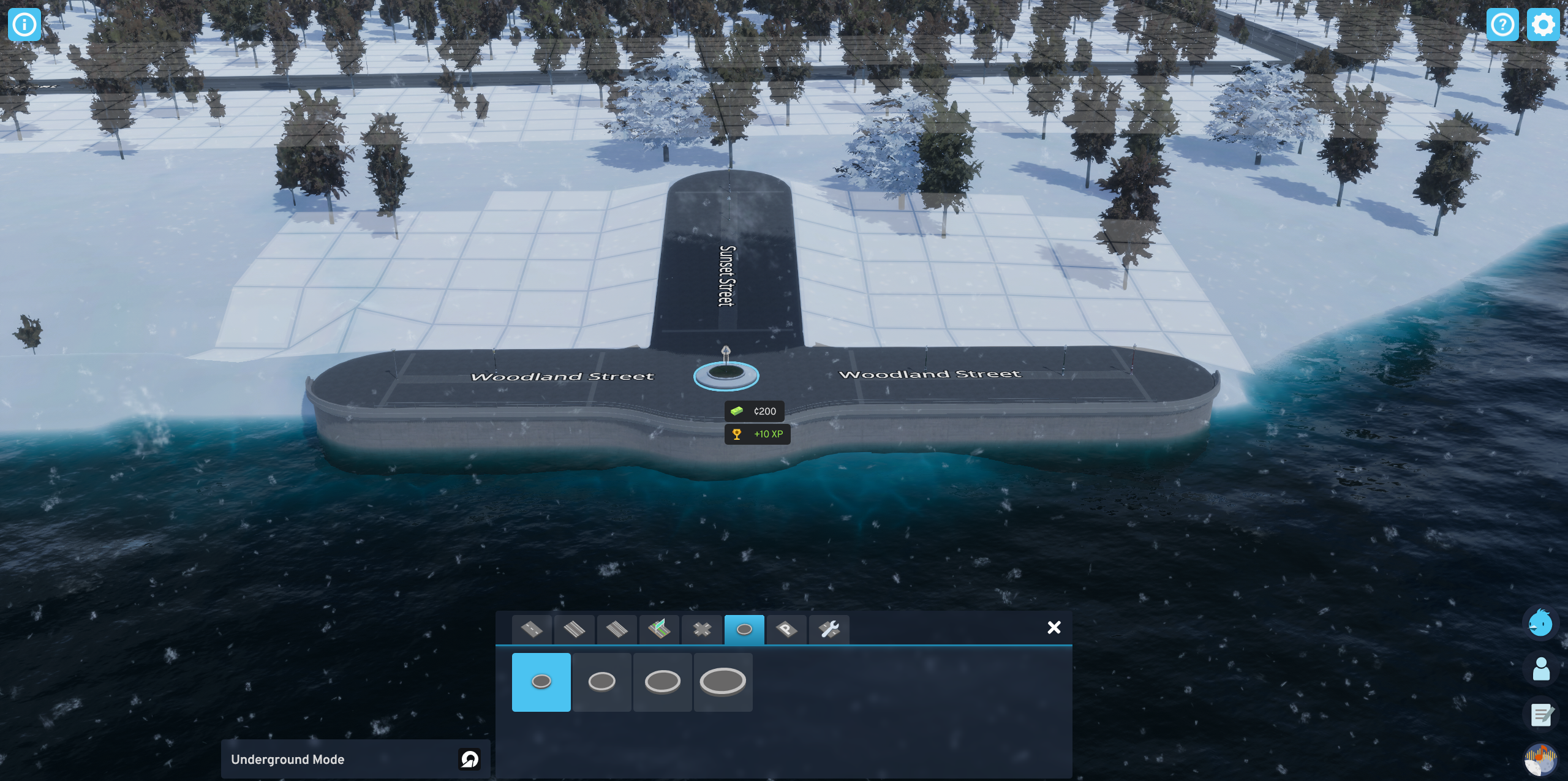
If the game does not want to build the roundabout that close to the water
- Temporarily level the dirt next to the intersection and place the roundabout.
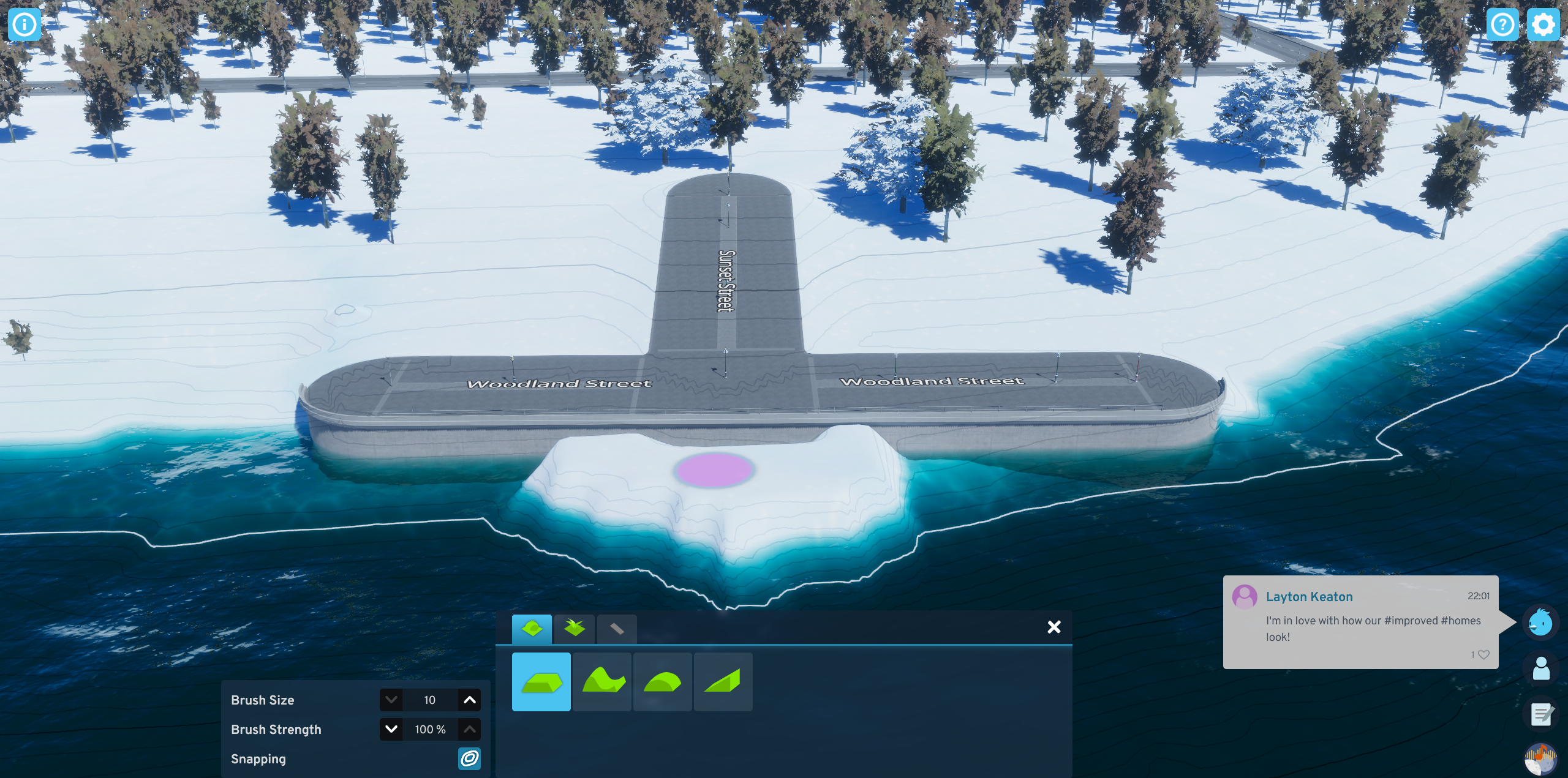
Fine tune the key wall or any road
To precisely move the key wall use the Replace tool
- Select the Replace road tool
- Turn off Snapping for fine control
- Hover above the road segment, move the mouse to move the road and left-click to place it to the new location.
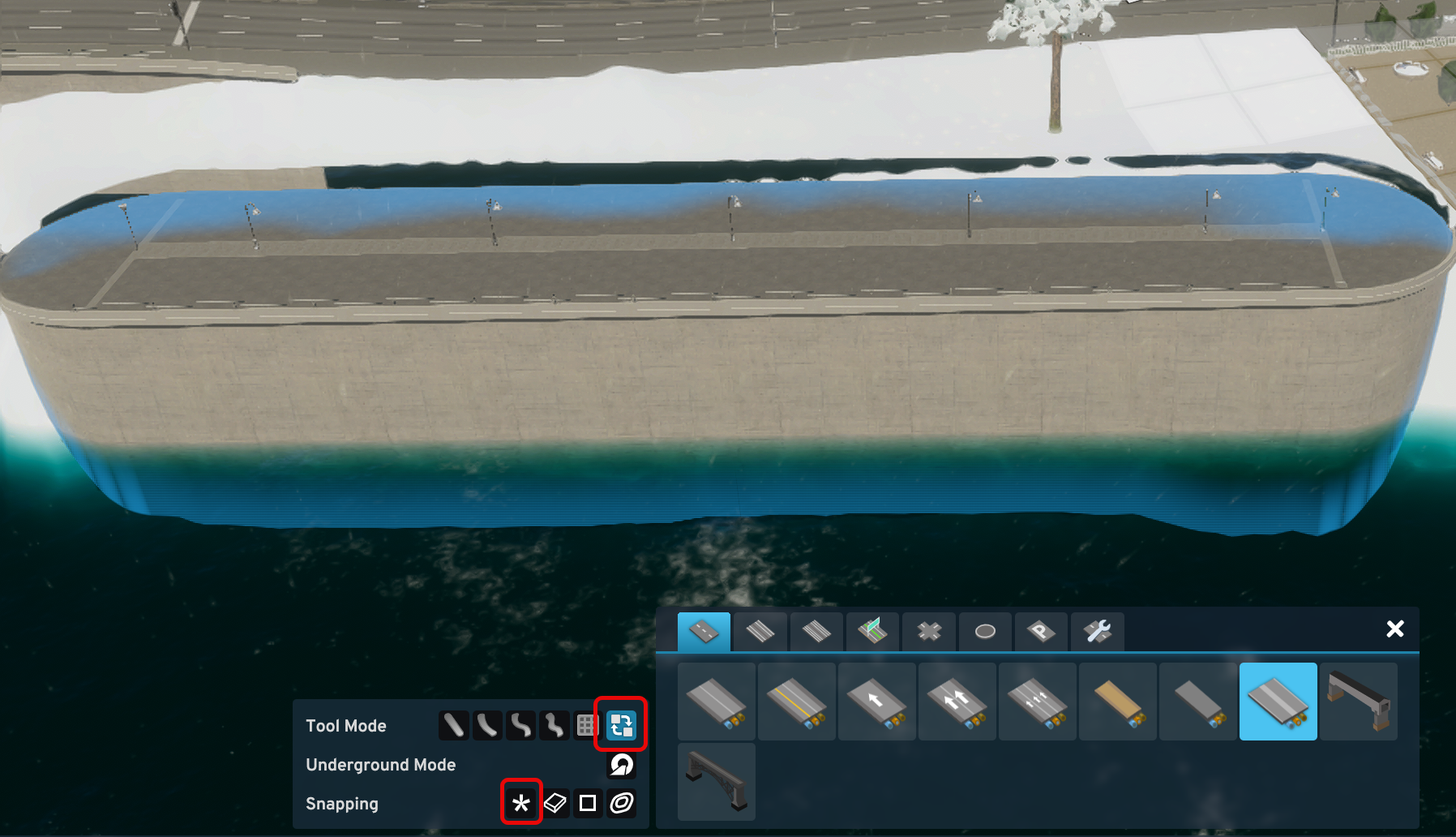
For more information see How to Build Amsterdam Style Canals | Inspirational Builds | Cities: Skylines II
Utilities
City streets, but not highways, now carry
- Water
- Sewage
- Electricity
Electric Power
There are many new electric power facilities and transmission line types.
Power transmission
- Traditional high voltage towers
- Low voltage lines for residential areas
- Underground electric power lines
Electric power transformers
For long distance power transmission use transformer stations
Selling electric power
If you generate more power than used by the map, connect the electrical system to the outside connection and sell the generated excess electricity.
Electric power supply through roads
To supply the city with electricity through the city streets
- Build a street close to the outside electricity connection
- Place a transformer next to the street
- Connect the high voltage power line outside connection to the transformer
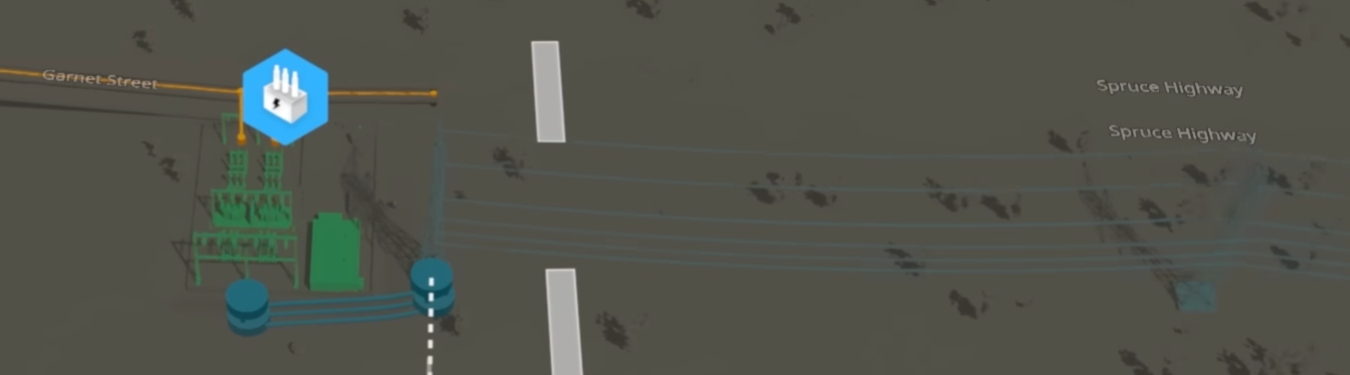
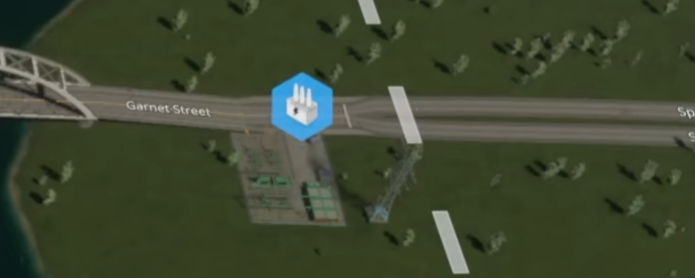
Water
Now we can use ground water using ground water stations.
- Select the Groundwater Pumping Station to display the ground water reserves
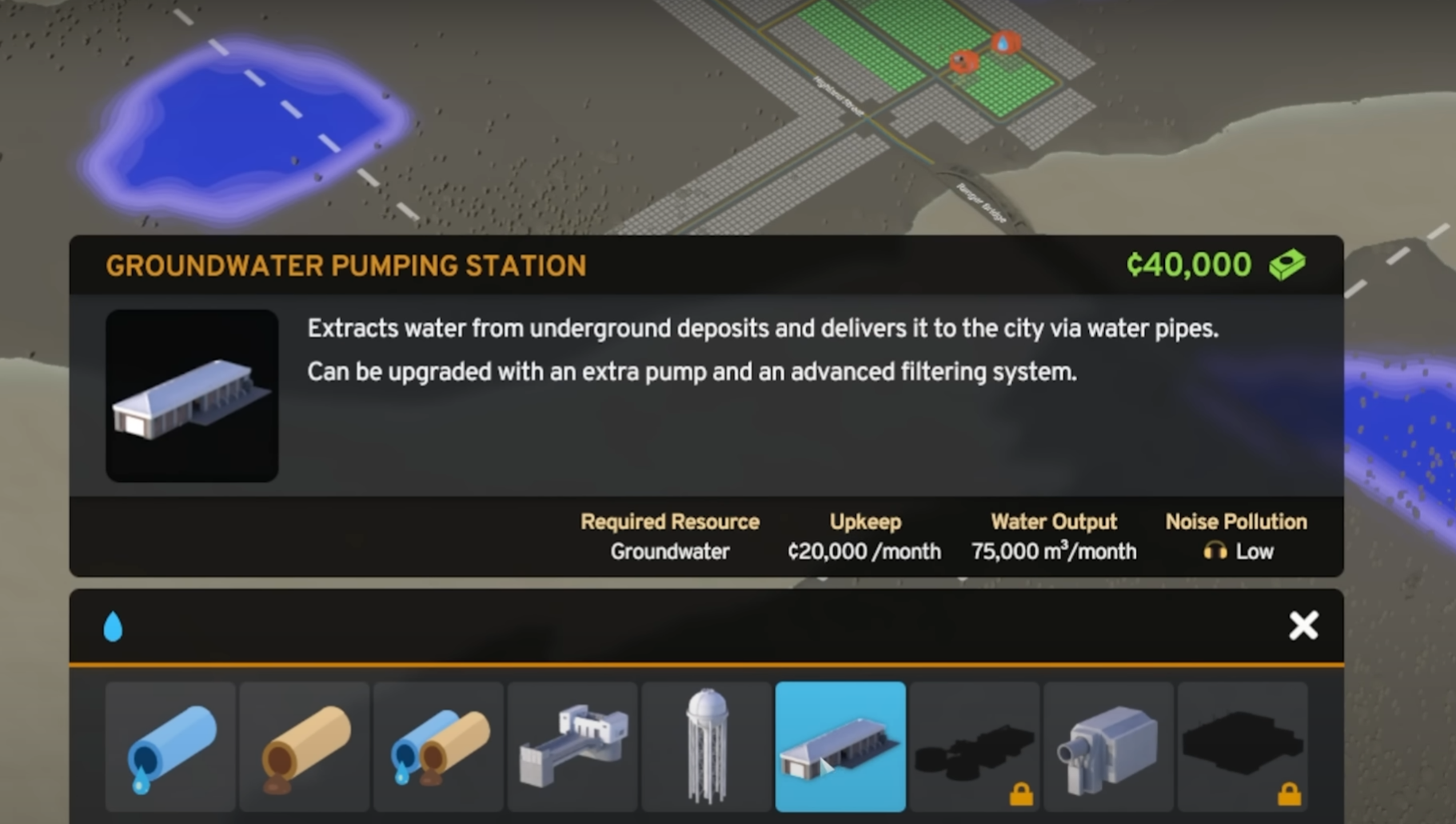
- Build a street close to the reserve
- Place a Ground Water Pumping Station above the reserve
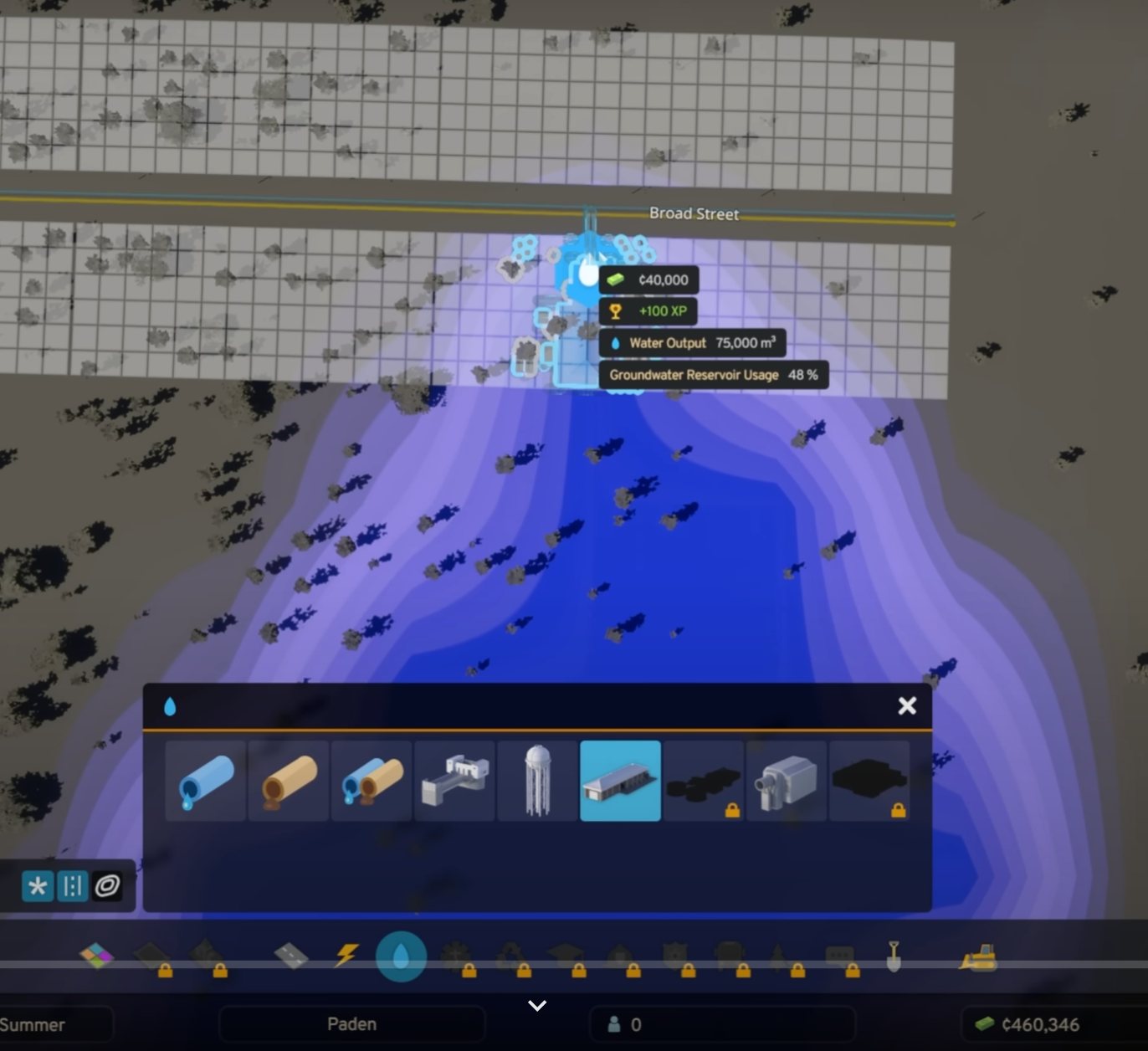
Sewage
Until the sewage treatment facility becomes available discharge the waste water into a river flowing away from your city.
- Select the Sewage Outlet. This will display the direction of the flowing water
- Place the Sewage Outlet on the shore
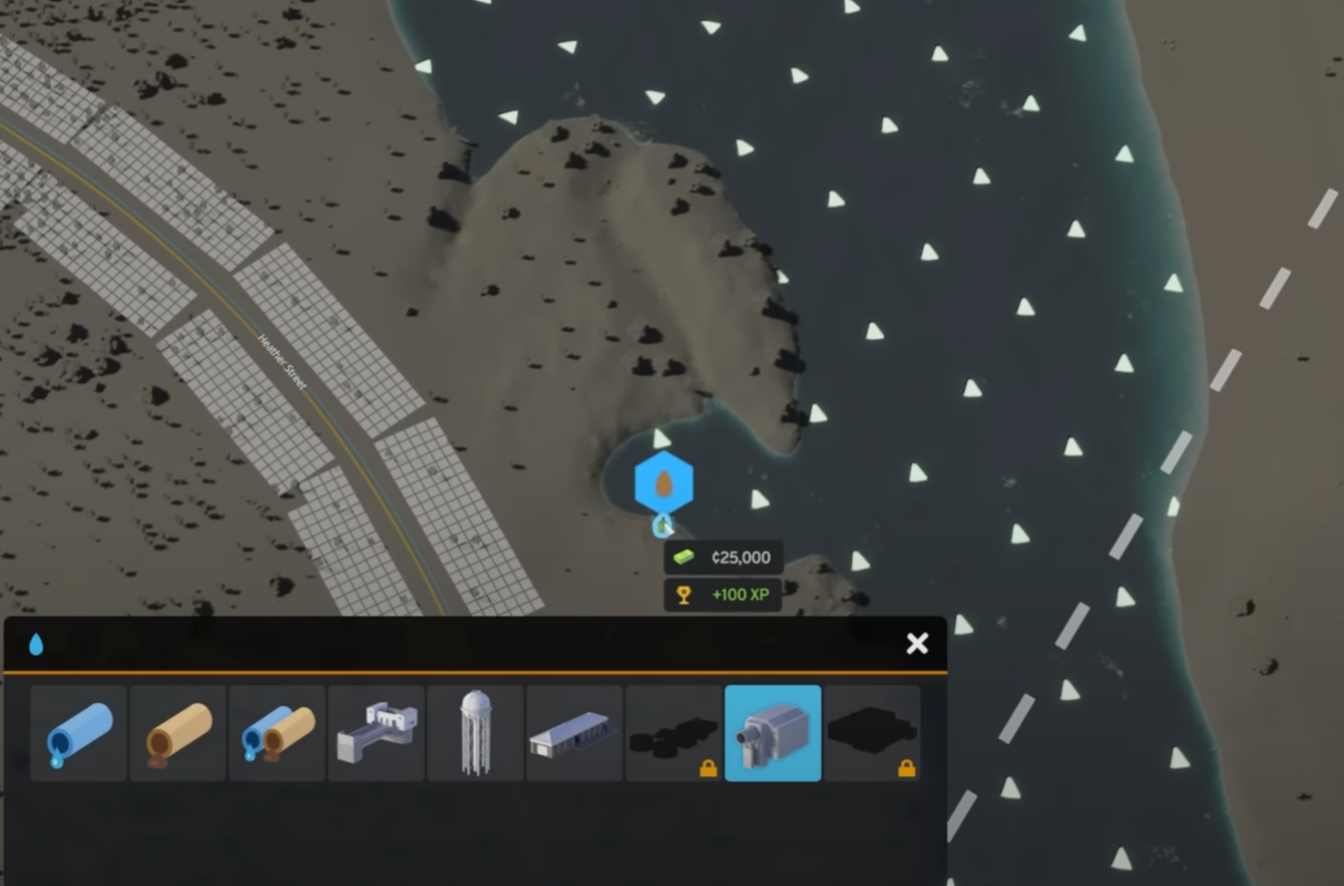
- Connect the outlet to the street
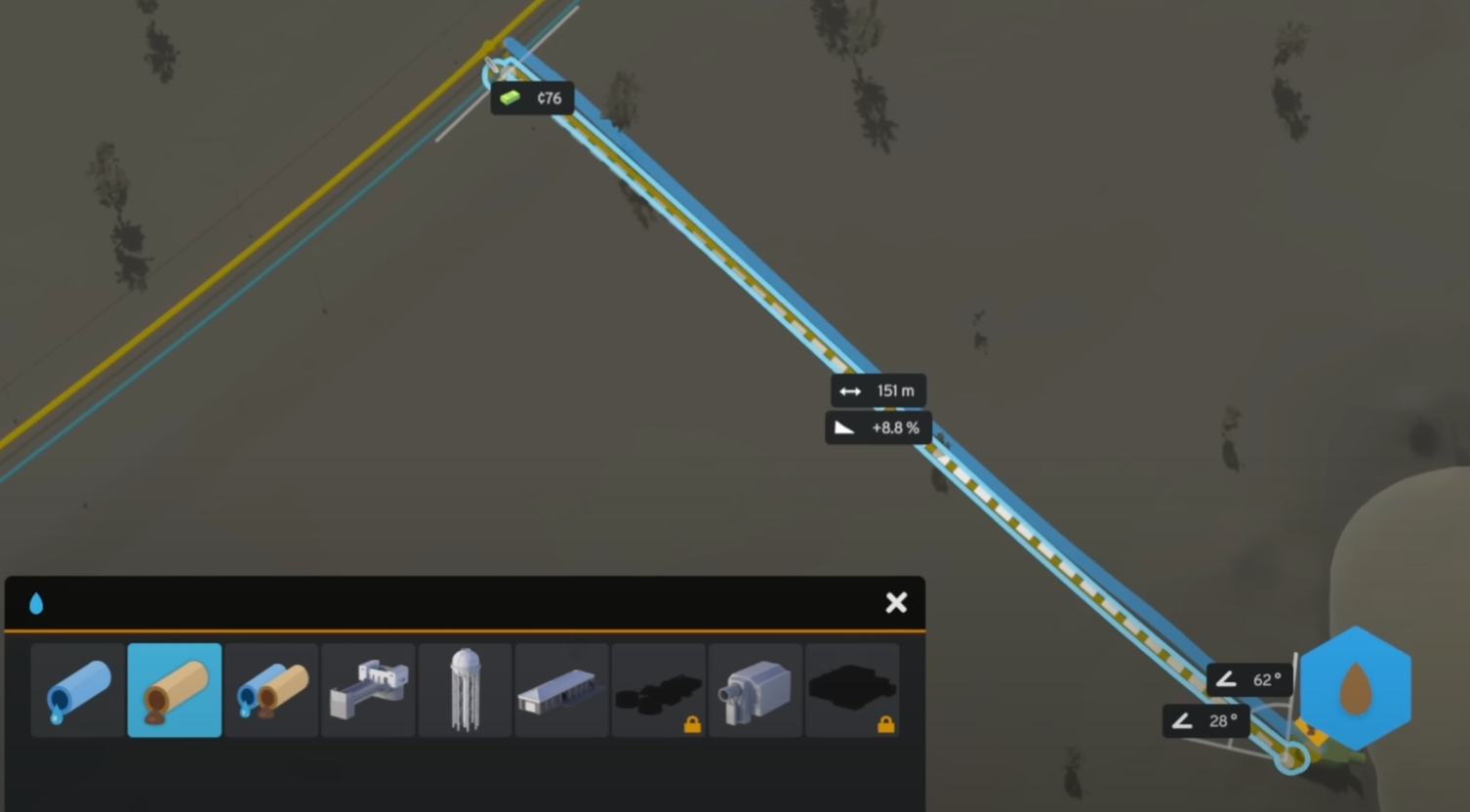
Pollution
Before placing any polluting services or industries, always check the ground water, and fertile land locations, wind and surface water current direction to make sure not to pollute sensitive areas.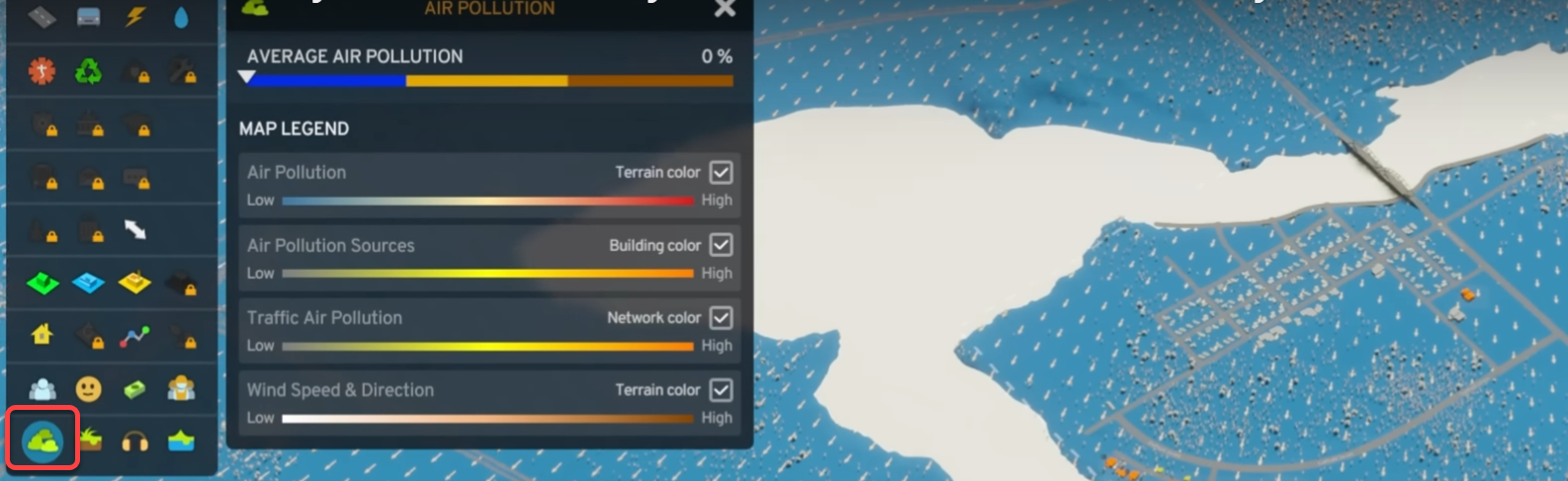
Air, ground, and ground water pollution automatically clears after the pollution source is moved away. It takes a long time for the ground water pollution to disappear.
The surface water pollution only disappears, if the water currents can carry the pollution away. You can bury the surface water pollution with earth. The pollution will not be visible, but when you remove the earth, the pollution becomes visible again.
Trees
Trees grow very slowly. Plant them early in the city construction, so while the the population grows, the trees have enough time to grow too. When you place a sapling, a blue dotted line shows the final size of the tree when it fully develops. Overlapping trees clear each others, so don’t plant the trees too close to each other. To create a forest, plant the saplings, and let the game run for 12 hours for the trees to grow.
Brush tool
Use the brush tool to plant multiple trees and paint forests.
Roads with trees
There are roads types with trees on both, or only on one side of the road.
Zoning
New zoning options
- 6 residential zone types
- Low income
- Mixed commercial
- Suburbs
Services
The available services are
- Communications
- Parks and recreation
- Transportation
- Emergency
- Power
- Welfare
- Police
- Fire
When placing service buildings, build parking spaces next to them for workers and visitors, and leave room around them for upgrades.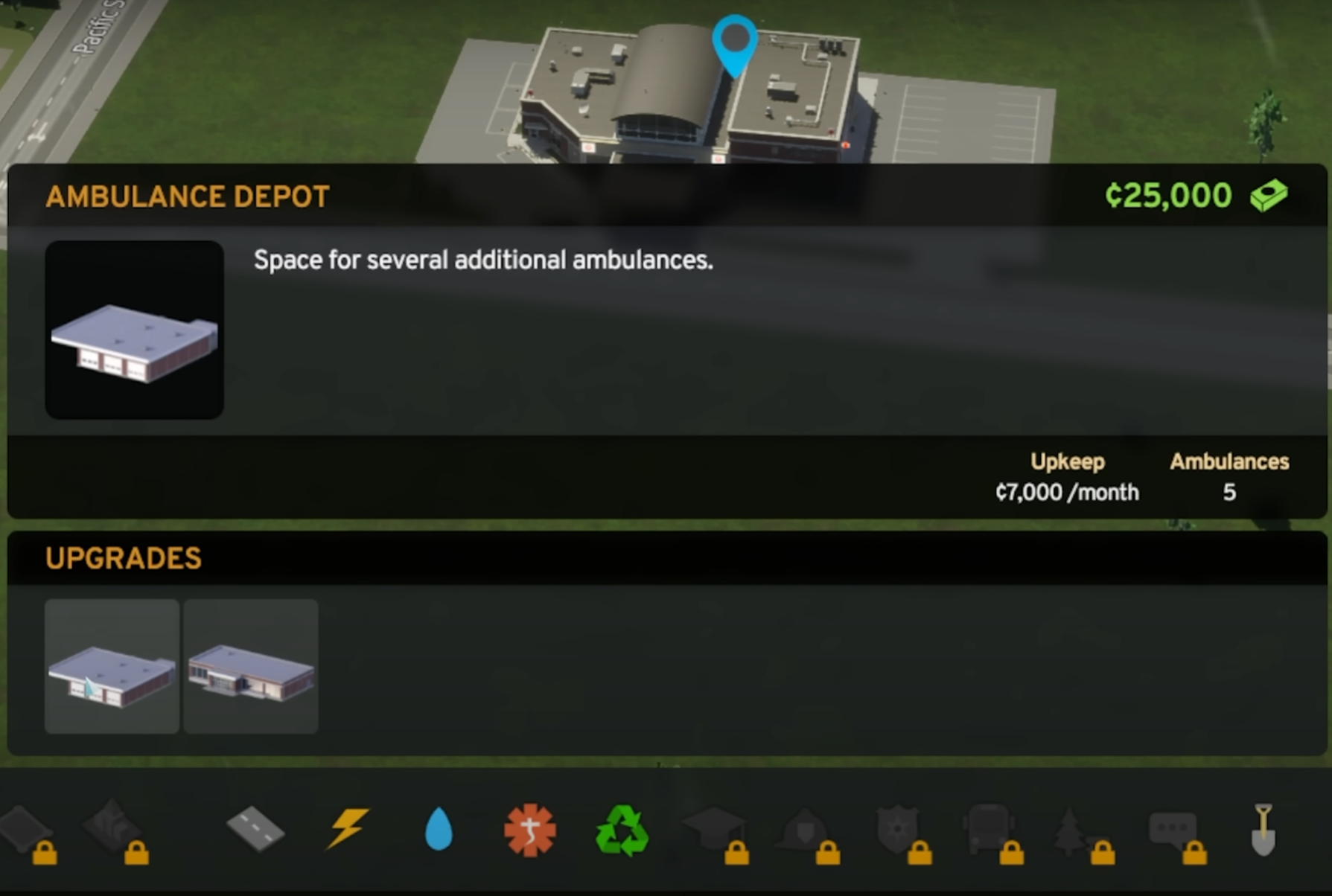
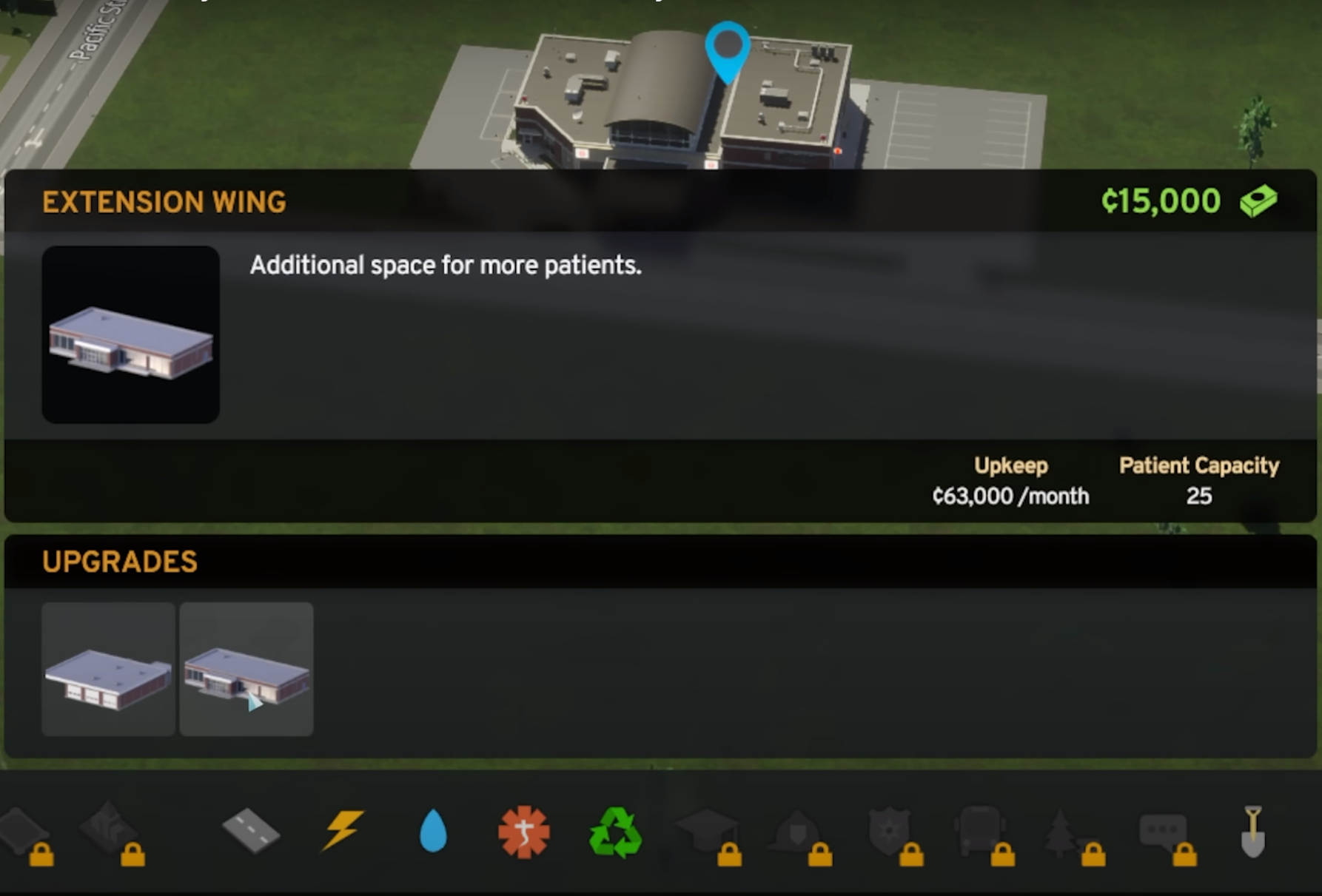
- Elementary school
- Children’s clinic
- Extra capacity
- Playground
- High school
- Extension wing
- School library
- Sports field
- Health care
- Extension wing
- Ambulance depot
- Fire house
- Police station
- Garage
Road can be built later
Some services can be placed without road connection, we can build the roads later:
- Landfill
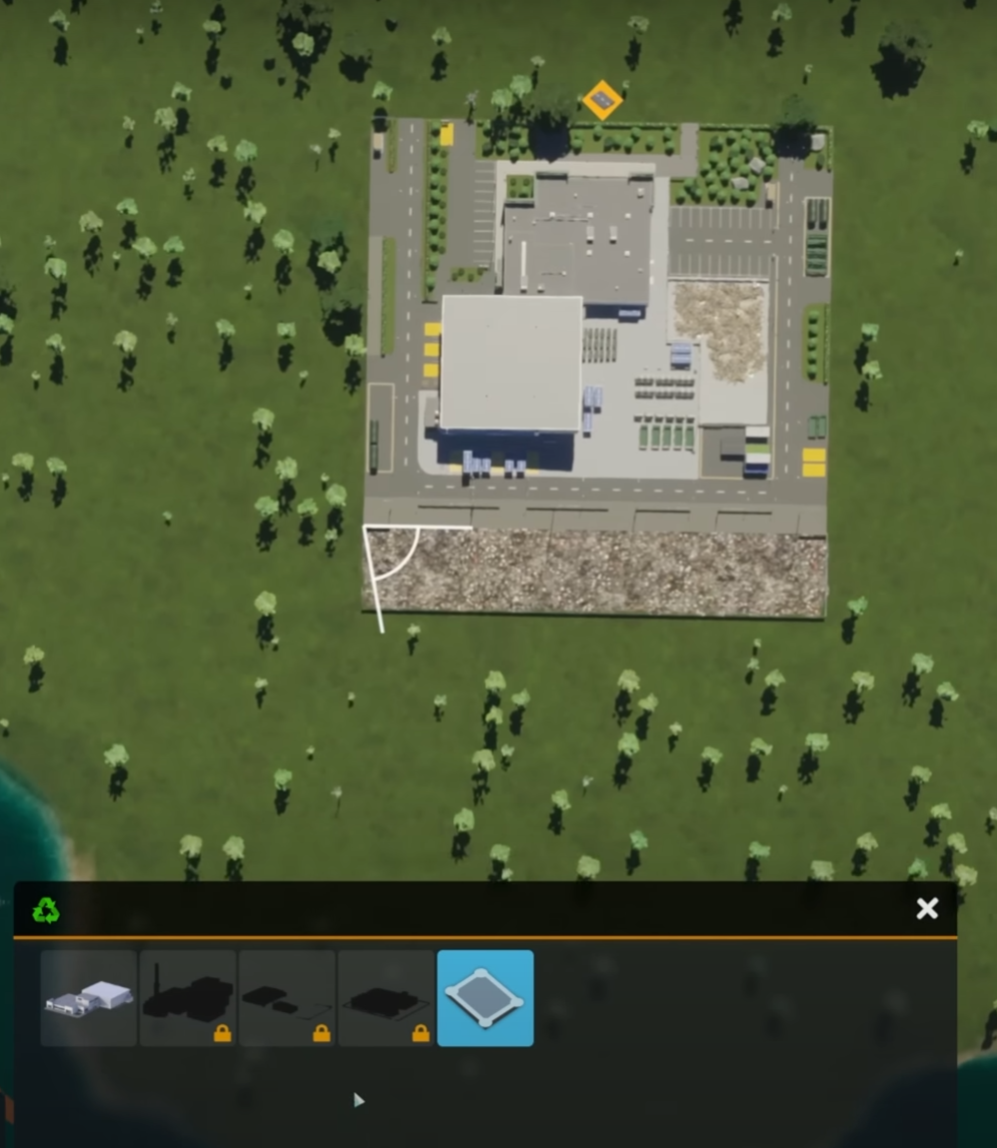
- Upgrade the dump area for more capacity
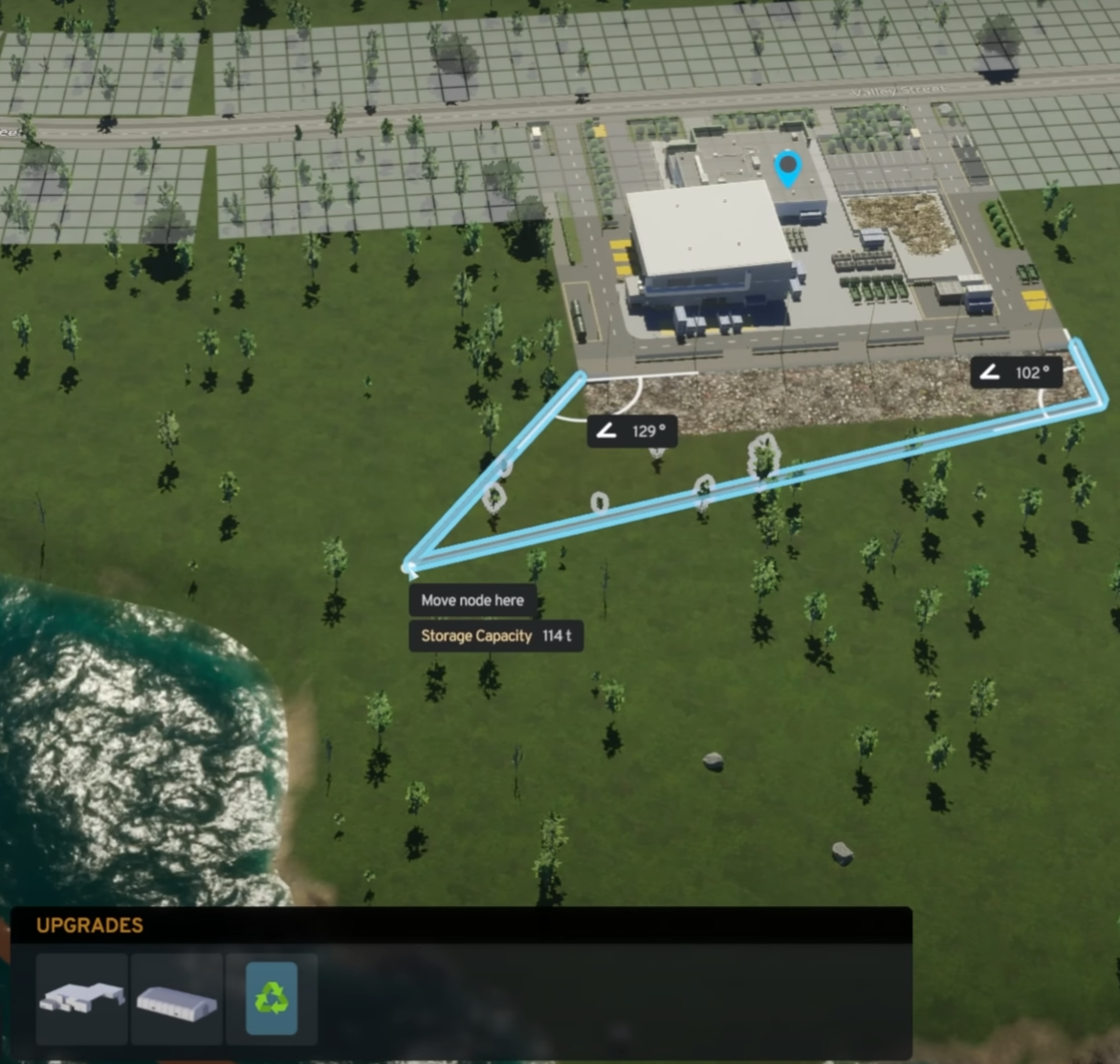
Industries
Stone mine
To build a realistic stone mine we cannot build a road in the mine, but we can terraform the mine area build the road, and flow the mine area around and between the roads.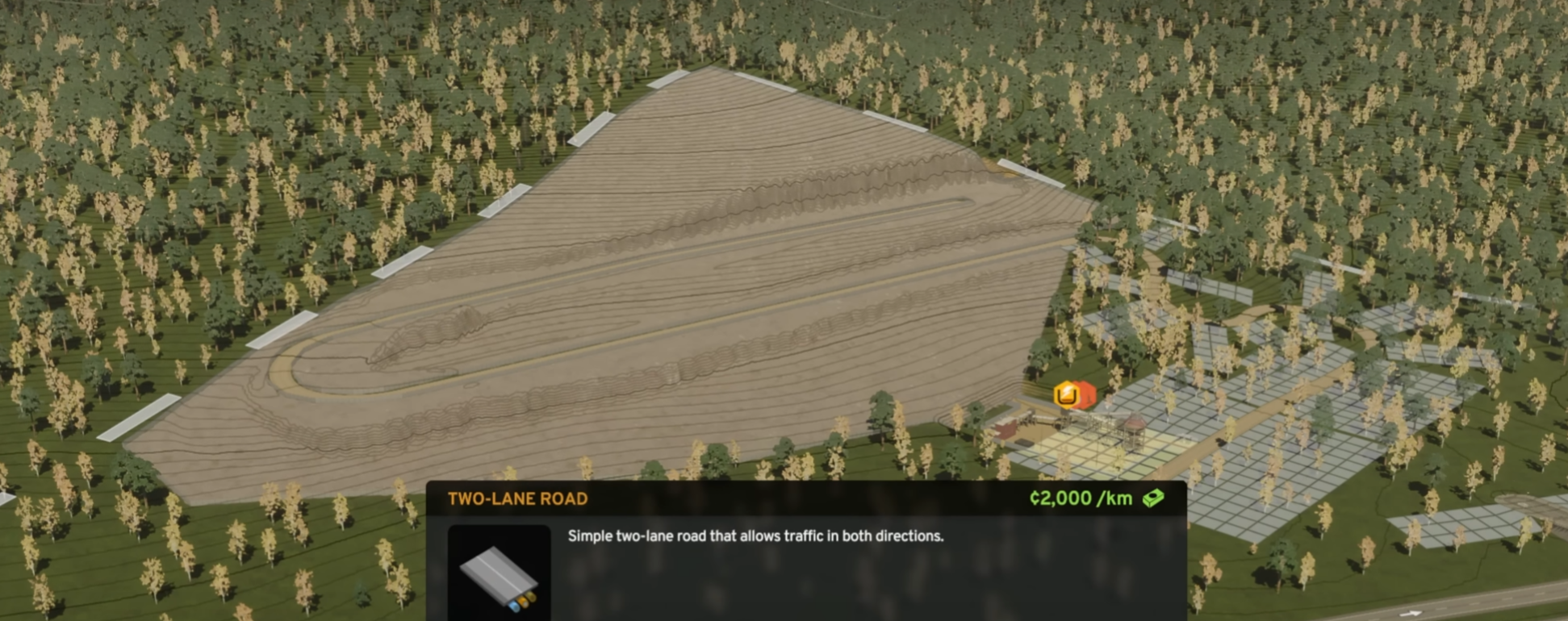
- Leave room for the gravel road going in

- Terraform a lower level terrace for the road and build the gravel road in the gap

- Line up the edges with the road
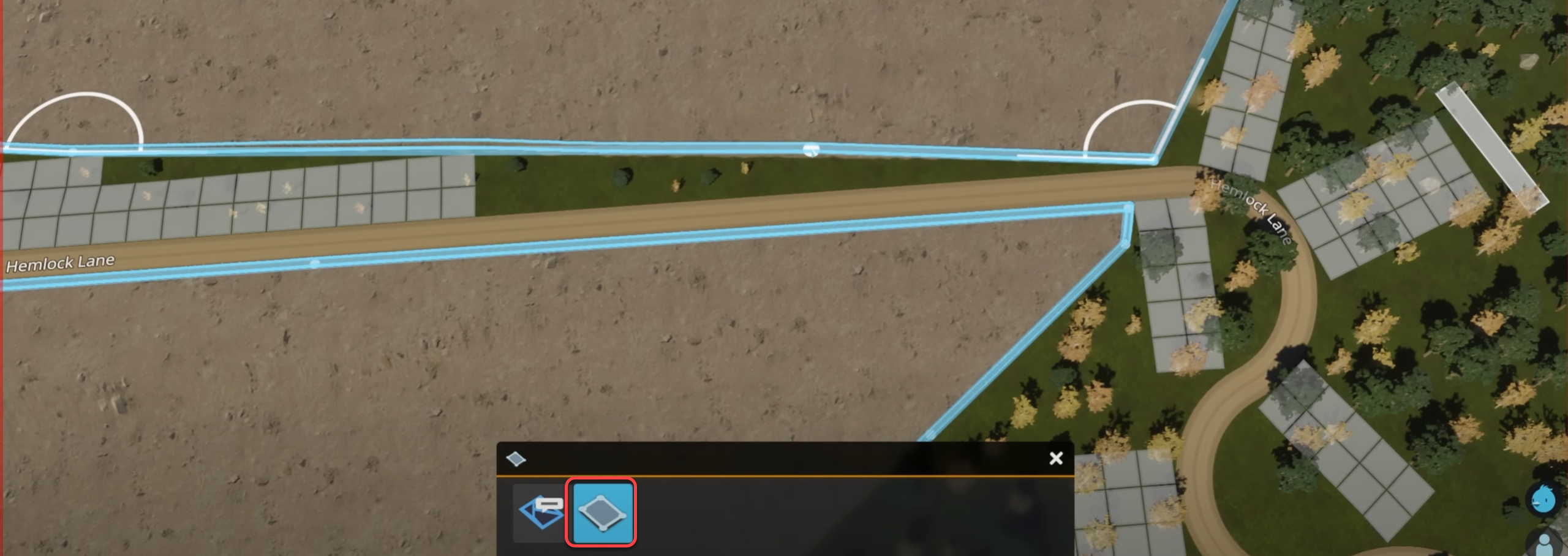
- Continue with a lower level road foundation
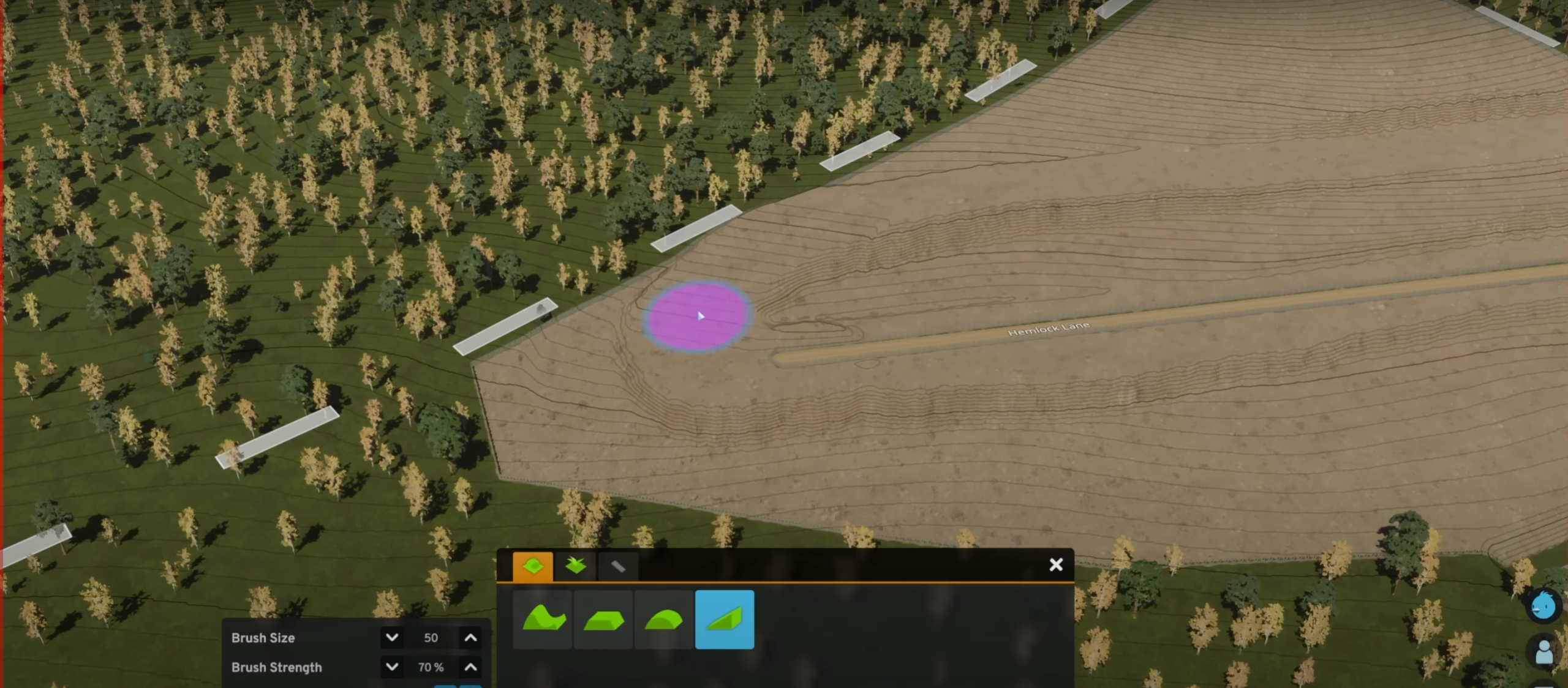
- Build the second section of the road, but leave the area open to be able to bring the mine in between the roads.
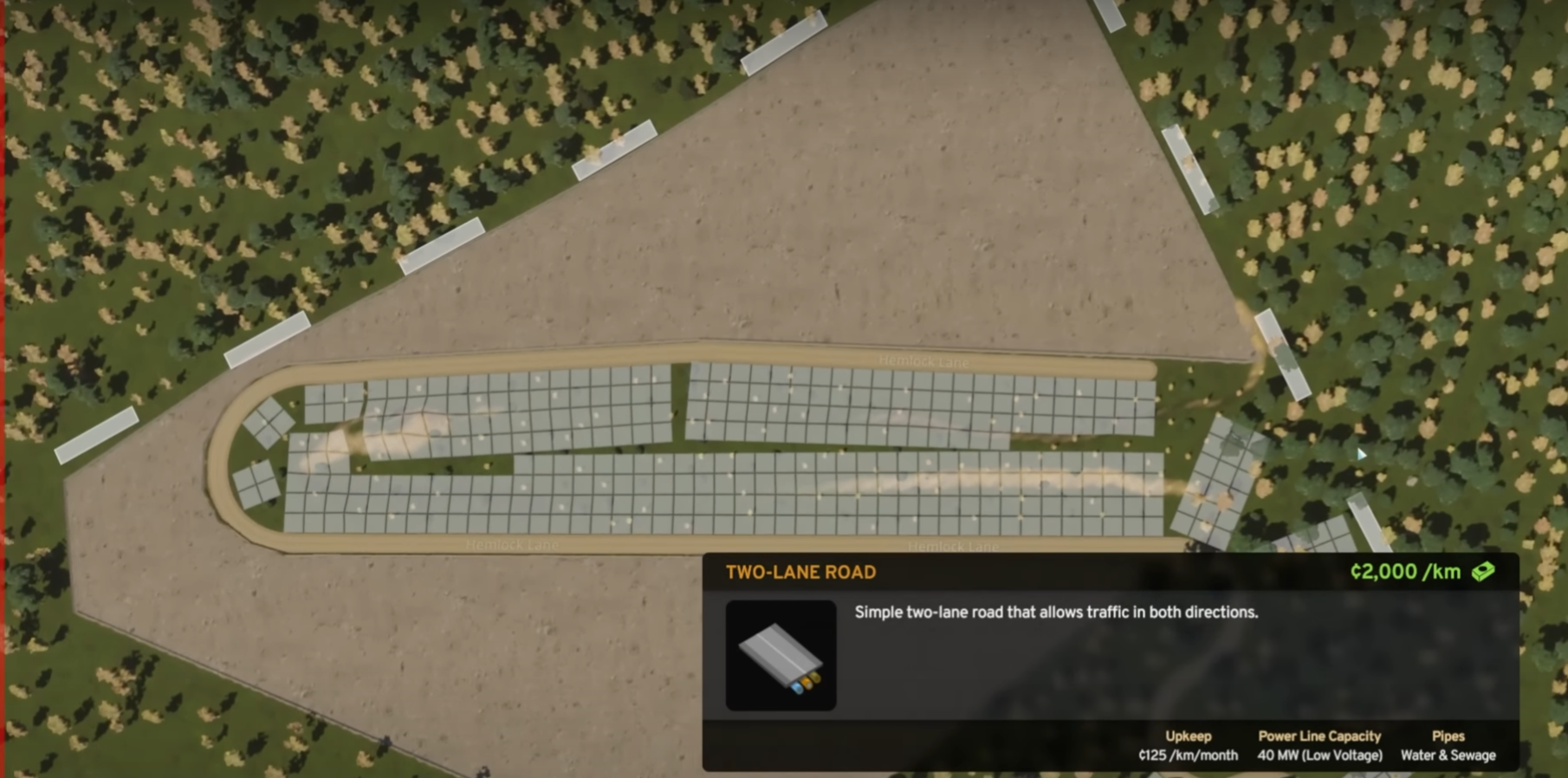
- Update the shape of the mine
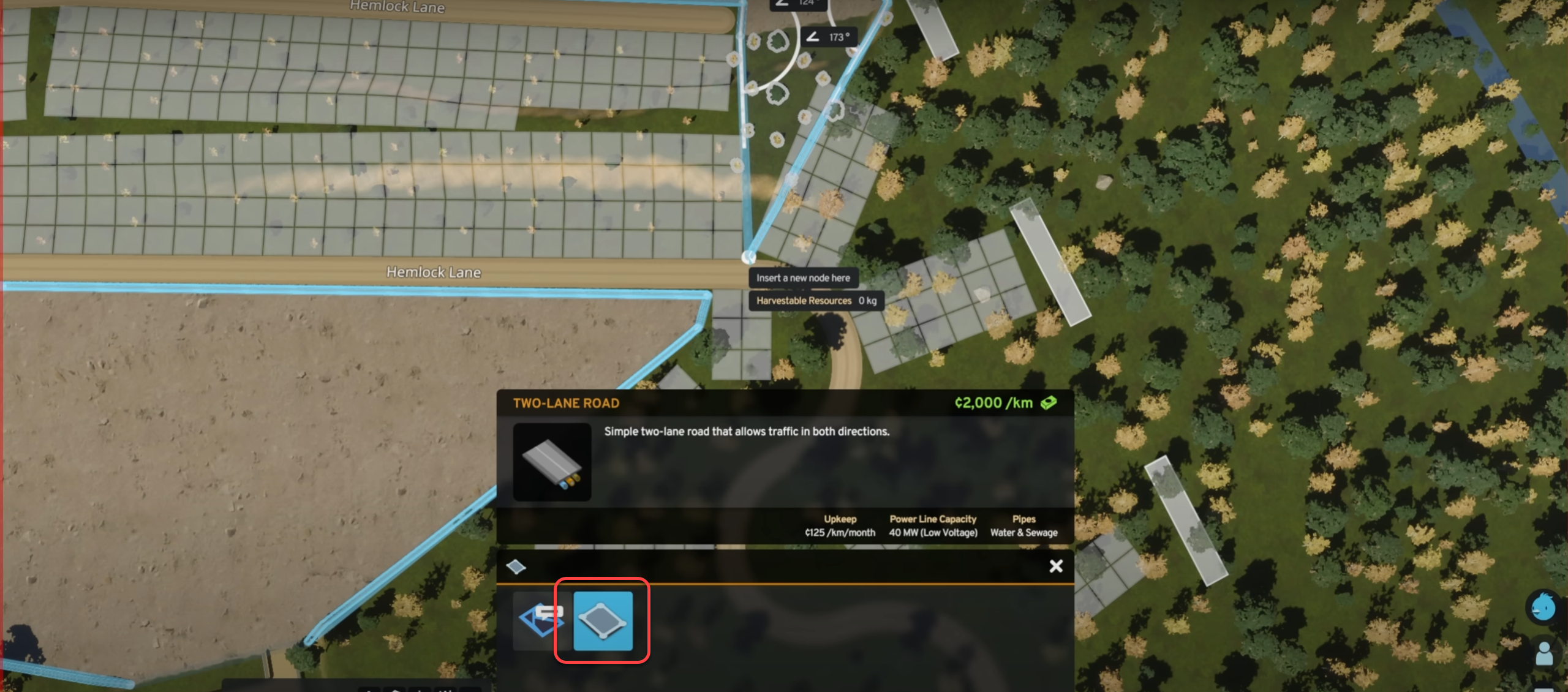
Mine building in the mine
We can even place a mine building in the middle of the mine.
- Terraform a flat area for the building a curved slope for the road, and place a Stone Mining industry at the bottom of the pit.
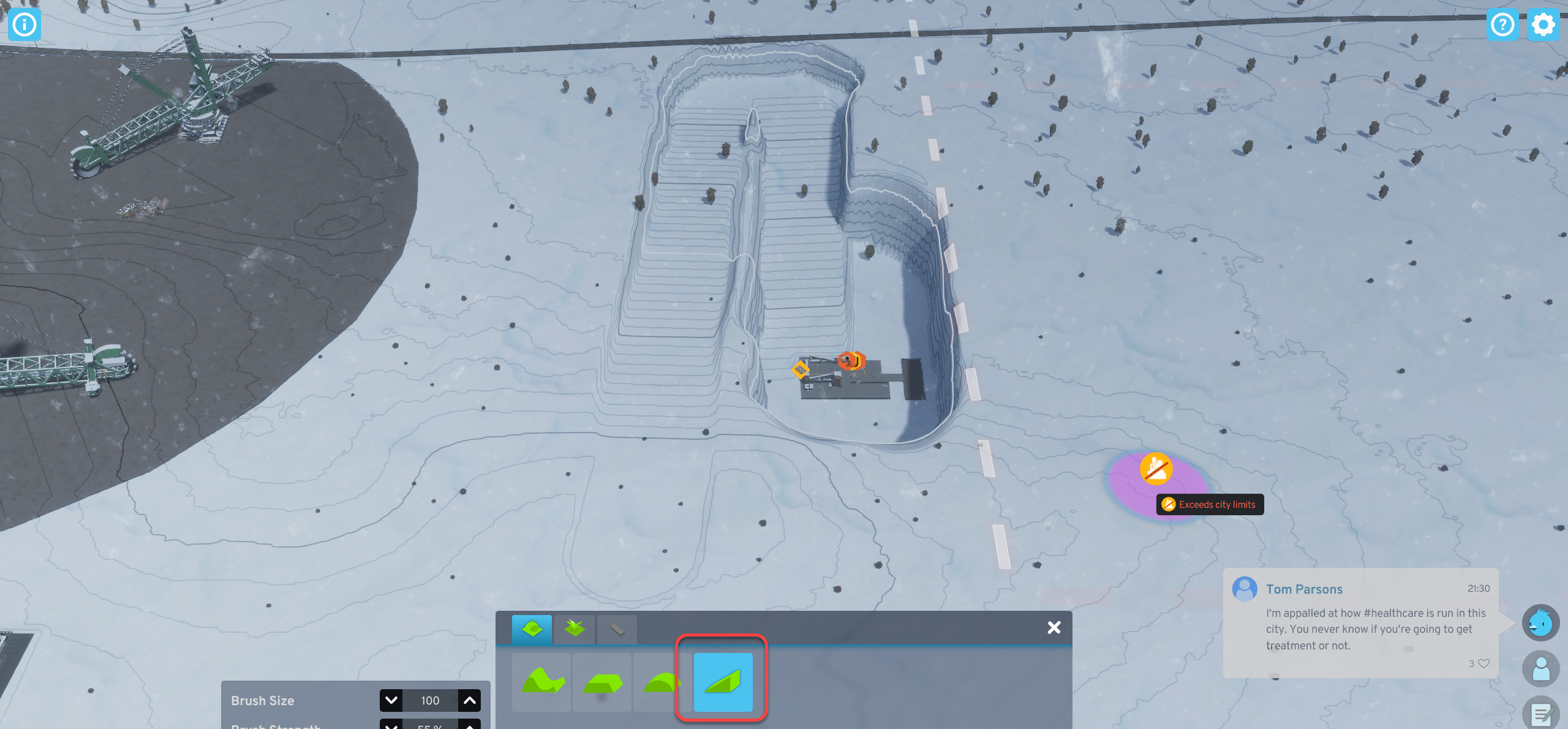
- Build a gravel road on the slope
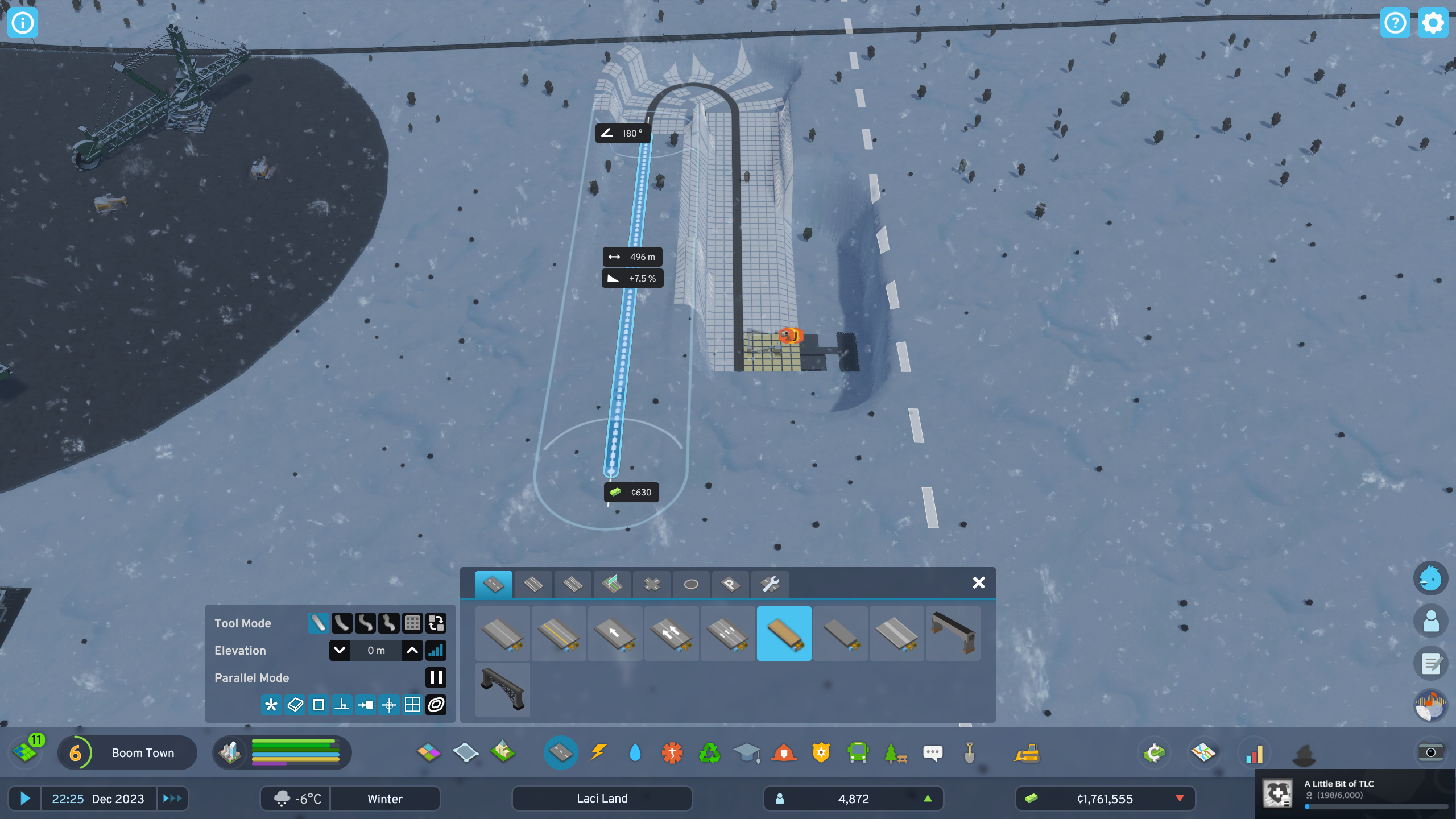
- Clear some area in the middle of the mine next to the road
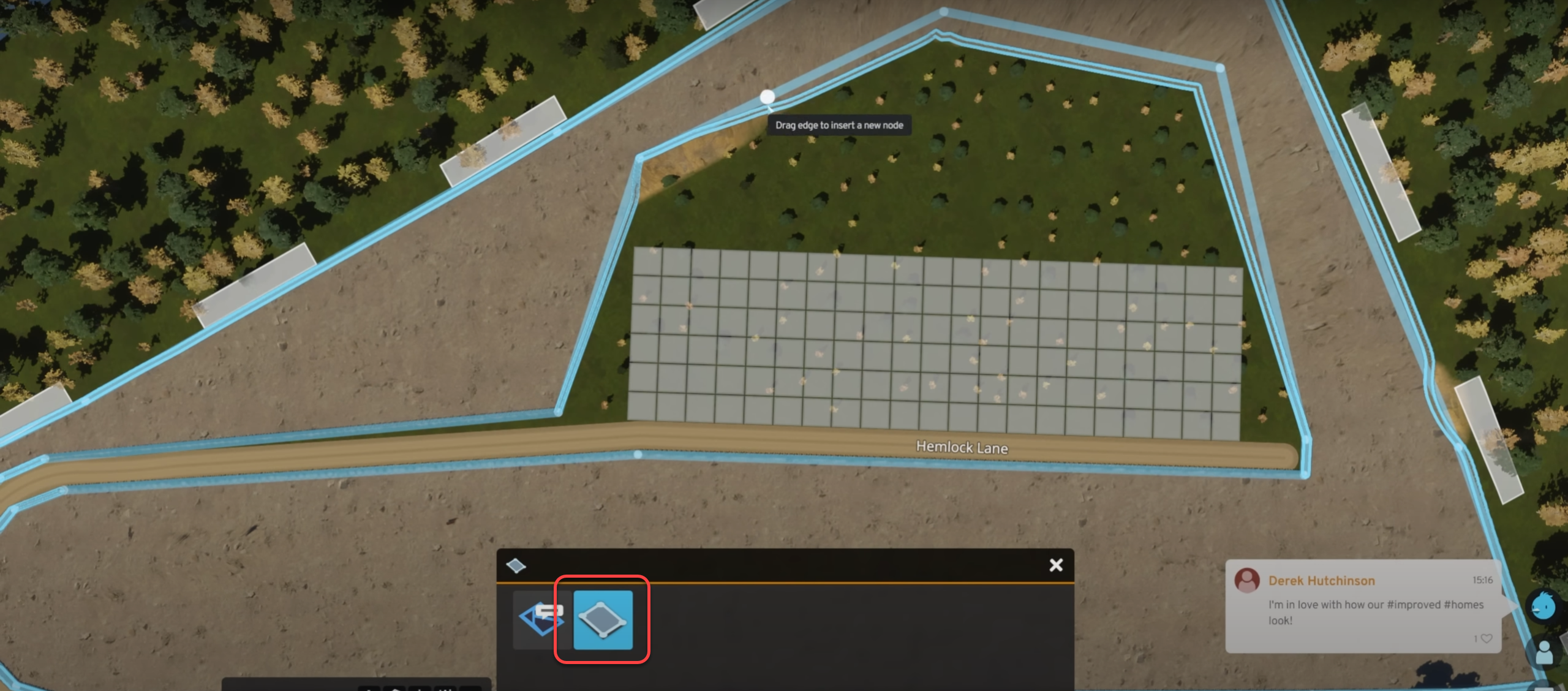
- Place the mining area next to the gravel road

AI and simulation
We can follow citizens:
- Select the person
- Click the follow icon
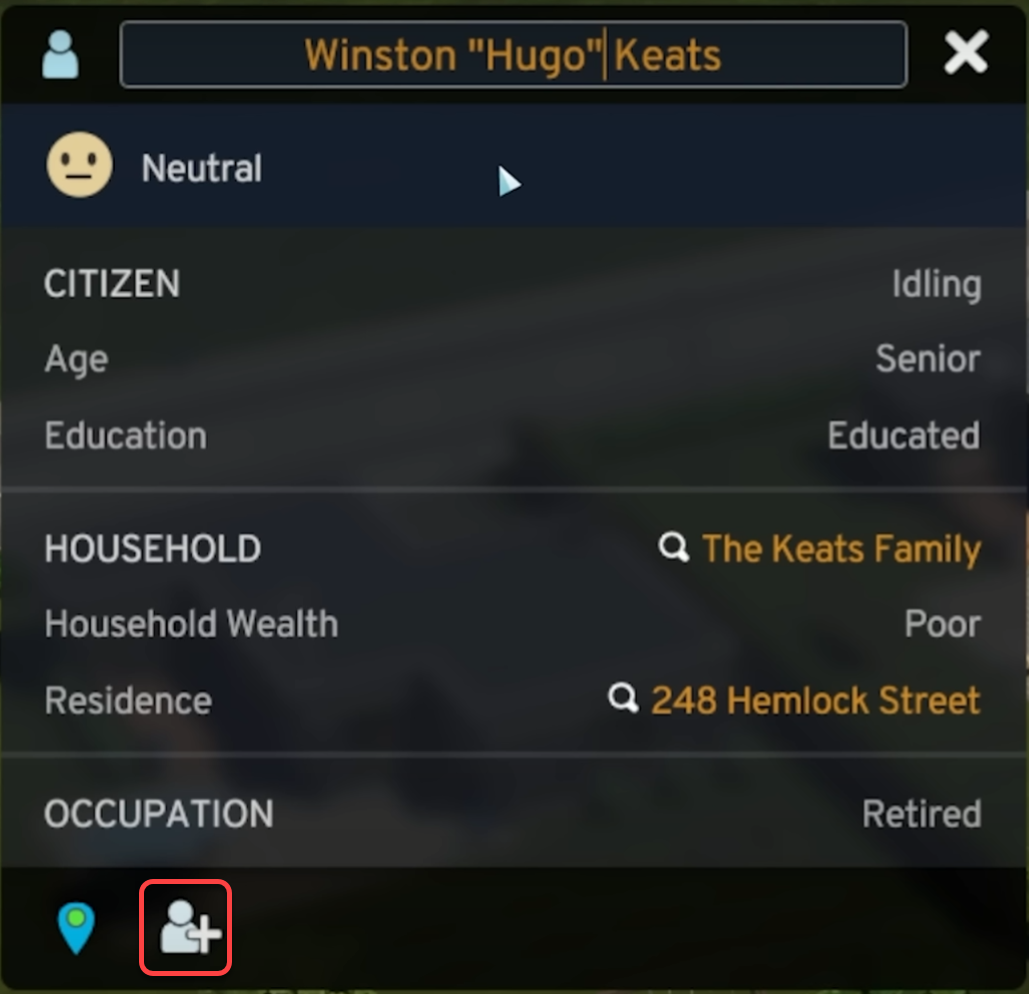
Economy
Budget
Loans
Taxation
By adjusting the the taxation we may be able to encourage certain industries to invest more in the city, hire more people and produce more. 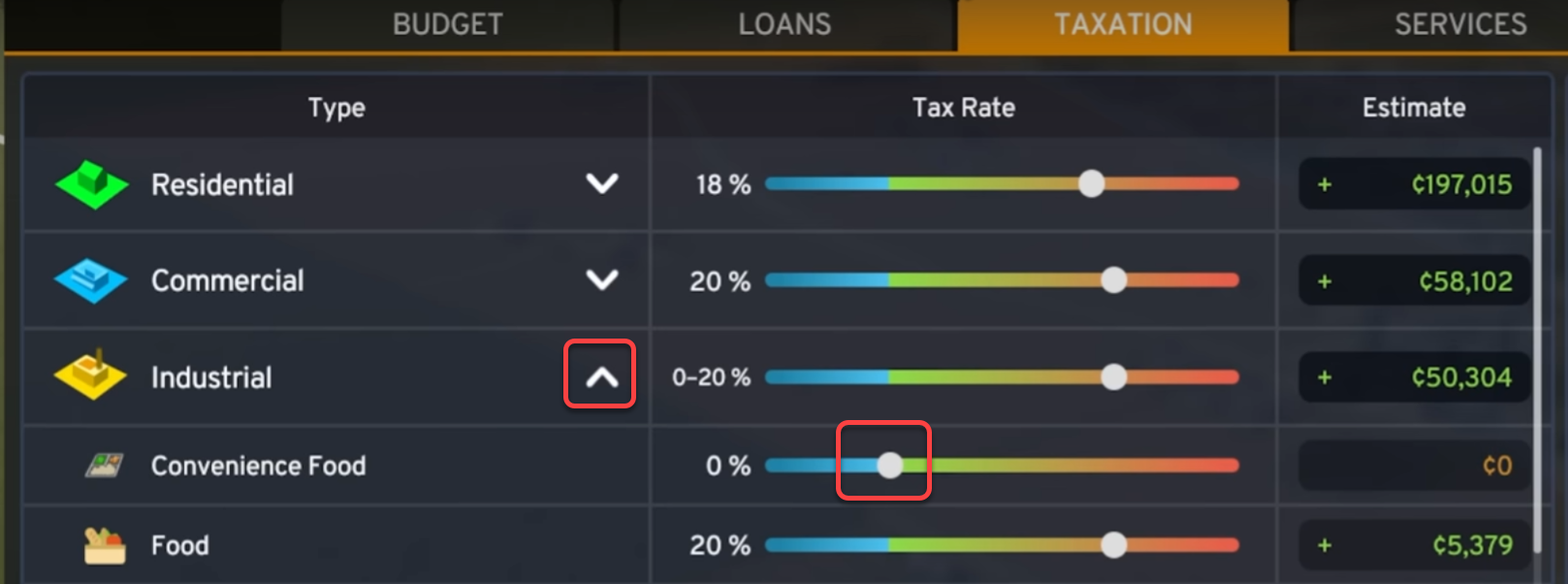
The art of taxation
If nobody is complaining about the tax rate, it is too low. Keep the overall happiness, so people move in.
- Residential – 18%
Tax rates by zones and education levels
- Residential
- Uneducated
- Poorly educated
- Educated
- Well educated
- Highly educated
- Commercial
- Industrial
- Office
Services
Production
The Materials section shows the surplus/deficit of each raw materials. To reduce import, start producing or mining raw materials.
Industries with higher production deficit build first: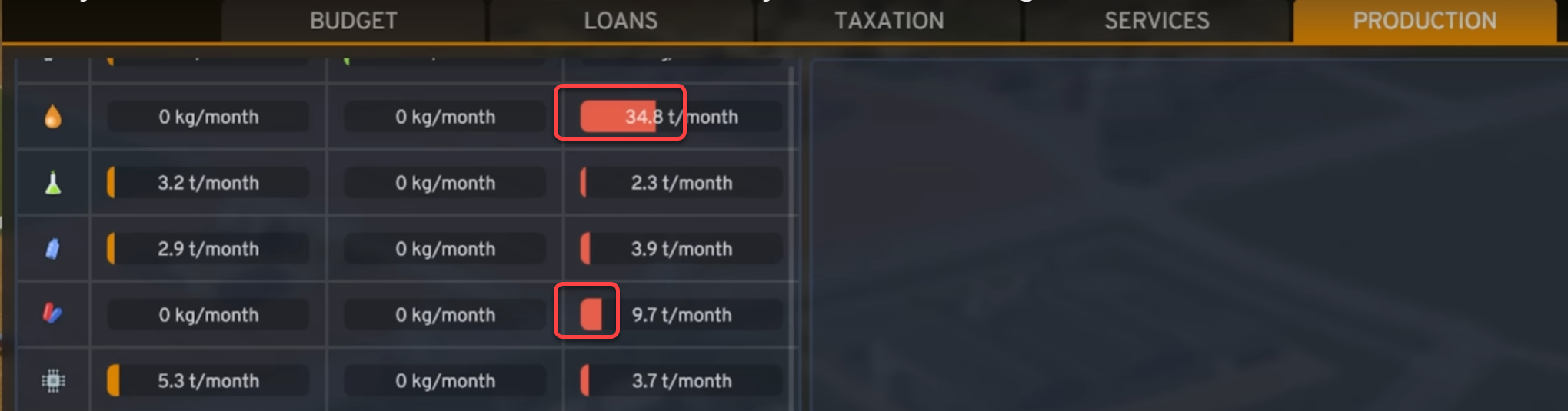
Certain industries need larger areas to build, like textile factories, so make sure the industrial zones contain large sections too.
When we designate the specialized industry area, like farms, the arc of the angle shows which side we are defining: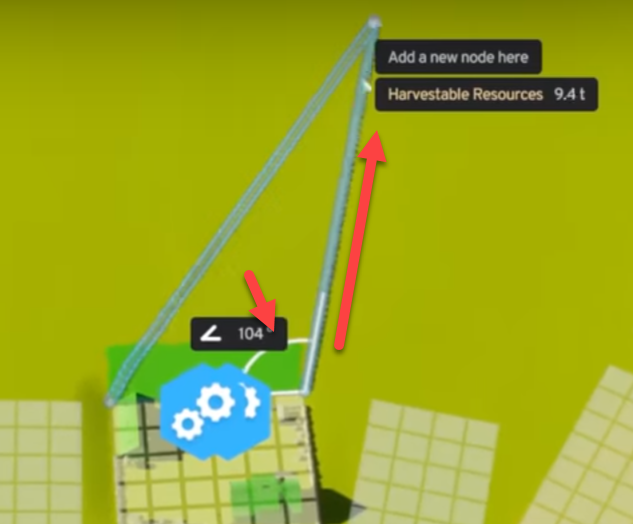
To adjust the area use the Specialized Industry Area Tool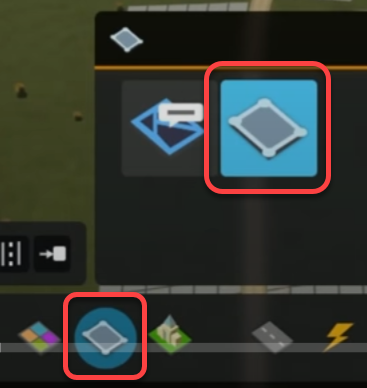
There a more specialized industries:
On any land
- Livestock farming
On fertile land
- Grain farming
- Vegetable farming
- Textile fiber farming
- Forestry
- Stone mining is important for the upkeep of people’s houses.
- Coal mining
- Ore mining
- Oil drilling
Trading
We can trade through outside connections
- Electricity,
- Water and Sewage (build water and sewage pipes to the edge of the map),
- Road maintenance,
- Healthcare,
- Garbage management,
- Fire and rescue,
- Police,
- Education.
Progression
We can collect Expansion Points (XP) by
- Building
- city service buildings and their upgrades,
- signature buildings and
- roads,
- Increasing the population and citizen happiness
When an XP threshold reached we progress to the next milestone and receive more funds. To see how many more Expansion Points are needed to reach the next milestone, hover above the Progression icon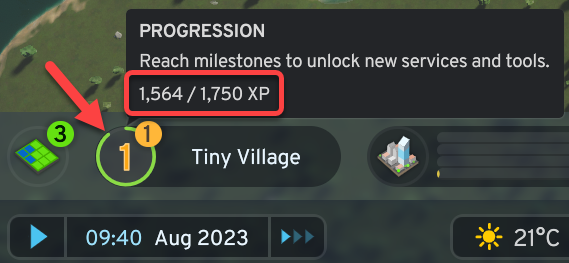
Examples:
Roads
- Small roundabout – 10 XP
- Medium roundabout – 15 XP
- Large roundabout – 20 XP
- Very large roundabout – 25 XP
Signature buildings
- Pop musician mansion – 250 XP, +2 well-being within 500m
We can unlock signature buildings by
- Building 10 rock mines anywhere
There are 20 city milestones, each granting Expansion Permits to buy tiles, and Development Points to unlock advanced features and city services.
- Tiny village
- Small village
- Large village
- Grand village – 3,500 XP
- Tiny town
- Boom town
- Busy town
- Big town
- Great town
- Small city
- Big city
- Large city
- Huge city
- Grand city
- Metropolis
- Thriving metropolis
- Flourishing metropolis
- Expansive metropolis
- Massive metropolis
- Megapolis
Buildings can be upgraded
- High school with football stadium and athletic field
Expansion Permits
Use the permits to purchase additional tiles
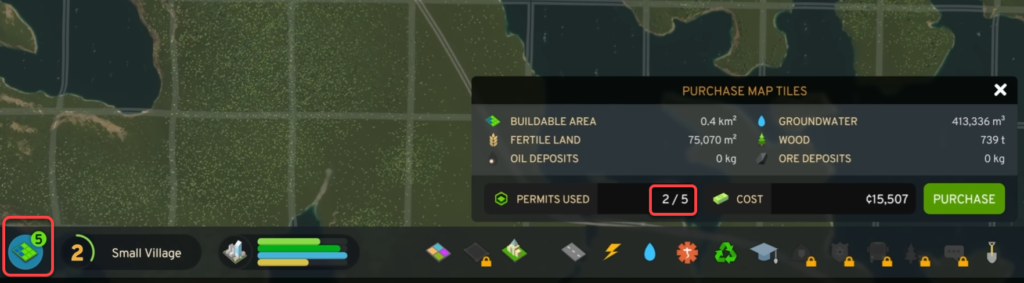
Development Points
Use the Development Points to unlock advanced services on the tech tree. Click the Progression icon to open the tech tree panel.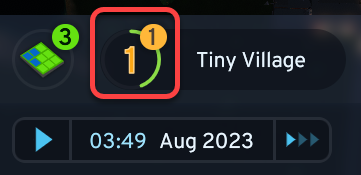
Education
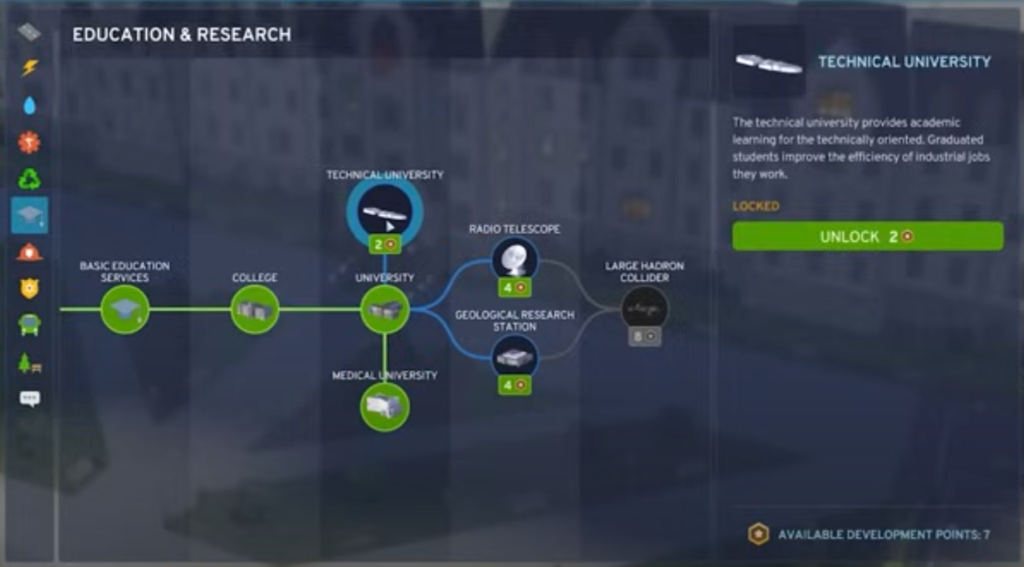
Roads
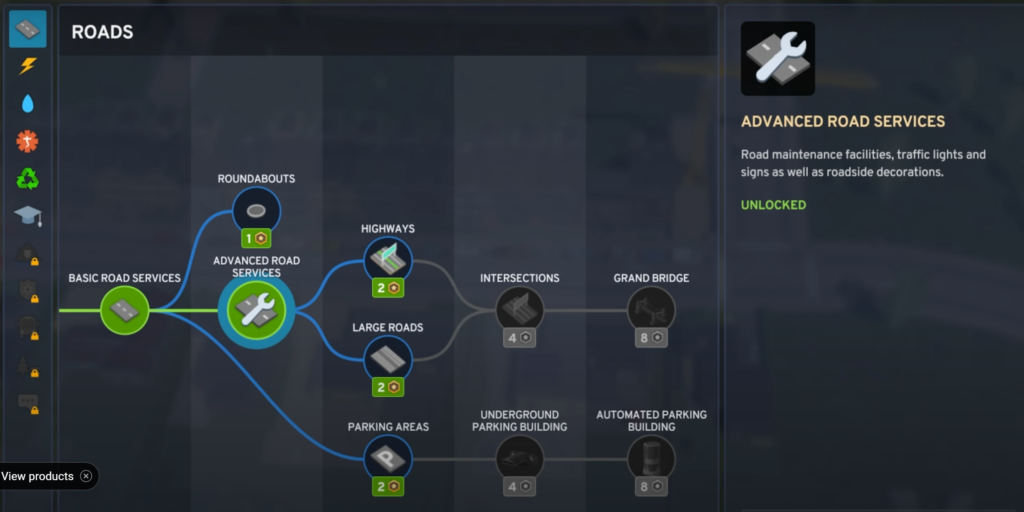
- Advanced road service let us add and remove traffic lights, road signs, crosswalks, sidewalks, grass, trees, street lights, sound barriers.
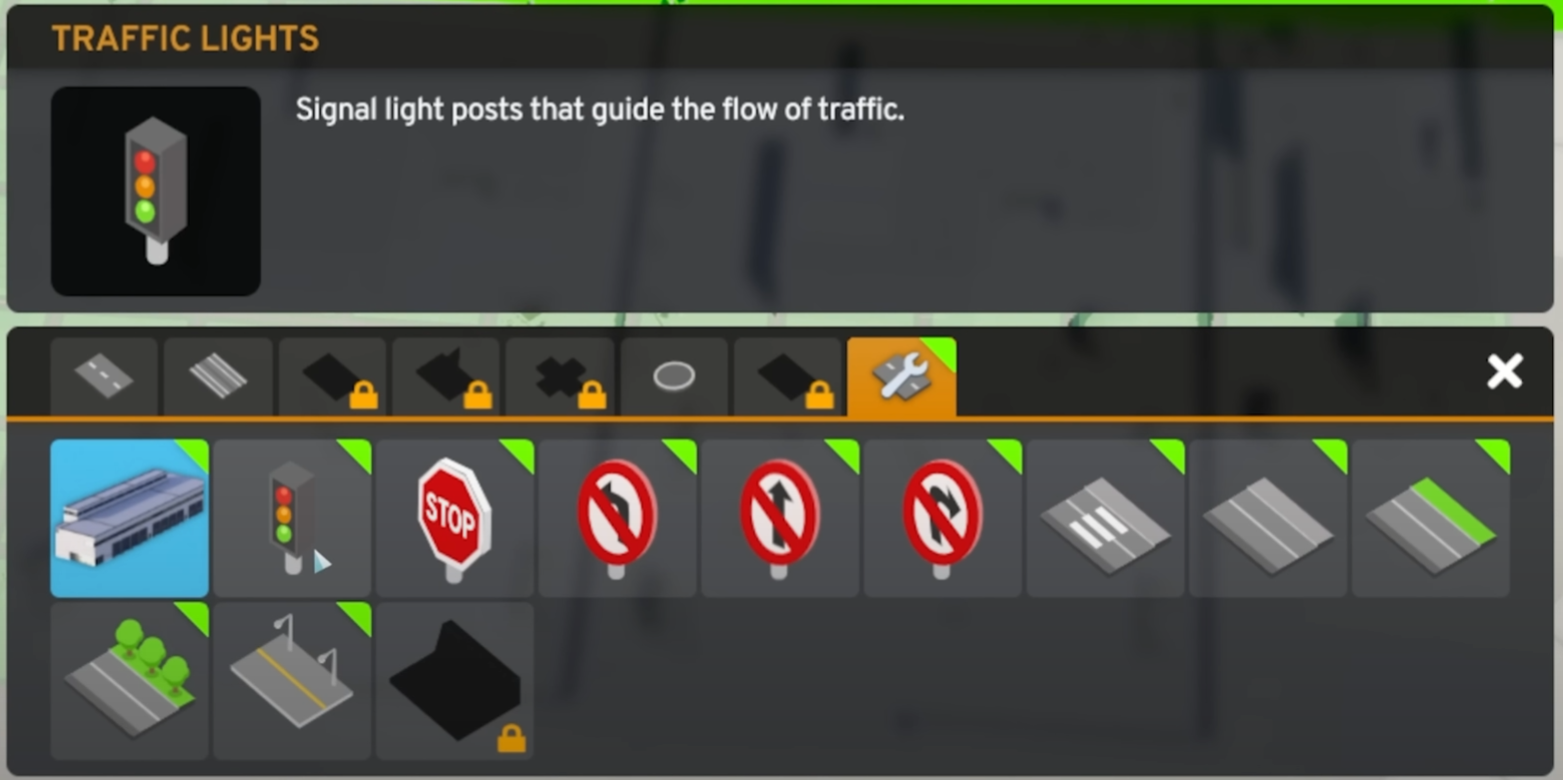
Game design
Colossal Order creates the PC and console version of the game, so all design decisions are made to maximize the experience on both versions.