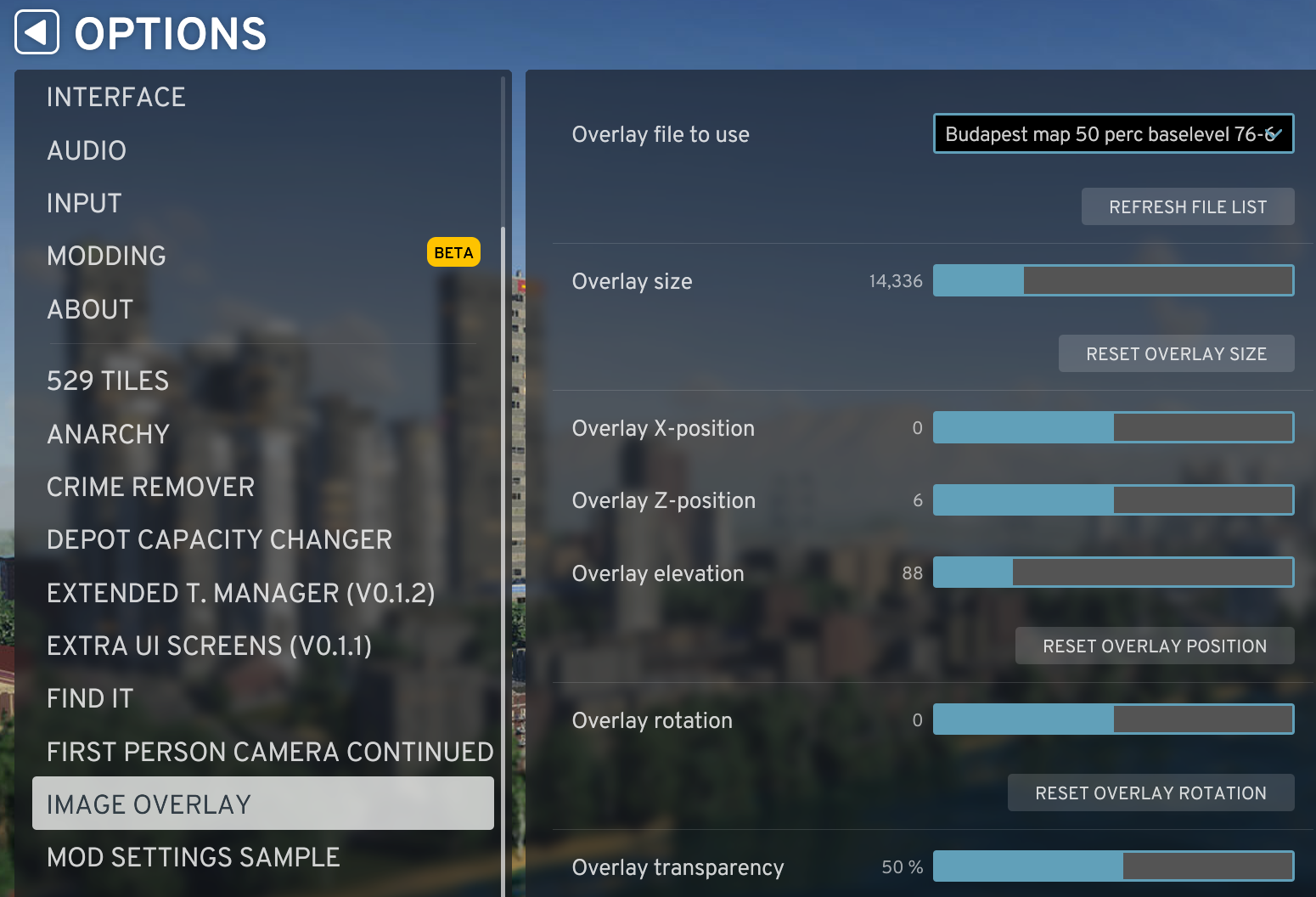Image overlay enables us to display a transparent map over our layout in the game and in the Editor.
In the Editor this makes is easy to place outside connections to the correct locations, so when we build our city replica, the roads start at the right place.
In the game it makes it possible to follow the original city layout.
Installation
In the Main Menu of Cities: Skylines II select Paradox Mods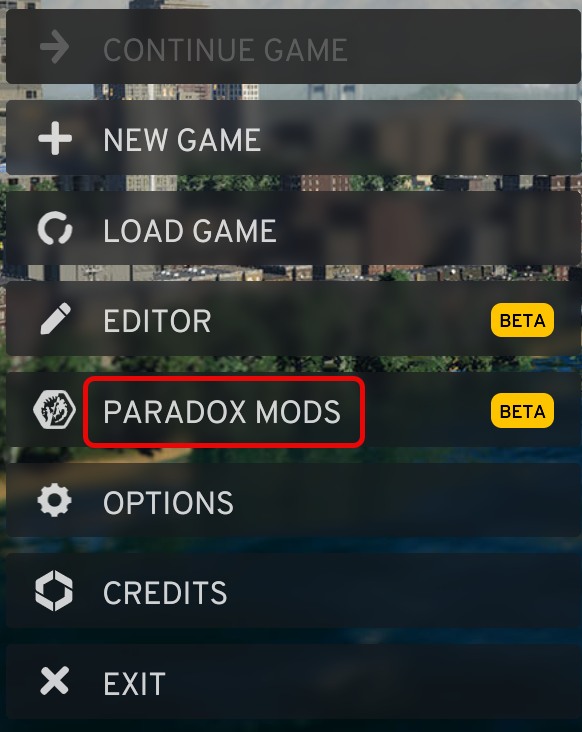
Subscribe to the Image Overlay mod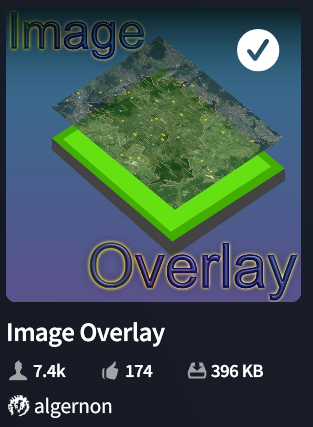
Configuration
Disable image movement
On laptops without dedicated PgUp and PgDown keys we usually have to use the Fn + cursor keys to have the same effect. For the Fn key to work, we first have to press the Fn key and only after the Ctrl, Shift and other keys. If we miss pressing the Fn key first, the cursor function will be executed instead of the PgUp or PgDwn. The Image Overlay mod uses the Ctrl-Up, Ctrl-Down, Ctrl-Left, Ctrl-Right keys to move the image horizontally. If for any reason our computer does not recognize the press of the Fn key, instead of moving the image up and down, we move the image horizontally out of the center position causing frustrating alignment errors. To disable the horizontal image movement
- On the KEYS tab of the Image Overlay options page click the X next to all Move… keyboard shortcuts
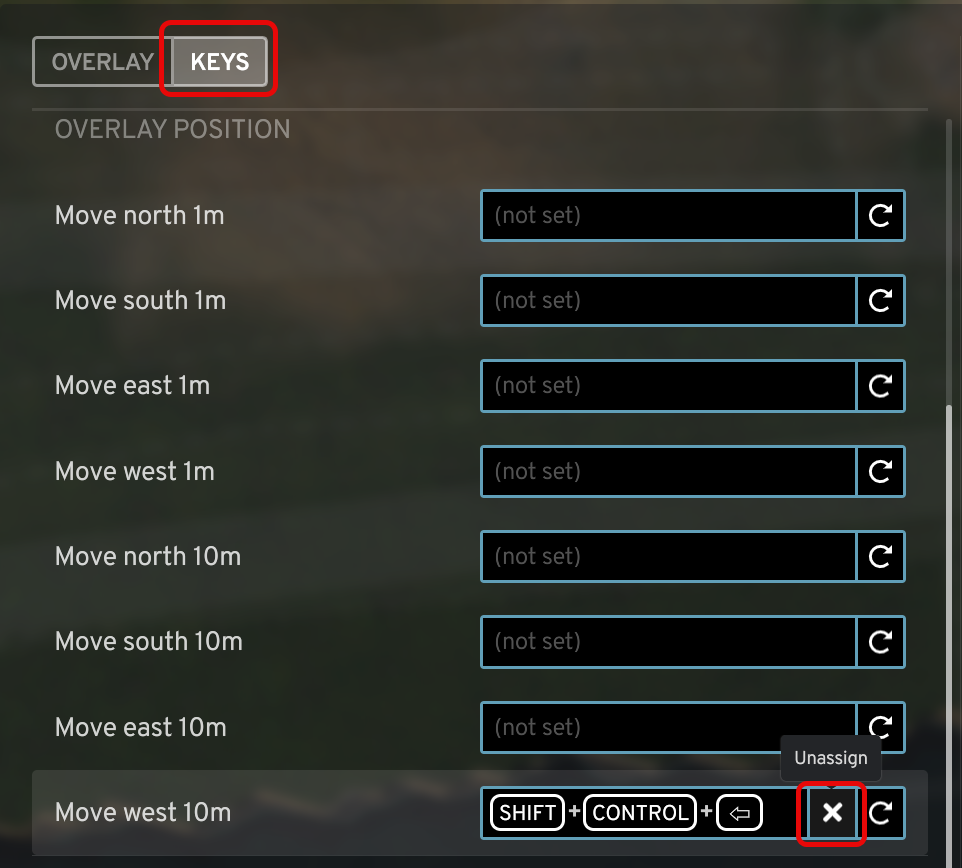
Usage
Overlay file location
To make the overlay image file available to the mod
- Create the Overlays directory at “%LocalAppData%Low\Colossal Order\Cities Skylines II”
- Place the .png overlay files into the Overlays directory. The image size has to be a multiply of 2, up to 16,384×16,384 pixels.
Image selection and transparency setting
To select the image, and set the transparency in the game or in the Editor
- In the Main Menu of Cities: Skylines II select Options
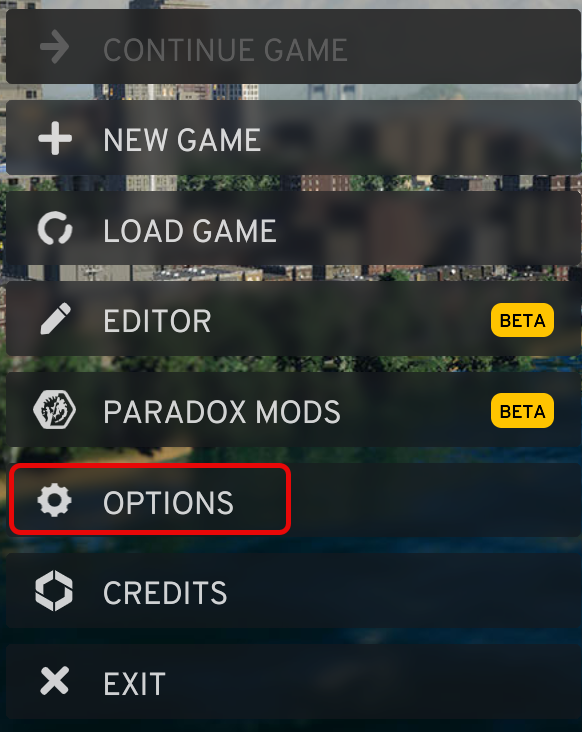
- On the Image Overlay page select the image file and set the transparency