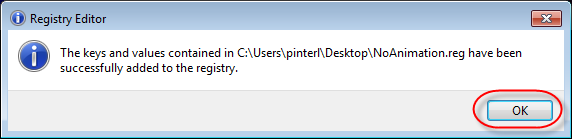Microsoft Office 2013 tries to amuse you with new bells and whistles, including animated effects, but when you access your computer via Remote Desktop connection this animation can also make Office very slow.
If you are interested in working with Microsoft Office 2013 without the unwanted entertainment you can turn off the animation by changing the registry entry DisableAnimations.
- Start Notepad.
- Copy the following lines into it and save the file to the Desktop as NoAnimation.reg.
Windows Registry Editor Version 5.00
[HKEY_CURRENT_USER\Software\Microsoft\Office\15.0\Common\Graphics]
"DisableAnimations"=dword:00000001
- Double click the NoAnimation.reg file on your Desktop.
- Click Yes on the User Acount Control dialog.
- Click Yes on the Registry Editor dialog.
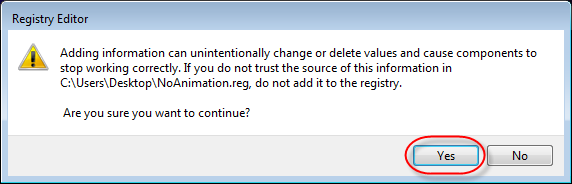
- Click Yes on the success notification.