Install the Epson ET-3850 scanner driver and scanning utility
- Download the Scanner Driver and Epson Scan Utility from the Driver section.
- for Epson ET-3850 – Scanner Driver and Epson Scan 2 Utility v6.5.28.0 (or later)
- Double-click the downloaded file and install the application
Connect to the Epson ET-3850 scanner
- Start the Epson Scan 2 Utility
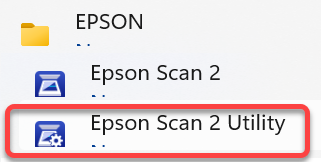
- On the Scanner Settings window click the Enable Editing button
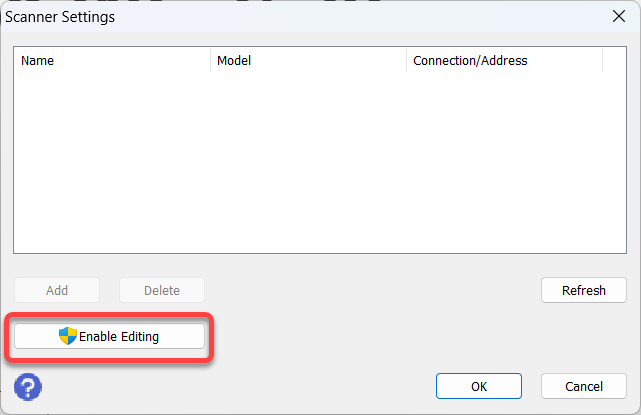
- Click the Yes button on the Access Control popup to allow changes to your device
- Click the Add button
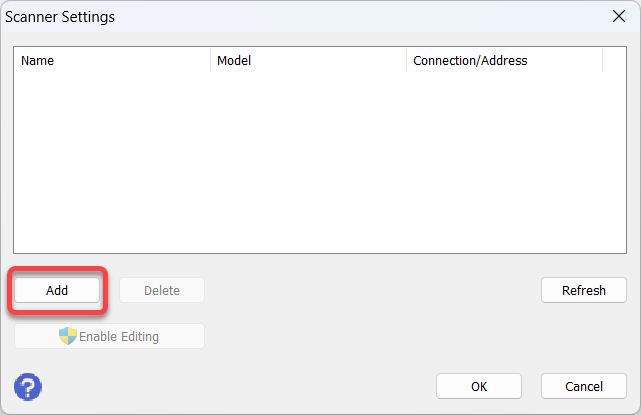
- On the Add Network Scanner window enter a name for the scanner, click the the IP address, and click the Add button
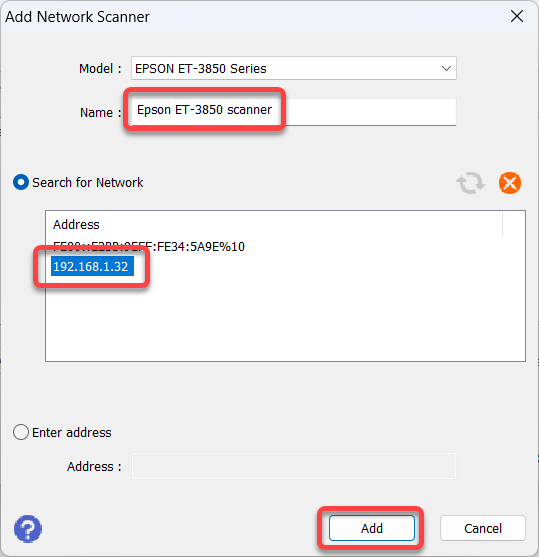
- On the Scanner Settings window click the OK button
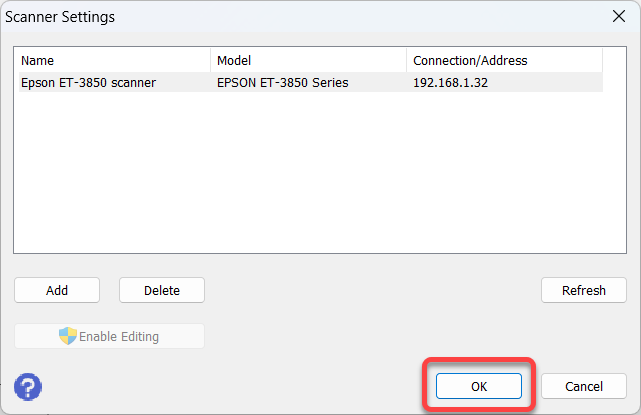
- Close the Epson Scan 2 Utility window with the X in the upper right corner
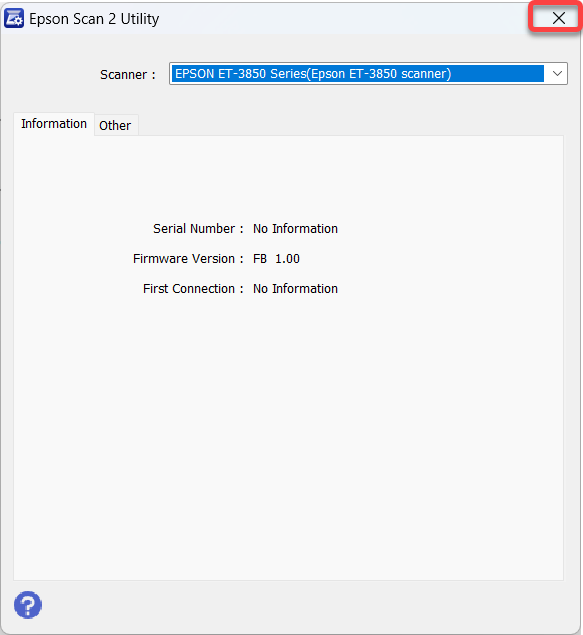
Scan with the Epson ET-3850 scanner
- Start the Epson Scan 2 application
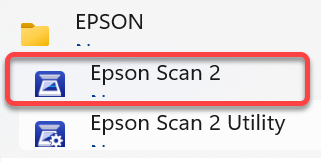
Nice product hopfully work better.