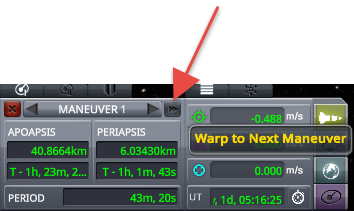Controls
| Key | Function |
| F5 | Quick save the game |
| Z | Full throttle |
| Left Shift | Throttle up |
| Left Control | Throttle down |
| X | Stop engine |
| Space | Staging |
| T | Toggle SRS on and off |
| F | Temporarily toggle SRS |
| Caps Lock | Exact control mode |
| R | Toggle RCS on and off |
| M | Toggle map view |
| V | Camera mode: Auto, Free, Orbital, Chase, Locked |
| “[” or “]” | Cycles through nearby vessels. |
| ` (backtick) | Focus view on the current spacecraft |
Avoid accidental staging
When you are in orbit and you don’t want to accidentally stage parts of the spacecraft, hide the staging panels.
- Click the Display Staging button to hide the staging panel.
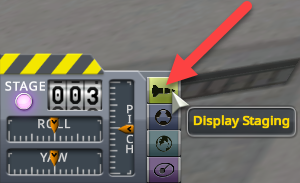
- The Stage light will turn light red.
Time Warp
- Press the period (.) key to speed up time, and press the comma (,) to slow down
- Click the Time Warp indicator to change the Warp speed
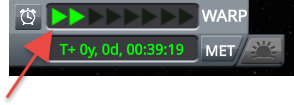
- Click the orbit and select Warp Here to time warp to that point
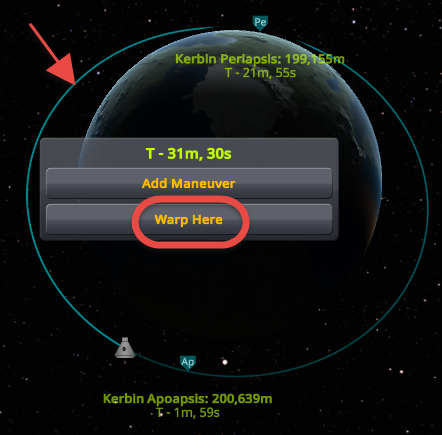
Warp to sunrise
Launch and docking are sometimes hard to do in darkness. Click the Warp to Sunrise button to advance the time to sunrise. Make sure no collision happens during the time change.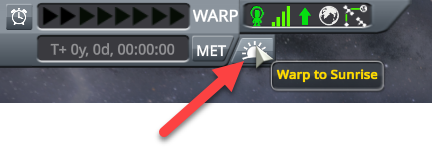
Flight information
In the Map view
Apoapsis and Periapsis
Hover above the “Ap” (Apoapsis) and “Pe” (Periapsis) icons to view the changing numbers, and right-click them to keep the numbers displayed.
Flight control
The NavBall
The NavBall symbols

Manual flight control
As we rotated the craft 90 degrees in the VAB, use the up (W) and down (S) keys to turn East.
Automatic attitude control
To enable automatic flight control after launch
- Turn on SRS with “T” and
- Click the Target icon
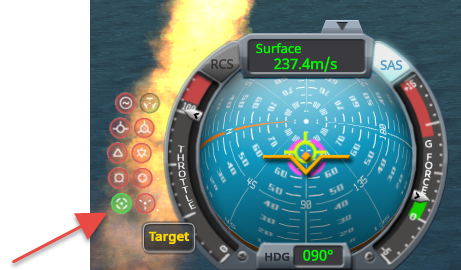
Automatic maneuver orientation
To automatically rotate the spacecraft to the maneuver marker
- Turn on SRS with “T” and
- Click the Maneuver icon
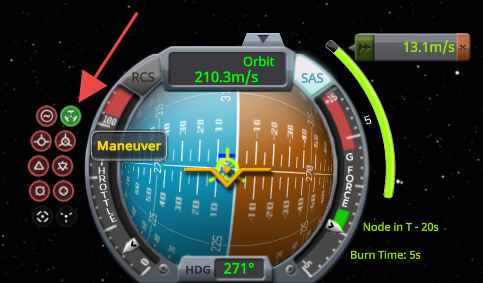
Note: You still have to initiate the burn, this is just for automatic spacecraft orinetation.
Automatic prograde orientation
To speed up the spacecraft keep it aligned prograde during the burn
- Turn on SRS with “T” and
- Click the Prograde icon

Automatic retrograde orientation
To slow down the spacecraft, keep it aligned retrograde during the burn
- Turn on SRS with “T” and
- Click the Retrograde icon

Changing orbit
Going to orbit
Start pitching east at 60 m/s speed. Slowly keep pitching over, always aiming about ~5-10° below your current prograde marker. If the spacecraft is long, the air resistance can flip the ship.

Maintain this until your map’s apoapsis point is at about 80 km.
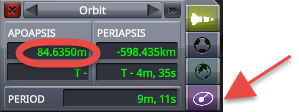
- 200 m/s 75°
- 300 m/s 65°
- 400 m/s 65°
- Stage solid boosters
- 500 m/s 60°
- 530 m/s 50°
- 600 m/s 40°
- 700 m/s 30°
- 800 m/s 25°
- Stage lower-stage
- Start upper-stage engine
- 900 m/s 15°
- 1100 m/s 10°
- 1500 m/s 5°
- Stop the engine when the apoapsis is 80 km (this already happens around 2000 m/s speed and 60 km altitude with the periapsis around -54 km)
- Create and execute a maneuver at apoapsis to raise the periapsis to 80 km
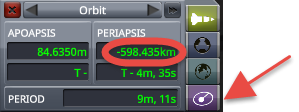
Changing Apoapsis and Periapsis altitudes
- To change the altitude of the Apoapsis and Periapsis burn at the opposite point.
- To raise the Periapsis, at the Apoapsis turn prograde and start a burn. (Fine tune with radial in burn.)
- To lower the Periapsis, at the Apoapsis turn retrograde and start a burn. (Fine tune with radial out burn.)
- Click the Apopsis or Periapsis to place a Maneuver
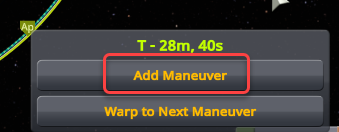
- On the Maneuver panel, open the Graphical Maneuver Editor
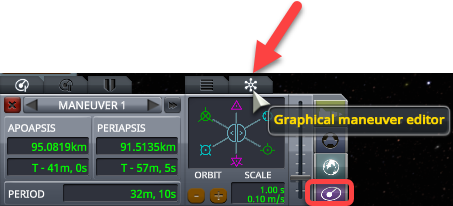
- Set the “Scale”, the value of one click
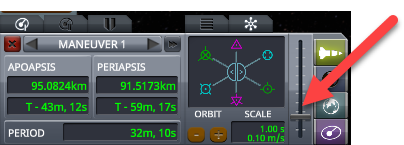
- Click the symbols to adjust the orbit
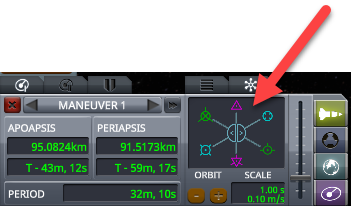
Return from orbit
To return from orbit lower the Periapsis to 32 km. The atmosphere will slow down the spacecraft preventing it to reach Apoapsis again.
- At the Apoapsis turn retrograde and continue to burn until the Periapsis lowers to 32 km.
- Open the parachute below the speed of sound (330 m/s) when the G force reduces to close to 0, around 100-150 m/s speed, at a height of around 3-5 km.
Maneuver nodes
We can set up maneuvers ahead of time and the spacecraft will execute them at the correct time with the correct burn length.
Create a maneuver node
- Click the orbit and select Add Maneuver to place a maneuver node
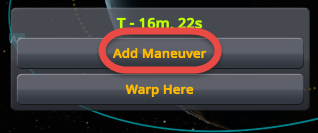
Set up the maneuver
- Pull the handles to plan to change the speed of the spacecraft into that direction. Watch the orbit to make sure you reach your desired destination. The farther you pull the handle the faster the orbit changes. Release the handle to stop the orbit change.
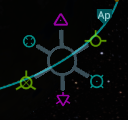
- Watch the Apoapsis and Periapsis display to see the result of the burn
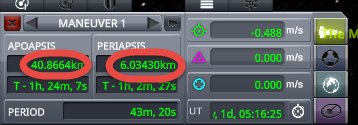
Delay and delete the maneuver
- First, click the maneuver node to show the handles
- Right-click the inner circle to switch to the other view
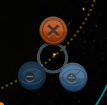
- Click the red X to delete the node, the plus and minus icons to increment and decrement the orbit counter to delay the execution of the maneuver.
Execute the maneuver
- Click the dashed planned orbit line and select Warp to Next Maneuver to move the time to 90 seconds before the maneuver
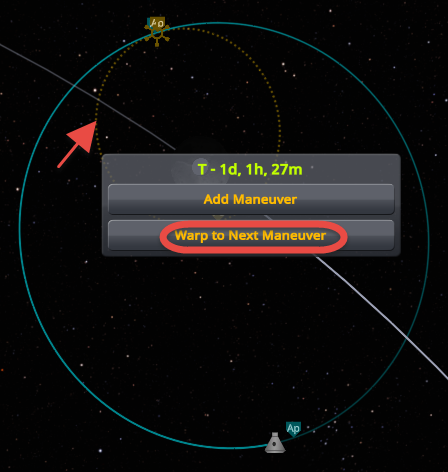
- Rotate the spacecraft to align it with the blue cross on the NavBall
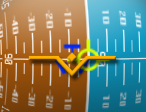
- Split the burn duration around the node time, so start the burn before its time by half of its duration. Start a one-minute burn at T minus 30 seconds.
- If the burn is very short, less than a few seconds, execute the burn with the low throttle for better control.
- If you burn with the lowest setting, it is approximately 6.66% power. In this setting, you have to run the engine for 15 times longer than the estimated burn. So a 1-second full throttle estimated burn needs 15 seconds of low throttle burn. So start the burn at T – 7 seconds to center the burn around the maneuver time.
Stop the burn at the correct moment
To make sure you cut off the engine at the right moment, watch the resulting Periapsis or Apoapsis number, do not entirely rely on the calculated burn time.
- Right-click the blue Periapsis or Apoapsis icon of the actual orbit to keep the number displayed, or open the Maneuver Node panel.
- During the burn, watch the number change and stop the burn when it reaches the planned amount.
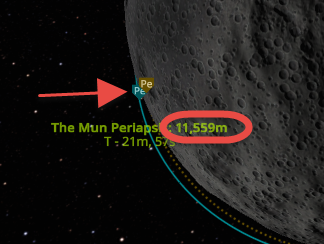
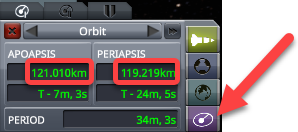
Close the maneuver
If you have already reached the correct orbit and the maneuver is no longer needed
- Click the red X or green check mark to delete the maneuver

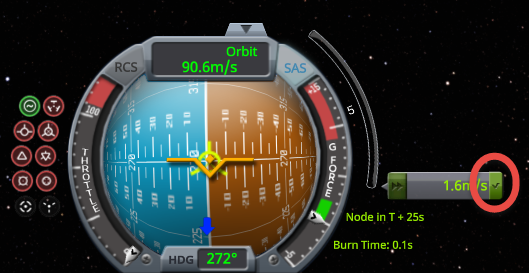
Warp to a location
To warp to a location on the orbit
- Click the point on the solid orbit line where you want to warp to and select Warp Here
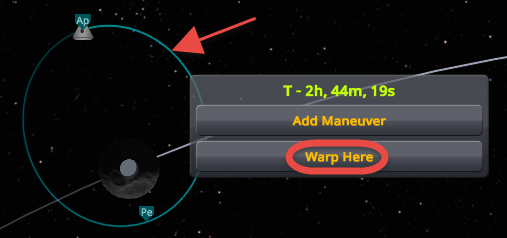
To warp to the next maneuver
- Click anywhere on the dashed planned orbit and select Warp to Next Maneuver
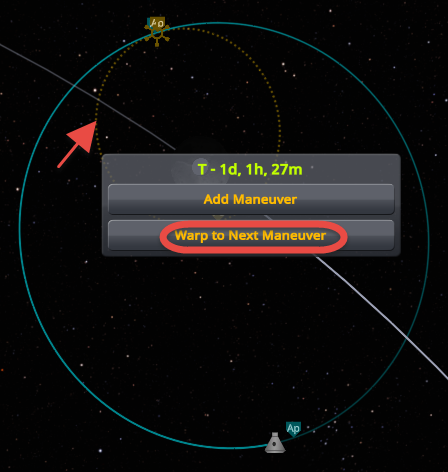
OR if the solid and dashed lines overlap - Click the Maneuver Mode button in the lower left corner to open the maneuver dashboard
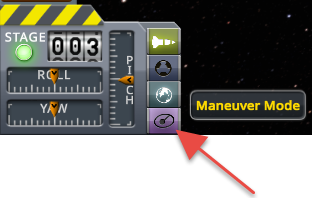
- Click the Warp to Next Maneuver button on the ORBIT display in the lower-left corner of the screen
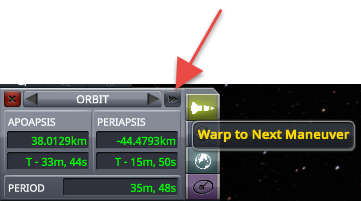
OR - Click the Next Maneuver button on the ORBIT display to go to the next maneuver
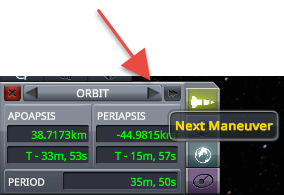
- Click the Warp to Next Maneuver button on the MANEUVER display