Building the right spacecraft and flying those successfully can be challenging in Kerbal Space Program. To aid beginners KSP has official, but not well-advertised cheats.
Emergency exit
When something goes terribly wrong (it can happen any time in Kerbal Space Program) on the PC press Alt-F4 to exit the program without saving. Windows terminates the program and you can load the game again with the state of the last save.
Before a risky maneuver, like a spacewalk, save the game with F5
Cheat menu
To open the official built-in KSP cheat press Alt-F12. There is an alternate way to open the cheat menu:
- Press ESC to open the pause menu
- Click the version info link
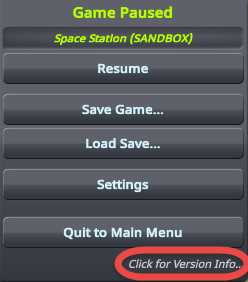
- Click Cheats to open the main cheat page
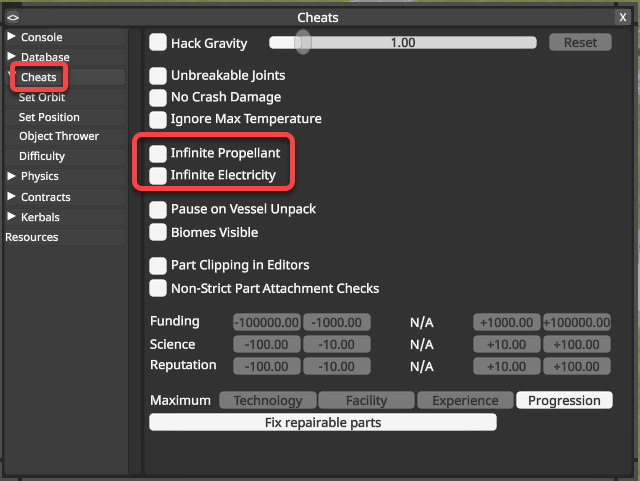
These cheat settings are not saved, so when you launch the program the next day, you have to set them again.
Orbit
To place a spacecraft into a specific orbit and prepare the rendezvous with an asteroid or another ship open the Set Orbit panel.
The default settings on the Set Orbit panel place the spacecraft in a circular orbit around Kerbin at 86.75 km altitude above the surface.
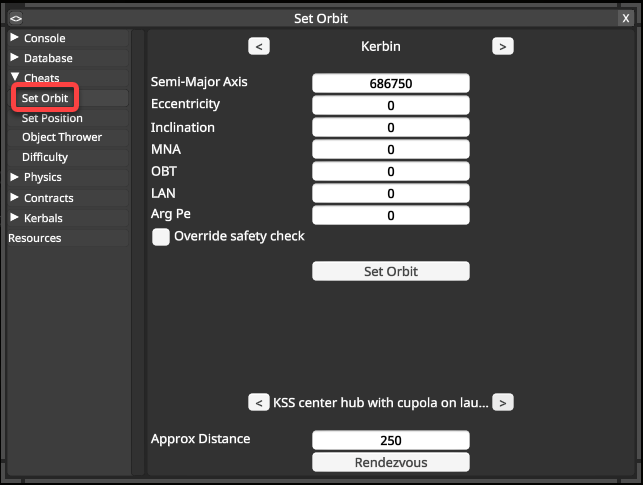
- Semi-Major Axis: The average of the apsides (Apoapsis and Periapsis) and usually measured from the body’s center in meters. The radius of Kerbin is 600,000 m, so the orbit altitude above the surface is 600 km less than this number.
The Major axis is the distance between the Periapsis and the Apoapsis. The Semi-Major axis is half of it. - Eccentricity: The eccentricity gives how circular the orbit is (0 – 1).
If a = Semi-Major Axis, based on these numbers we can calculate the- Periapsis = a * ( 1 – Eccecntricity)
- Apoapsis = a * ( 1 + Eccentricity )
- Inclination: The tilt of the orbit is given by the inclination in degrees ( –90° and 270°). Over 90 ° is a retrograde orbit (rotating against the planet’s rotation)
- MNA: Mean anomaly at epoch, a pseudo-angle (up to 2π) expressing the proportion of the orbital period that has passed since the last periapsis (0 – 6.2831853071796). It shows how far we are in the orbit starting at the Periapsis.
- OBT: it looks like this number does not have any effect on the orbit.
- LAN: Longitude of ascending node specifies the tilt of the orbital plane (anticlockwise from the ecliptic at the ascending node) and its orientation (anticlockwise from the vernal point to the ascending node). (0 – 360)
- Arg PE: Argument of periapsis is the angle from the body’s ascending node to its periapsis, measured in the direction of motion. (0 – 360)
Editing the orbit in the save file
Set the bold values and delete the landedAt value to place the vessel into orbit.
VESSEL
{
pid = b799bc0c84f845a4846b83a895338a2b
persistentId = 1687642773
name = Ast. IDB-108
type = SpaceObject
sit = ORBITING
landed = False
...
landedAt =
...
...
ORBIT
{
SMA = 14166812485.399822
ECC = 0.042225008870871029
INC = 0.72660797415961664
LPE = 340.34913835882173
LAN = 321.06131061108044
MNA = 0.31477348773277997
EPH = 3608003.4179101563
REF = 0
}
When you edit the orbit attributes in the save file you need to specify the planet you are orbiting around.
REF
- 0 = Kerbol
- 1 = Kerbin
- 2 = Mun
- 3 = Minmus
- 4 = Moho
- 5 = Eve
- 6 = Duna
- 7 = Ike
- 8 = Jool
- 9 = Laythe
- 10 = Vall
- 11 = Bop
- 12 = Tylo
- 13 = Gilly
- 14 = Pol
- 15 = Dres
Rendezvous
To place a spacecraft next to an asteroid or another ship, use the Set Orbit cheat panel.
To place to spacecraft next to each other in orbit for docking
- Select the first spacecraft in the Tracking Station and click the Fly button
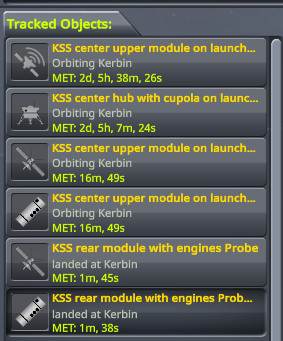
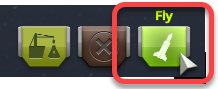
- Open the cheat menu with Alt-F12
- Place the spacecraft in an orbit
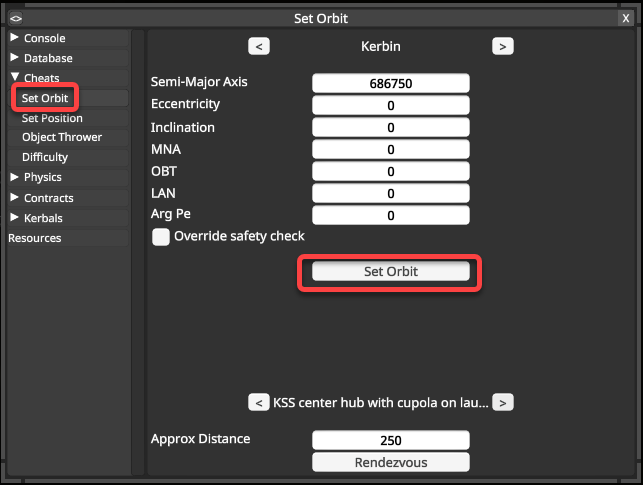
- Select the second spacecraft in the Tracking Station and click the Fly button
- Open the cheat menu with Alt-F12
- Place the second spacecraft in the same orbit
- Select the first spacecraft at the bottom of the panel, set the distance, and click the Rendezvous button.
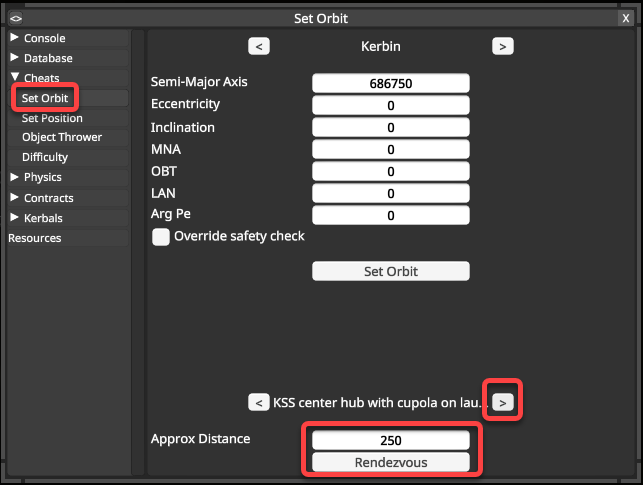
Save Game State
This is really not a cheat but can be very useful to save the game state from time to time to be able to return to a scenario if something goes wrong, or just to practice a certain maneuver. The game is automatically saved in reular intervals, or by pressing F5, but there is no way to go back in time to an earlier save. You can save the game state with a name before a complex docking maneuver, so if there is a collision between the vessels or any of them spins out of control, you can start over again.
Save the game state
- Press the ESC key to bring up the pause menu
- Click the Save Game… button,
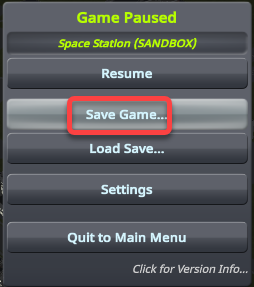
- Use a descriptive name, so it will be easier to find the state save later.
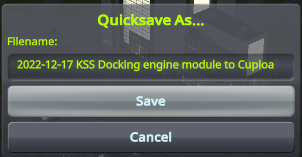
Load a saved game state
Unfortunately, the menus call the game and the games state the same. To load the saved game state, first load the game, and after that load the game state.
- In the Kerbal Space Program main menu select Start Game

- In the Game menu select Resume Saved

- First, load the game
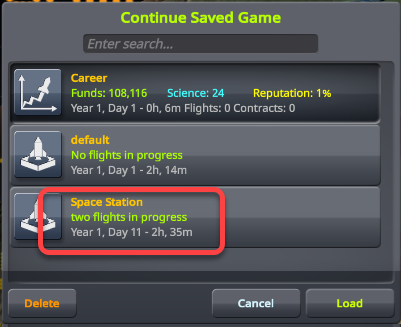
- Press ESC to open the pause menu and select Load Save…
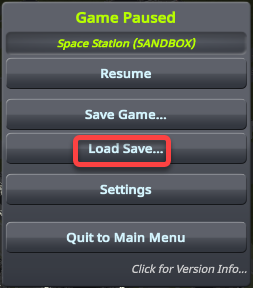
- Select the game state and click Load
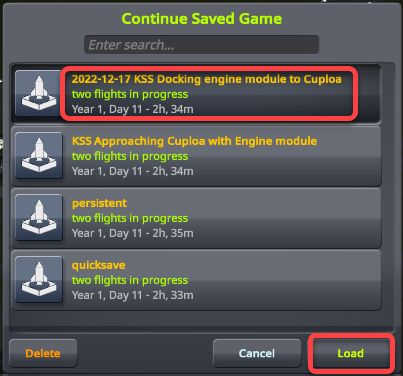
This will revert the game to the state you saved, no matter what happened after that in the game.