For certain games it is very useful to set the keyboard background colors based on their function in the game. You can group keys by color to find them easier during game play.
Create the effect
The effect contains the color of each key or key group.
- Open the ARMOURY CRATE preinstalled application

- On the Aura Sync page select the Aura effects tab, and click the Aura Creator button
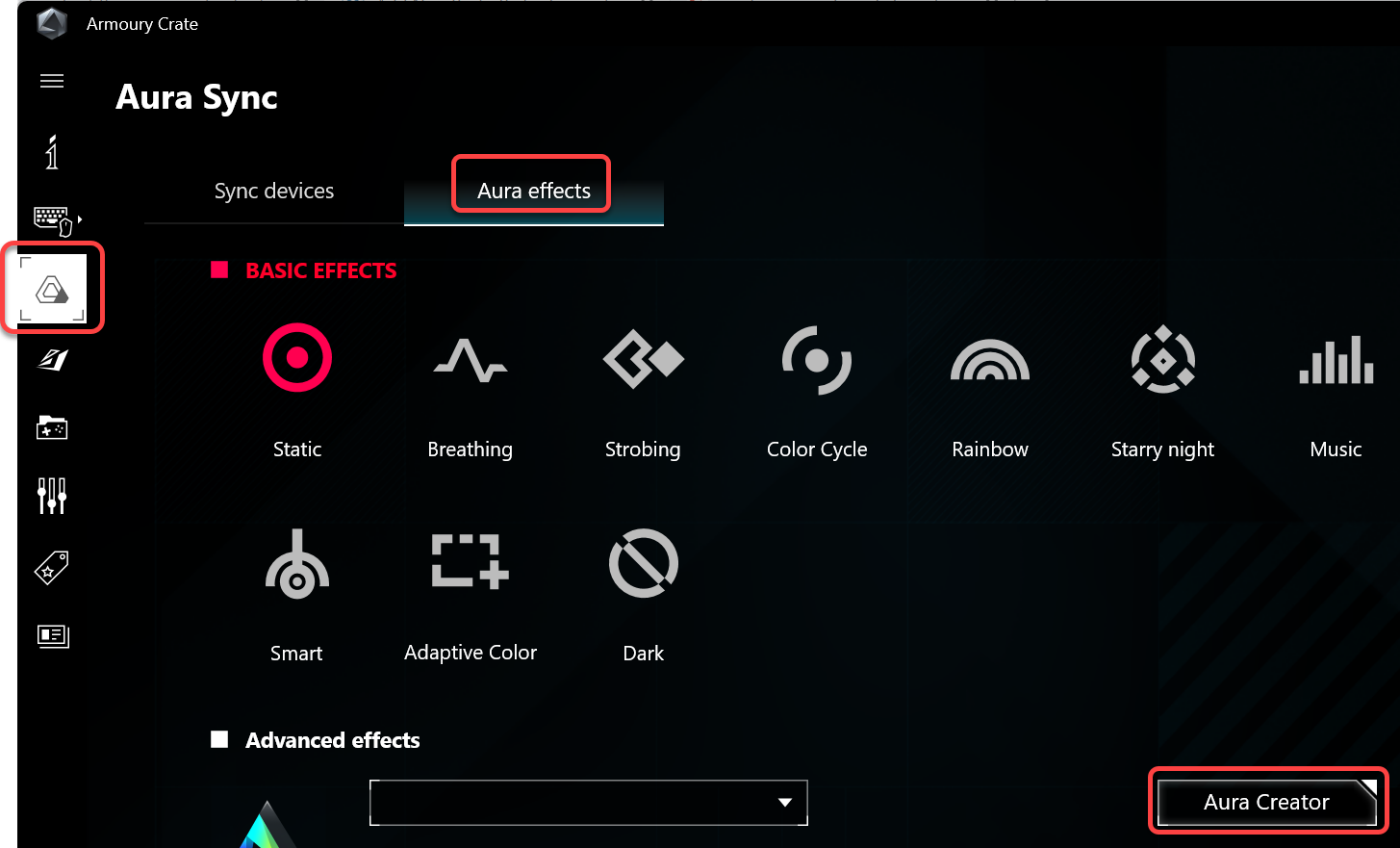
- Click the Device button, hold the CTRL key and select the keys to cerate a group, and click the Set as layer button
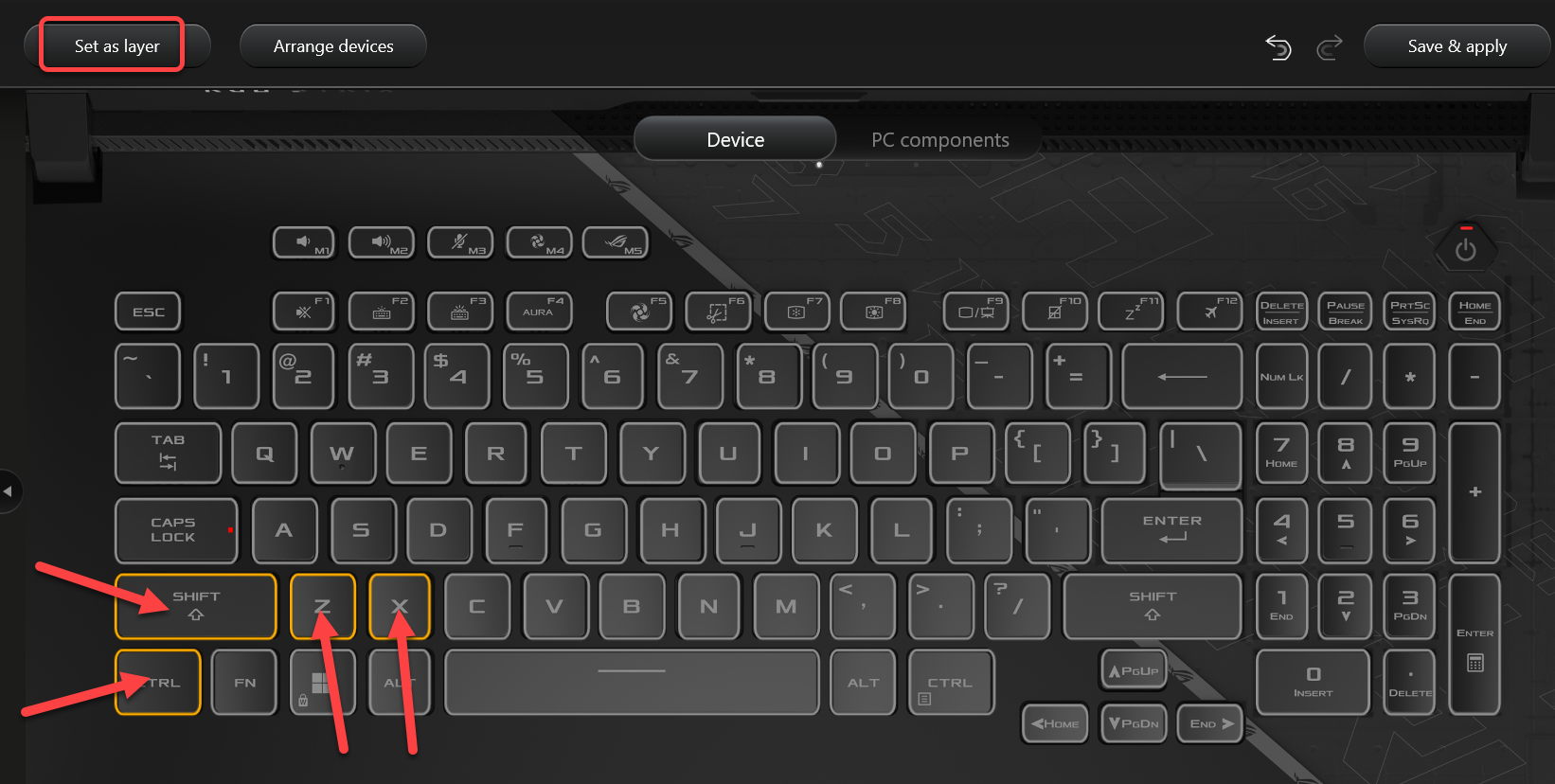
- Right-click the name of the layer and select Rename
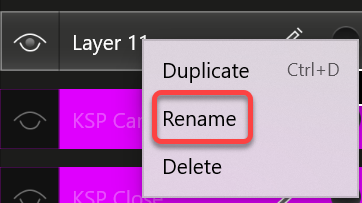
- Enter the new name and hit Enter

- Drag down the Static effect to the timeline
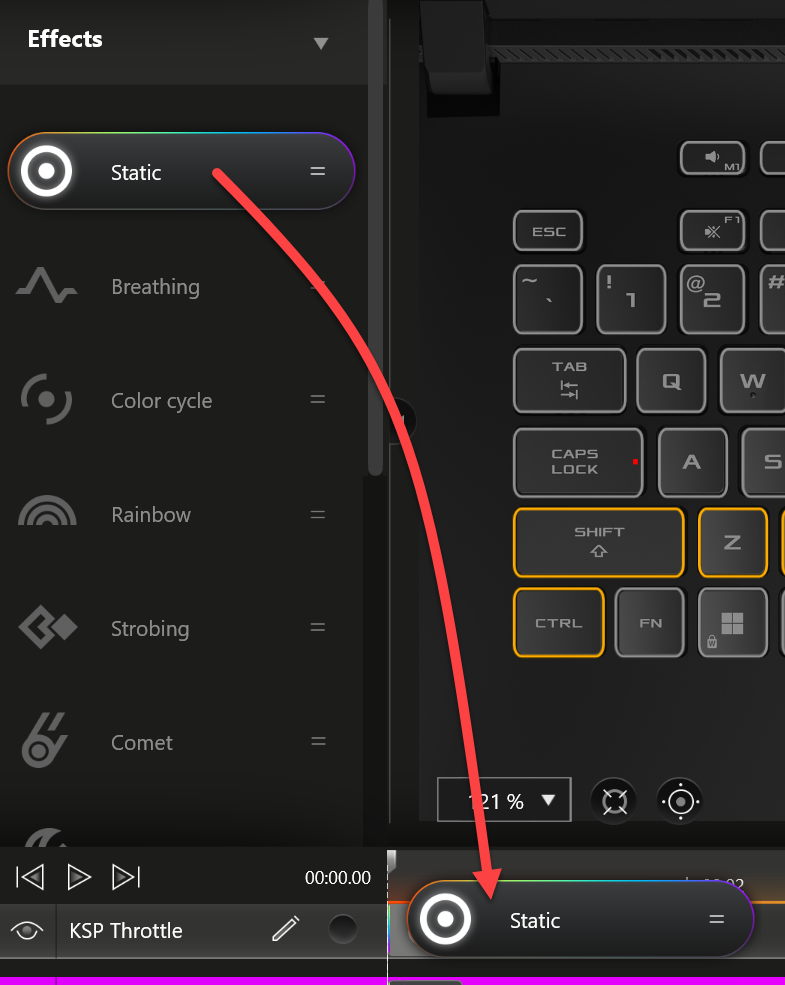
- Make sure all layers have the same length, and start at the beginning of the timeline, otherwise a lightshow is created.

- In the upper right corner click the color indicator
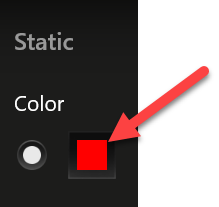
- Select the color and click OK
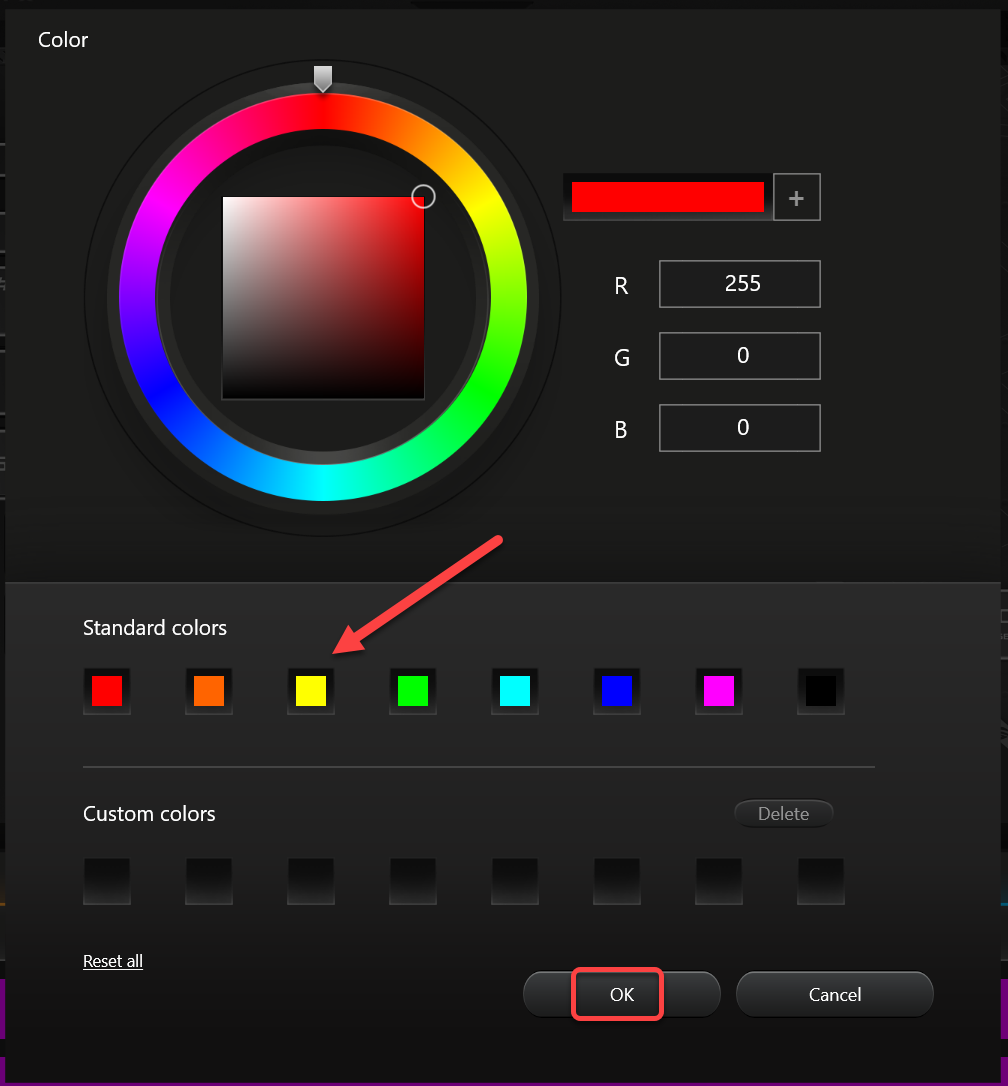
- Drag the layers to order them, the top layer will cover the lower layers. This way you can create a base layer with a single color for all keys (press CTRL-A to select all keys) and build the rest on top of it
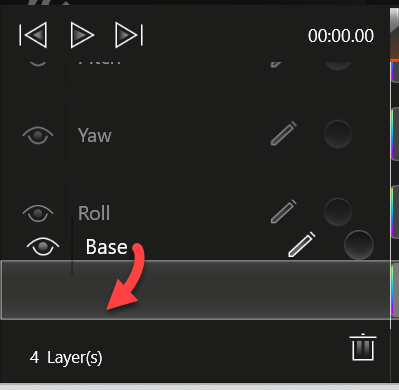
- When all layers have been created click the Save & apply button in the upper right corner
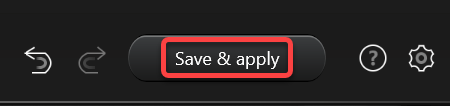
- Enter the name of the effect and click the Save button
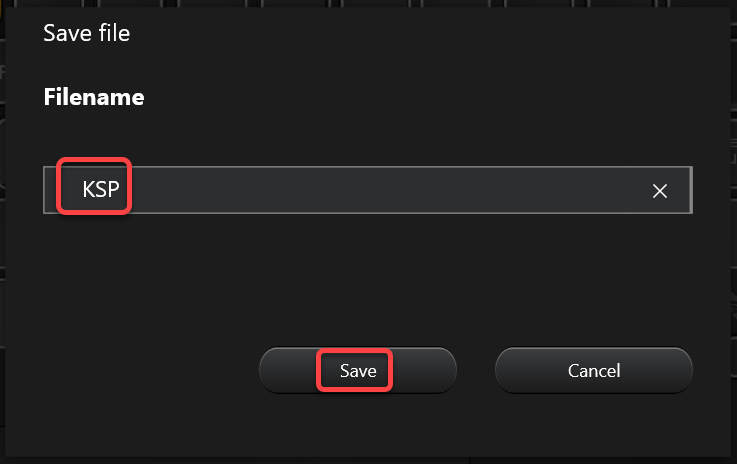
Assign the effect to the application
- Return to the Armoury Crate application
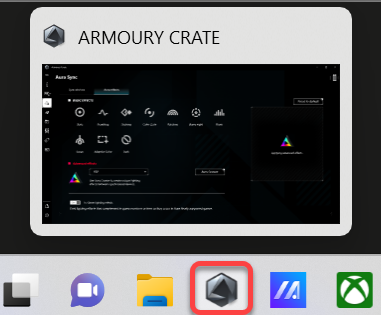
- Select the Game Library page
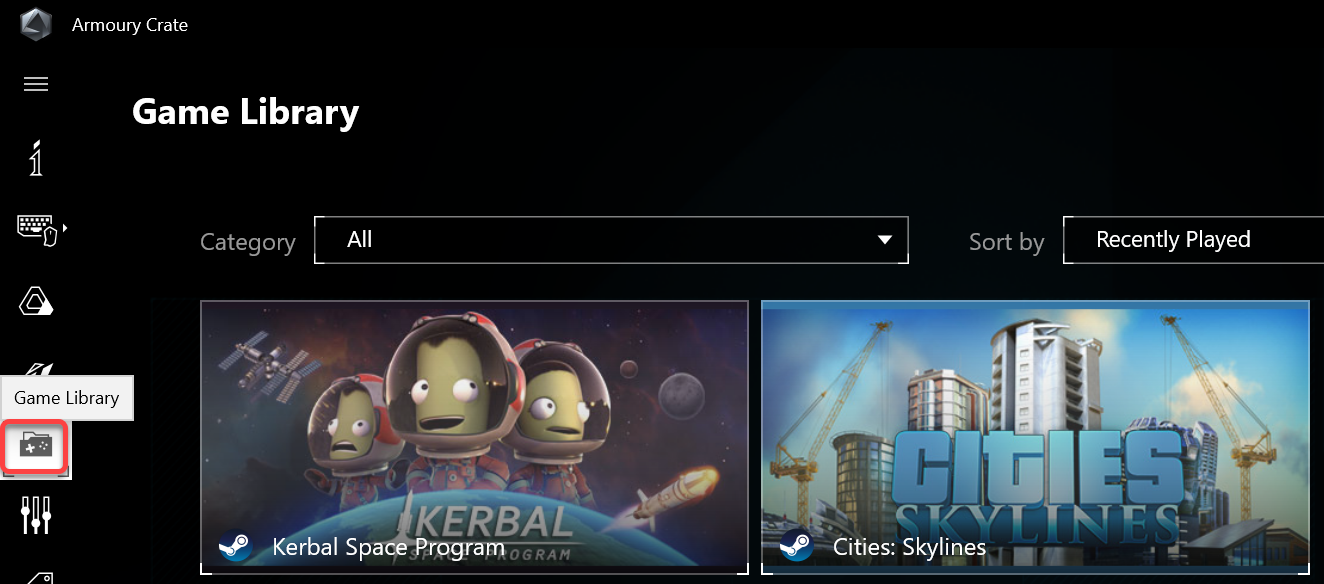
- Select Create Scenario Profile
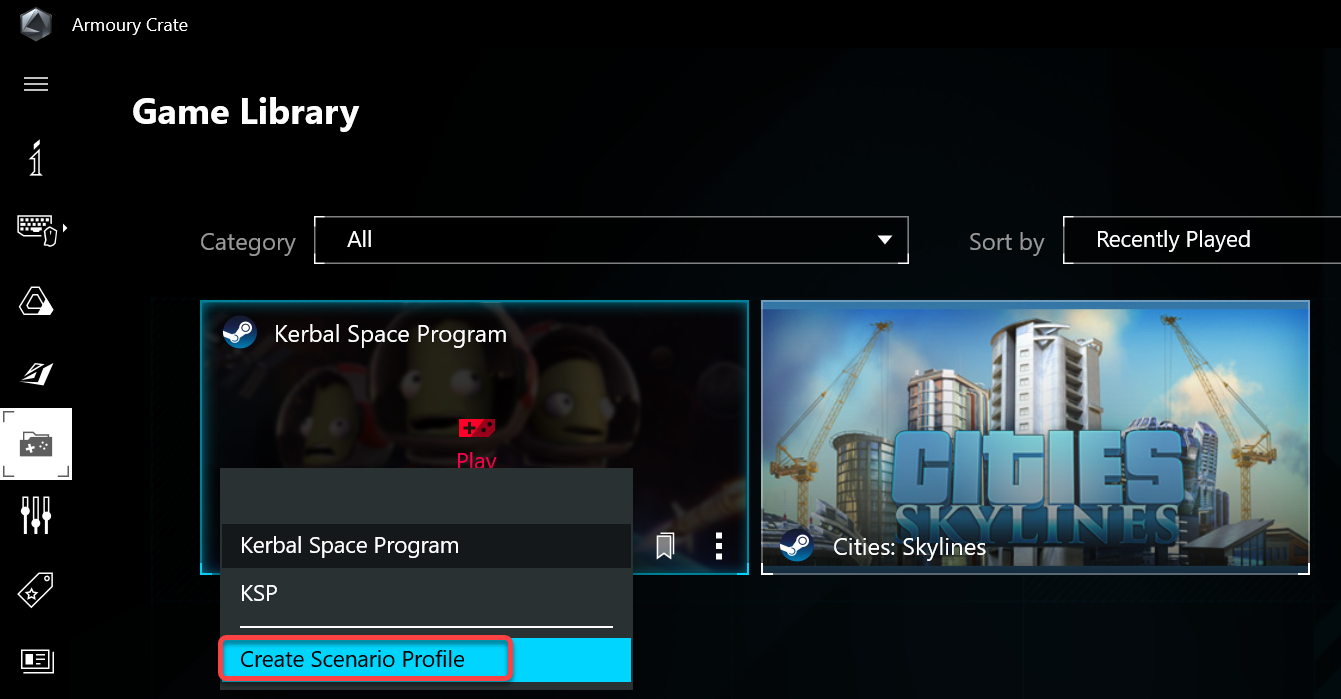
- To select another, or add more application to the scenario, click the See Options button
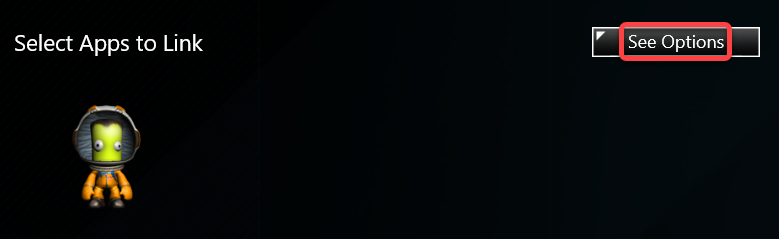
- Scroll down for more selections, or click the Cannot find app link to browse for the application
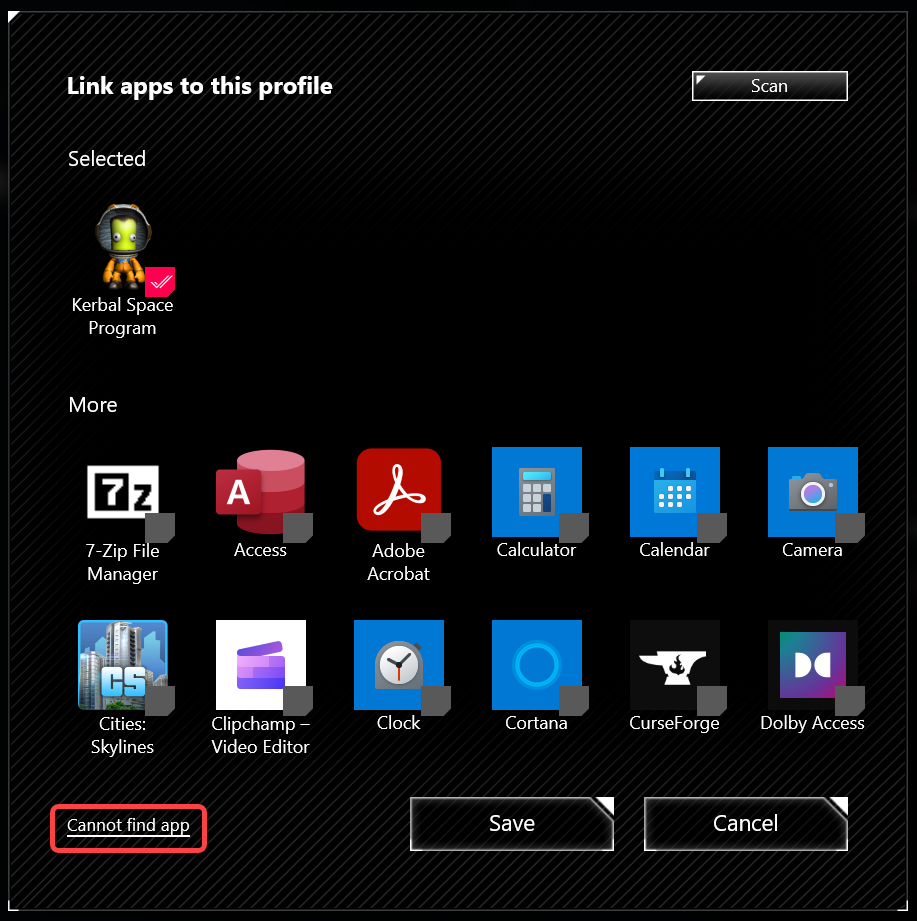
- To select another, or add more application to the scenario, click the See Options button
- Click Aura Sync
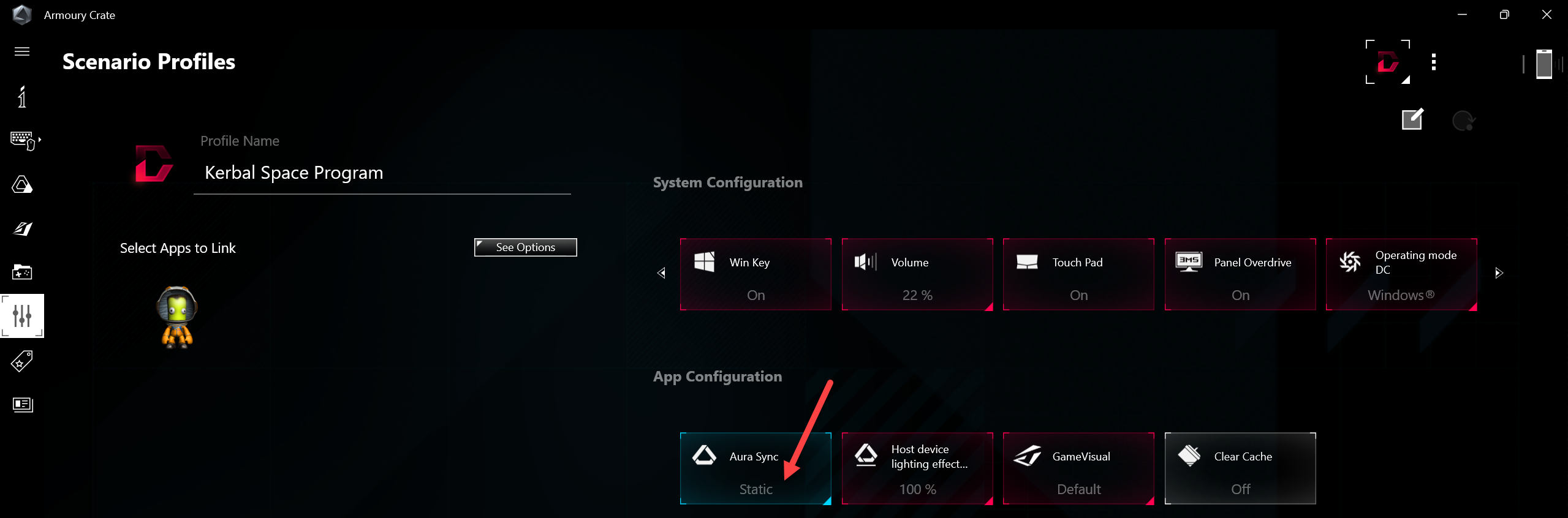
- Select the effect
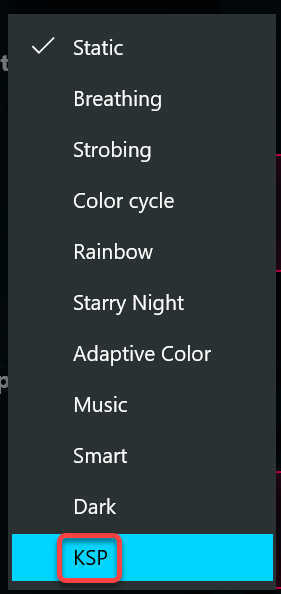
- Click the Save button in the lower right corner
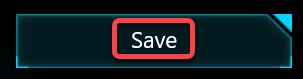
Update the effect
- While playing the game, you can switch back to the Aura Creator and update the effect
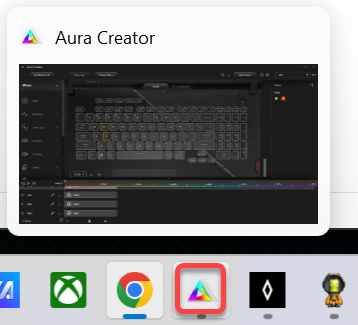
- Click the Save & apply button to update the effect. The change will apply immediately.
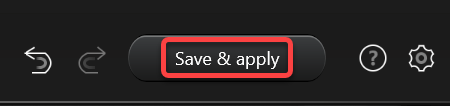
I want to change Rog lights of my laptop