If you have multiple monitors, you can connect them to your laptop and set up an immersive gaming environment.
Connect the monitors
- Connect one of the monitors with an HDMI cable to the large HDMI port of the laptop
- Connect the other monitor with a USB-C to DisplayPort cable to the USB 3.2 Gen 2 Type-C/Displayport/Power Delivery combo port next to the HDMI port (connectors 3 and 4 on the picture below) at the rear of the computer.
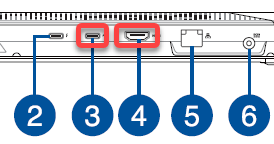
Configure the monitors
- Start the NVIDIA Control Panel application
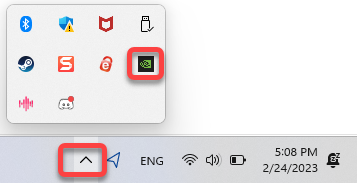
- On the Configure Surround PhysX page select Span displays with Surround, and click the Configure button
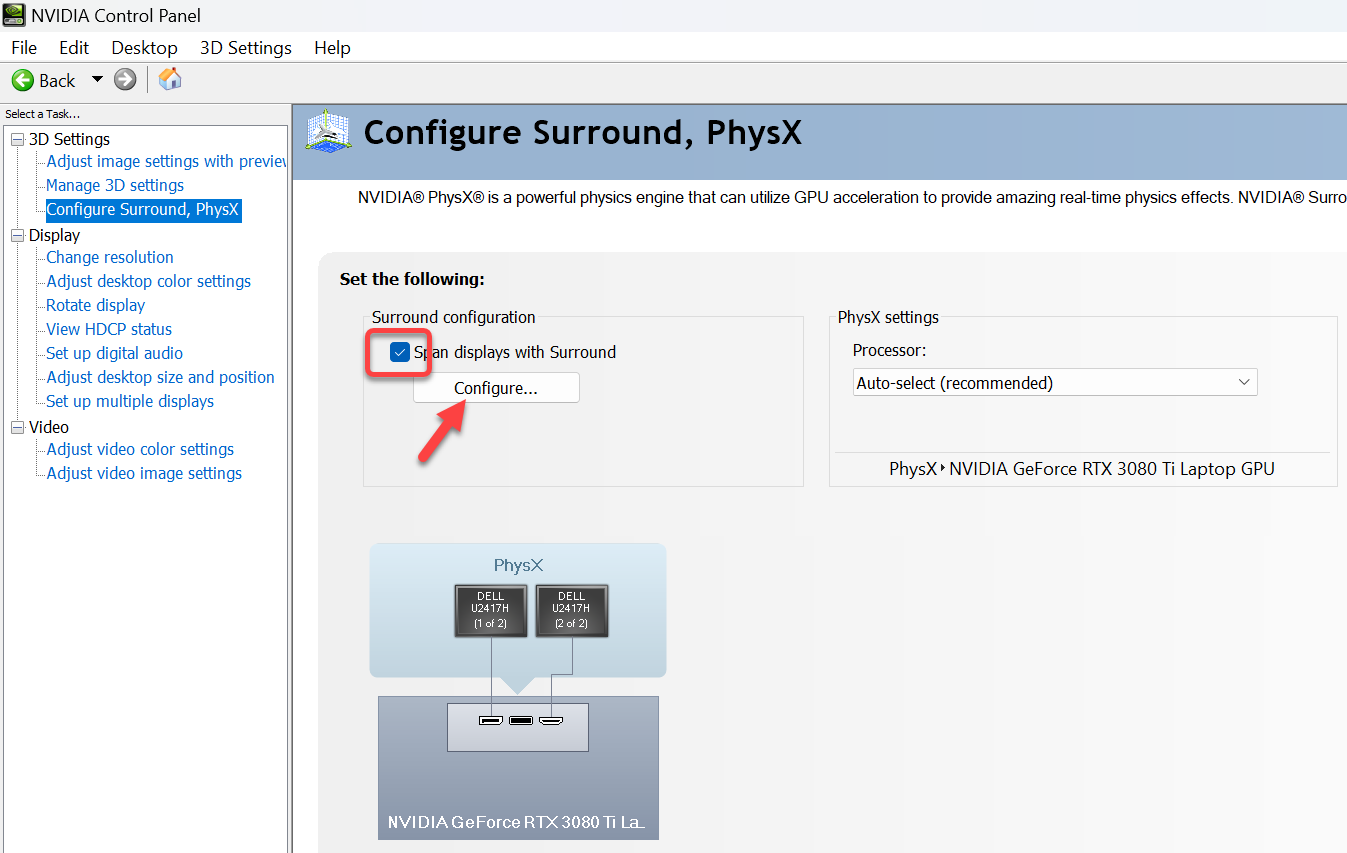
- To view the keyboard shortcuts click the Keyboard Shortcuts button
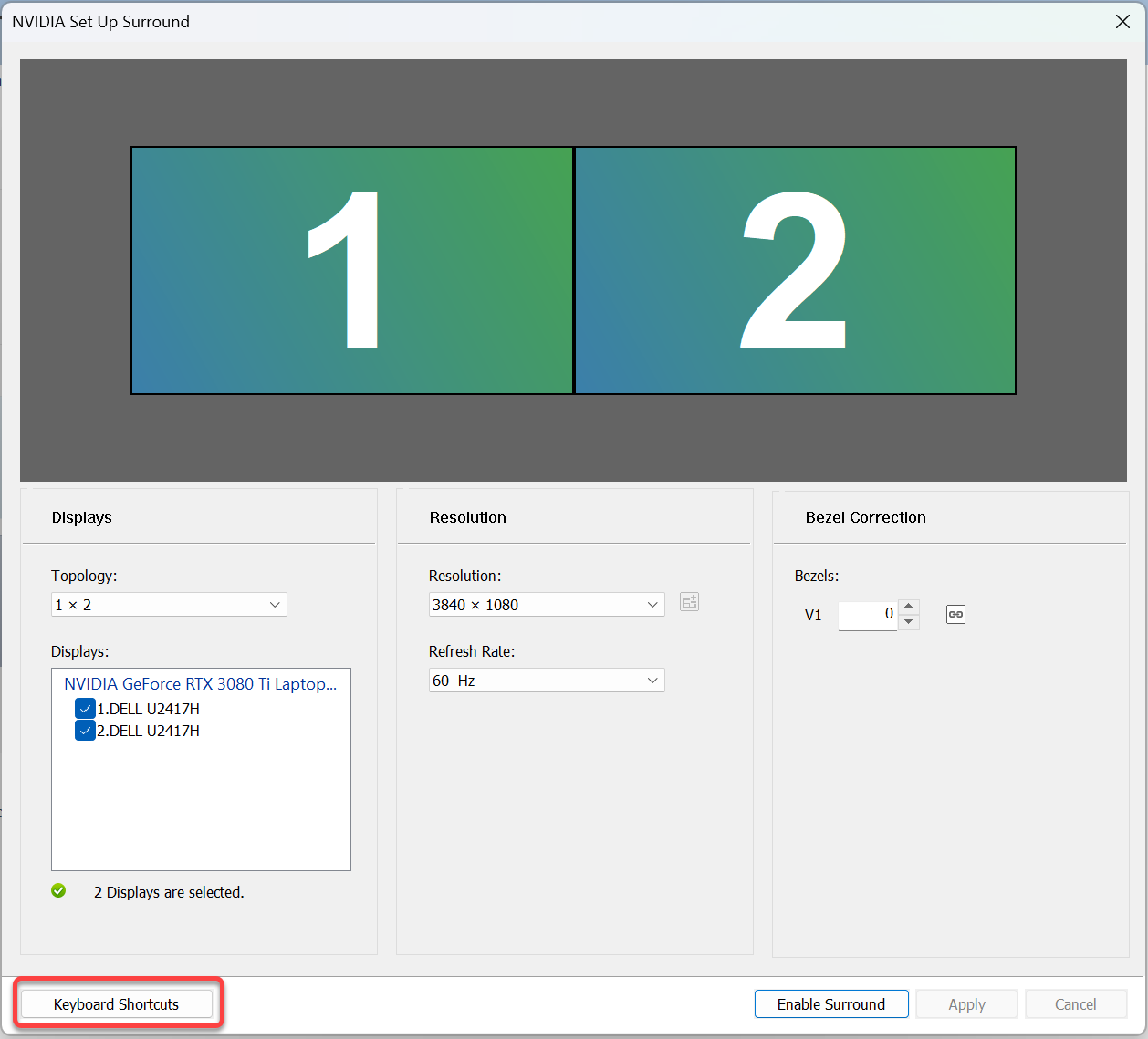
- Enable the first two shortcuts and click OK
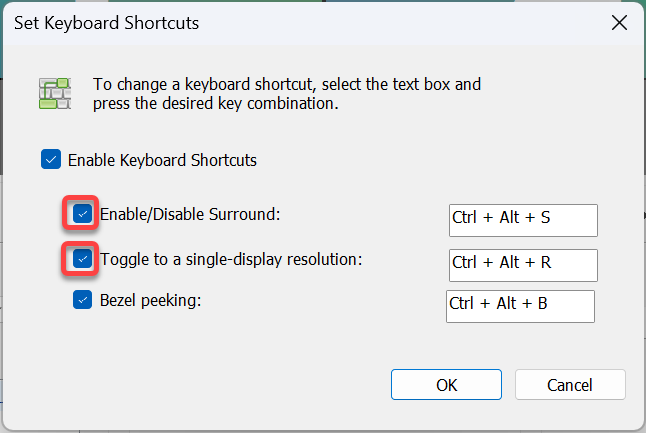
- Set the bezel correction to set up the displays for a continuous image
- Click the bezel correction button and adjust the offset of the two displays
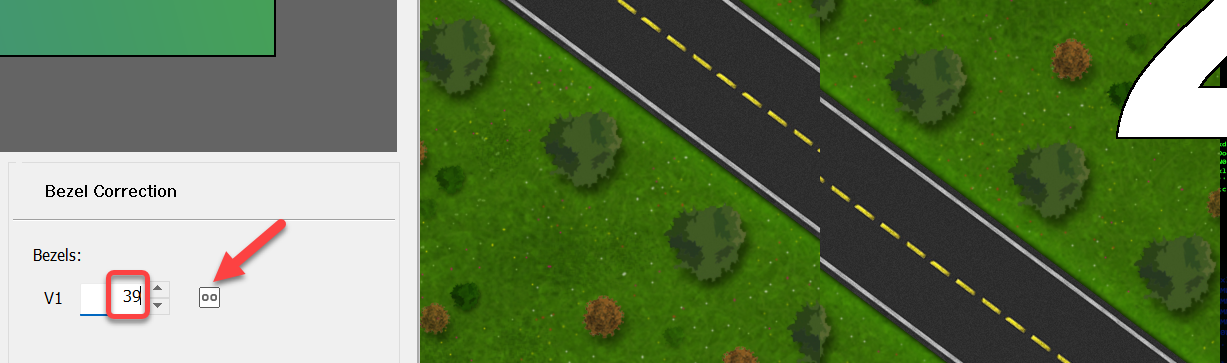
- Click the bezel correction button and adjust the offset of the two displays
- To enable the Surround configuration click the Enable Surround button
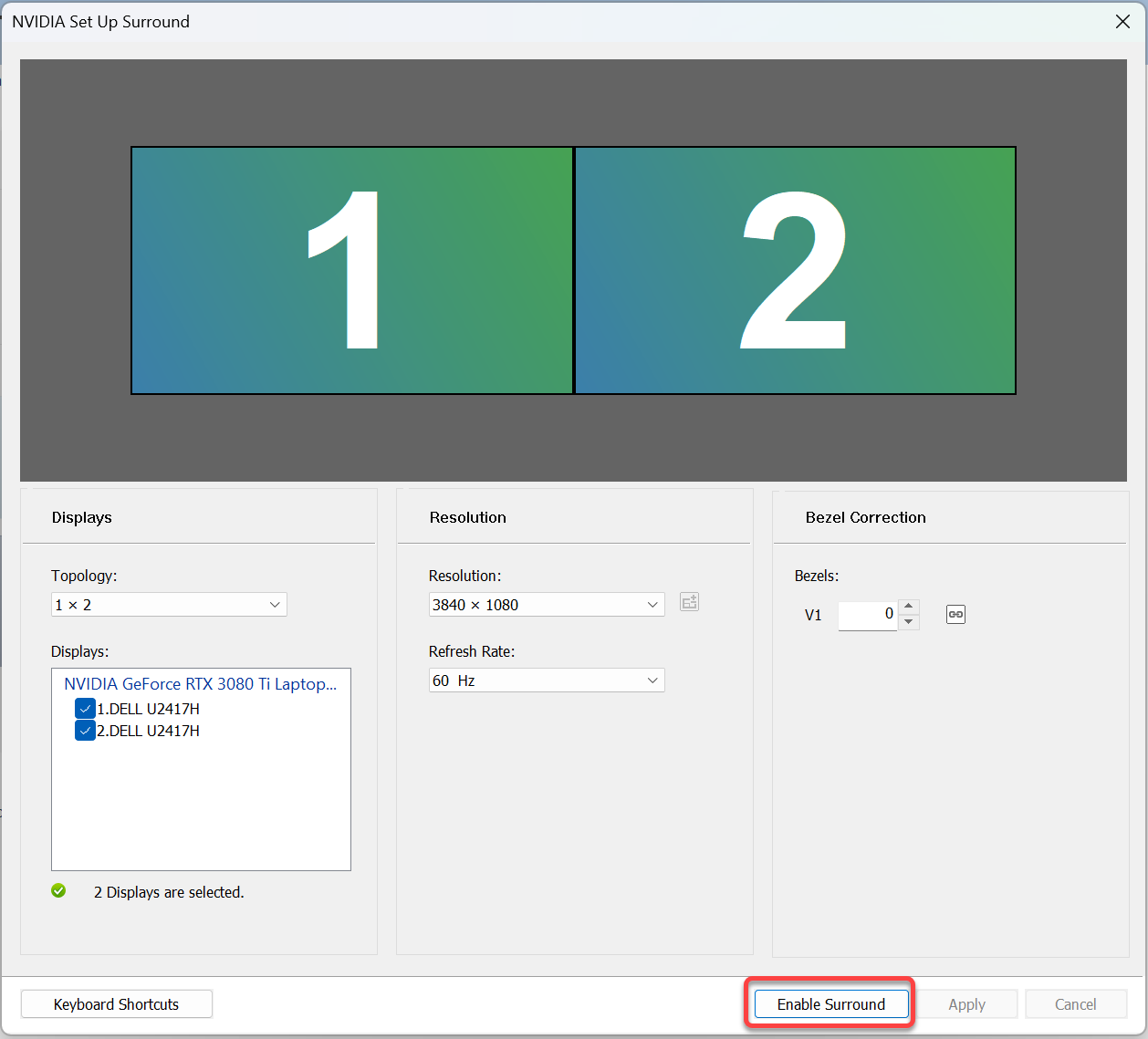
- OPTIONAL: If you want seamless experience, but don’t mind to cover a stripe in the middle of the screen, on the Change resolution page set the resolution to the bezel corrected value. This may not work for certain games where the center line contains important information.
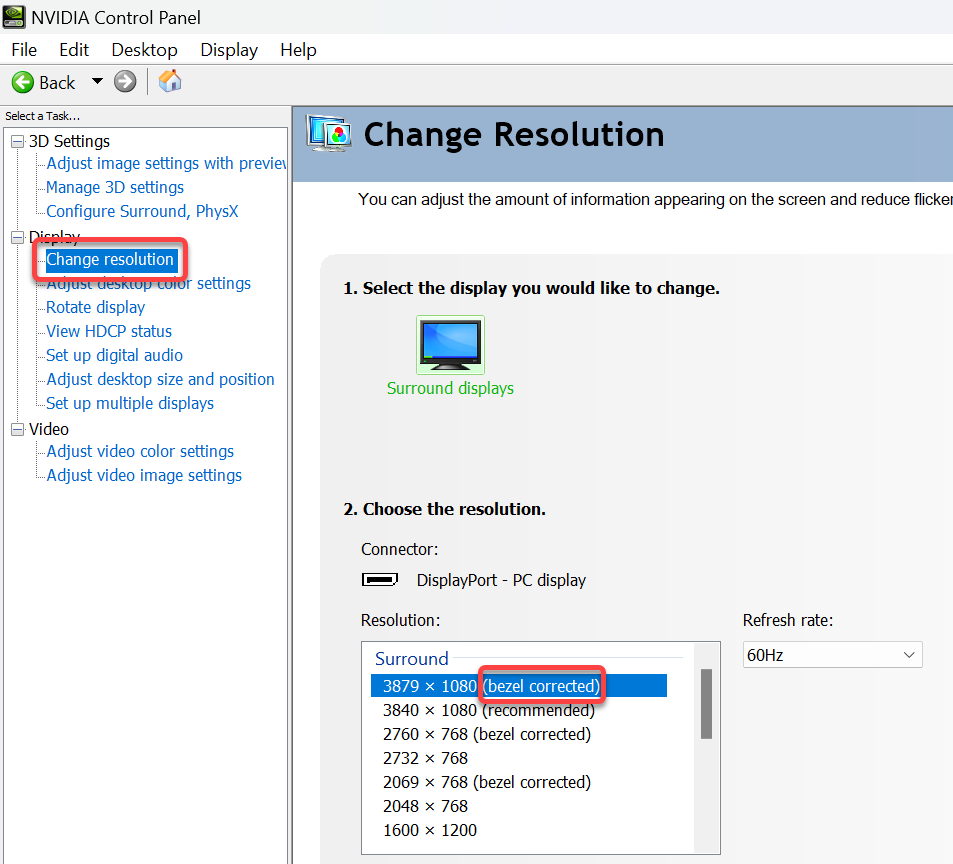
Enable all displays
When you set up Surround, PhysX, the laptop built-in display gets disabled. To be able to use all displays
- Open Windows Settings
- On the Display page click the down arrow next to Show only on 2
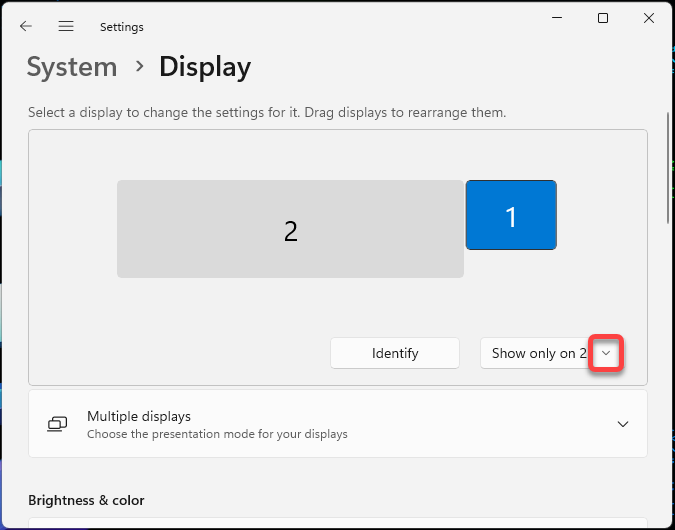
- Select Extend these displays
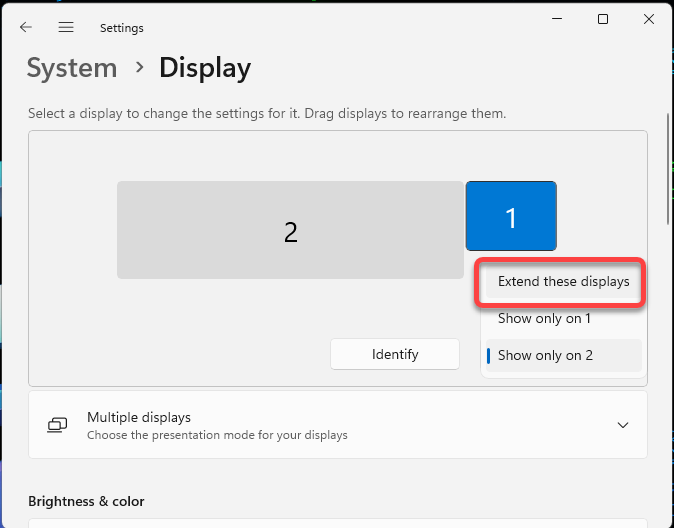
- Using Alt-Tab quickly find the confirmation popup and click Keep changes
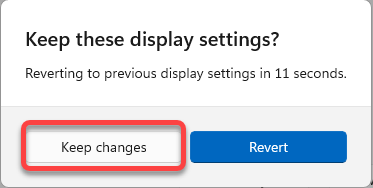
- Select the large, combined display and make it the default display, so games start to run on it
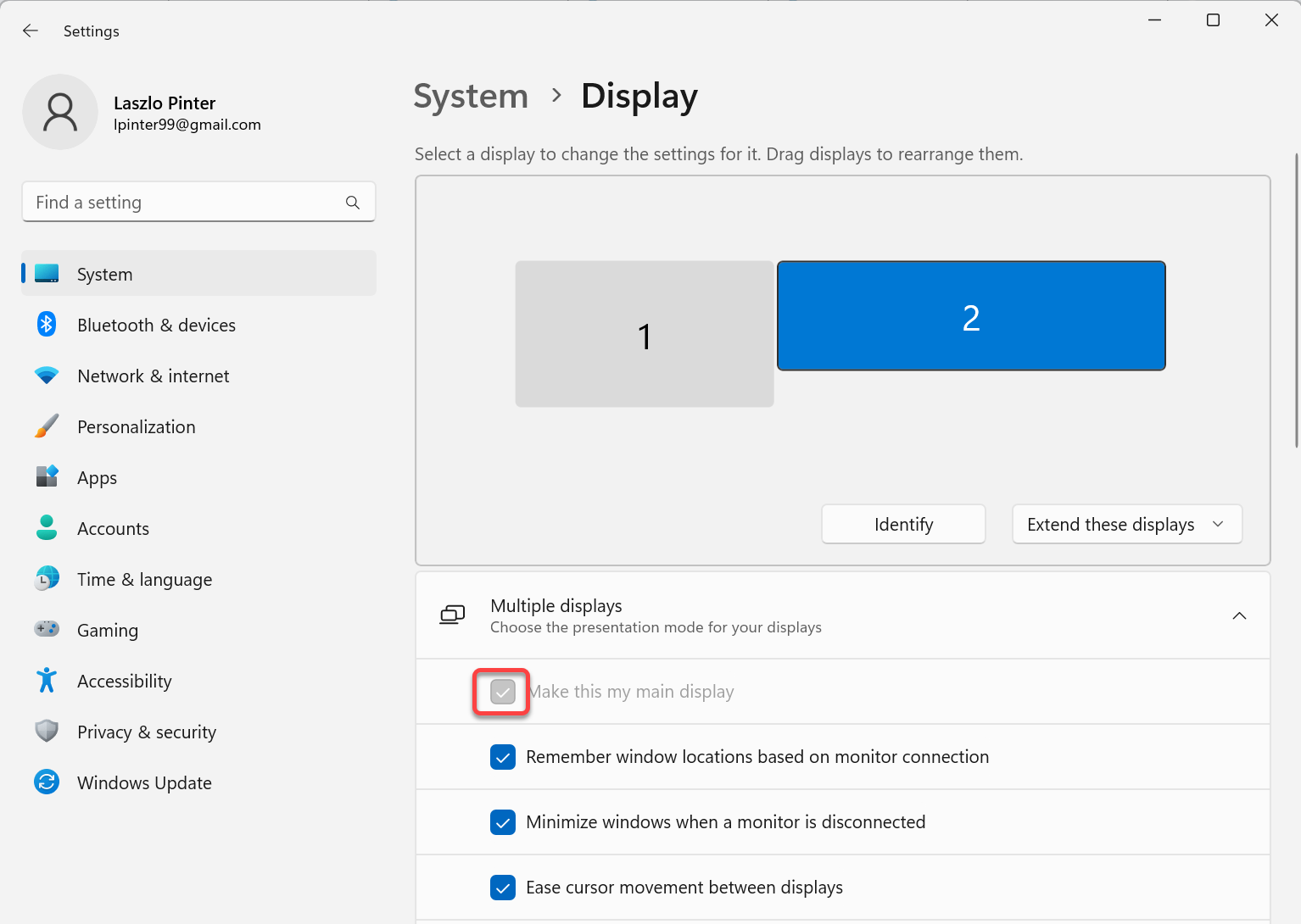
Working with the surround display
In some programs the middle of the screen contains important information, and it can be distracting to be divided by the bezel. There are some tricks we can apply to circumvent it
Kerbal Space Program
Hold the the middle mouse button and pan the screen to move the important object out of the center of the view.