As I found out the hard way when you select “Shut down” on the Power icon in the lower right corner of the Windows 8 screen the computer does not really shut down, it only goes to hibernation mode. This cheat is the trick behind the “fast boot” of Windows 8. This is great if next time you want to start Windows 8 fast. If you really want to shut down Windows 8 completely to access the boot menu of the computer you have to jump through a few absolutely illogical hoops:
Option 1
- Log into Windows 8
- Press Ctrl-Alt-Del on the keyboard
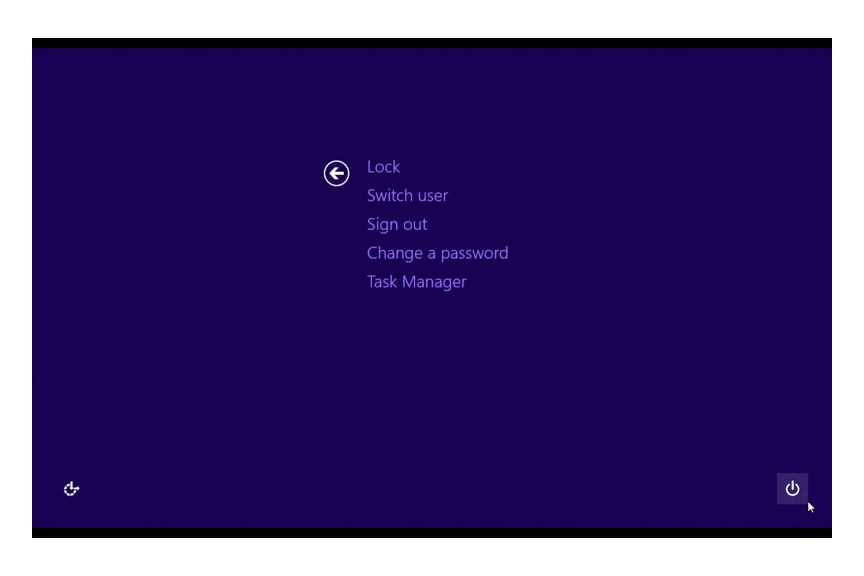
- In the lower right corner of the screen click the Power icon
- Press the Shift key on the keyboard and select Restart (not Shut down!!!!)
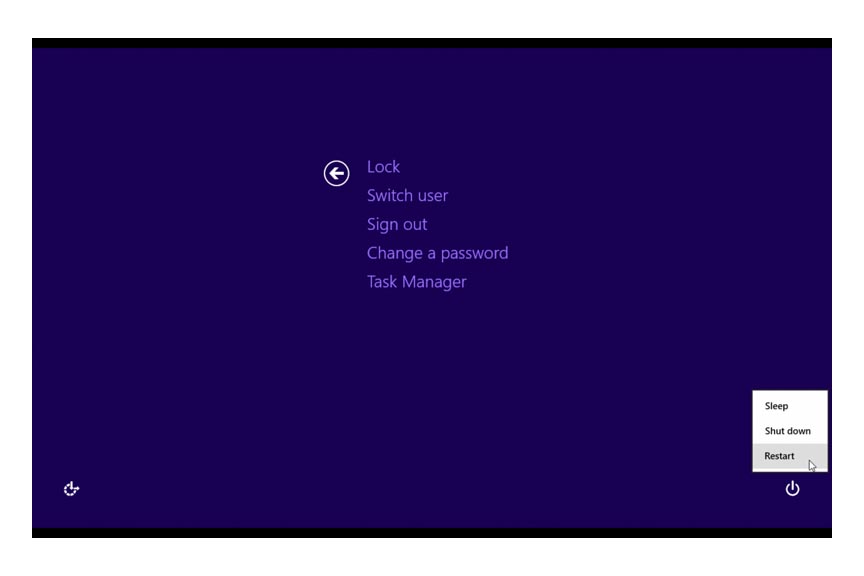
- On the next page select Turn off your PC
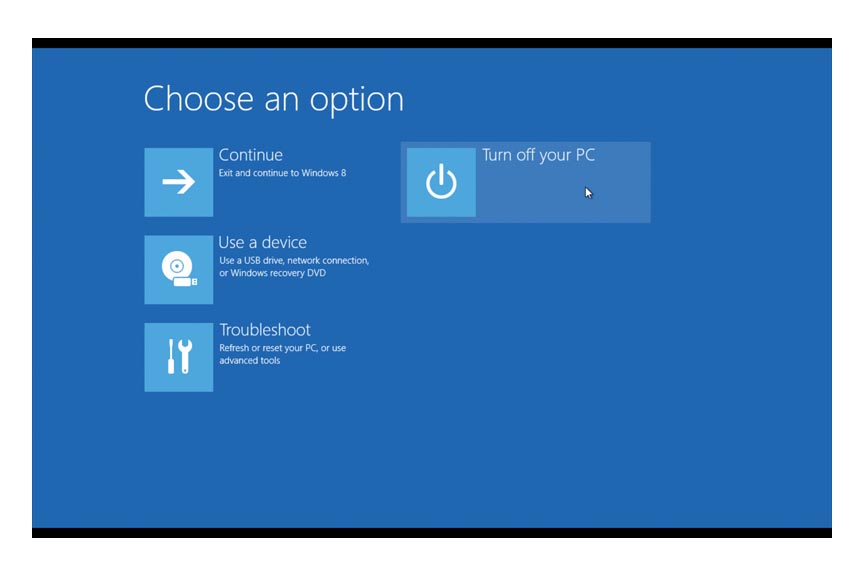
Option 2
- On the Windows 8 Start screen open the Settings charm in the lower right corner
- Click the Power icon
- Press the Shift key on the keyboard and select Restart (not Shut down!!!)
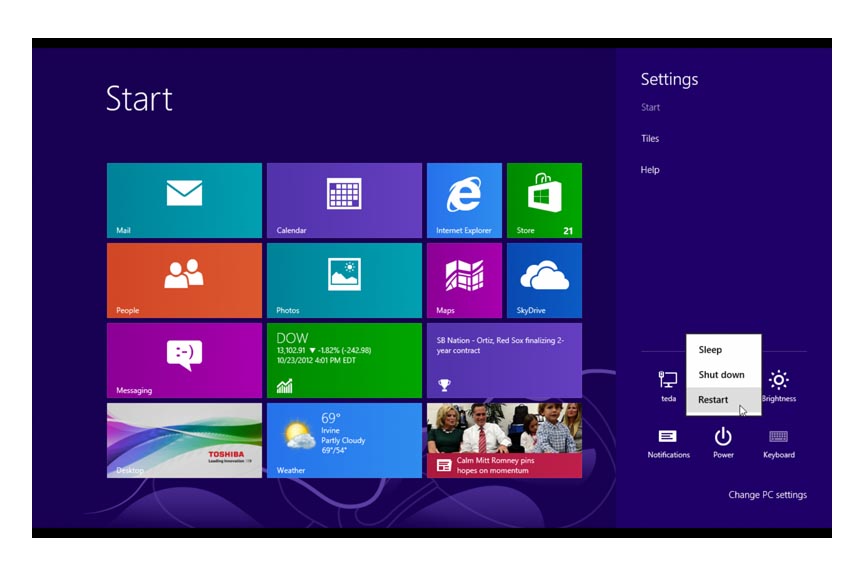
- On the next page select Turn off your PC
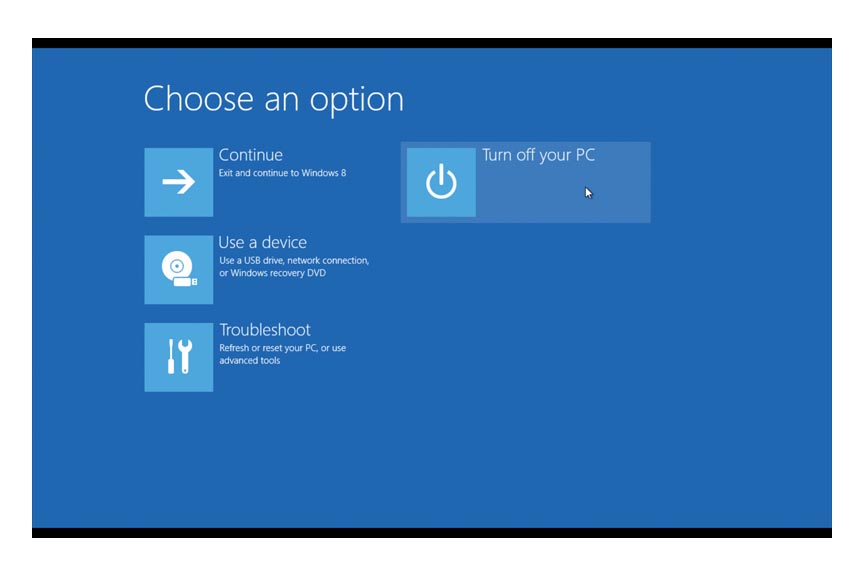
Leave a comment