When you connect to a Windows computer from your Macintosh workstation the best remote desktop client is the Microsoft Remote Desktop app from the Apple Appstore.

To configure the remote desktop connection for the best experience
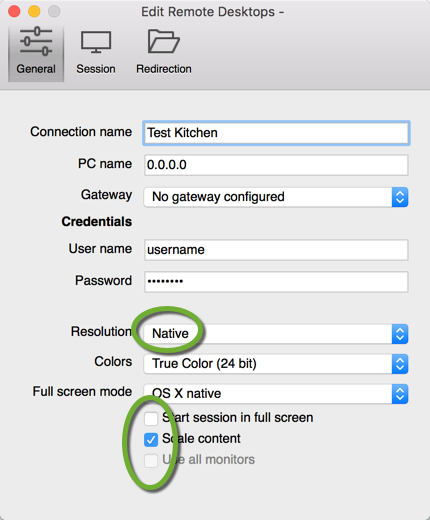
- Select Native resolution
- Scale content for Full screen mode
To be able to unselect the “Use all monitors checkbox”, uncheck it first, before you uncheck the “Start session in full screen” checkbox, otherwise, the last checkbox will be disabled.
If you use multiple displays, make sure you open the Microsoft Remote Desktop app on the display you want to use to view the remote computer, because the Native resolution setting will use the resolution of the display the app is running on at the moment you start the remote desktop connection.