Set up your computer
Display the file extensions
On Windows 11
- Open the File Explorer
- Click the arrow next to View and select Show
- Mark File name extensions and Hidden items
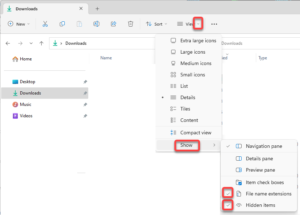
On Windows 10
- Open File Explorer
- On the View tab select
- File name extensions
- Hidden items

On Windows 7
(if you accidentally run into an ancient machine)
- Open Windows Explorer and select Organize
- Select Folder and search options
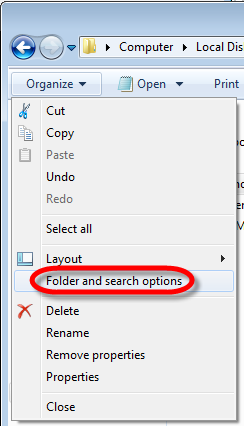
- On the View tab
- Select Show hidden files, folders, and drives
- Uncheck Hide extensions for known file types
Disable the Windows key
If you use a Macintosh computer, you use the Command key all the time. Unfortunately, on the Windows keyboard you will always accidentally hit the Windows key. This can be very frustrating, as pressing the Windows key with any of the cursor keys will resize the current window.
To disable the Windows key
- Download the 64 bit version of PowerToys by Microsoft (currently PowerToysSetup-0.68.1-x64.exe) from https://github.com/microsoft/PowerToys/releases/tag/v0.68.1
- Execute the installer file to install the application
- Start Powertoys
- On the left side select the Keyboard manager
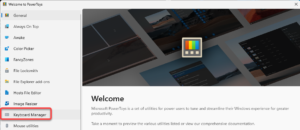
- Click the Open Settings button
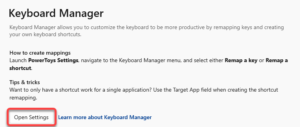
- Select Remap a key
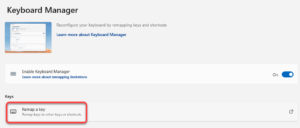
- Click the plus sign
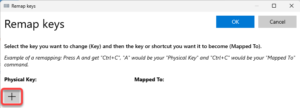
- On the left side select Win (Left), on the right side select Disable and click the OK button.
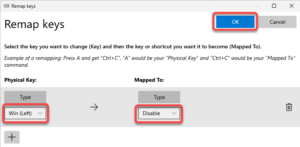
- Click Continue Anyway
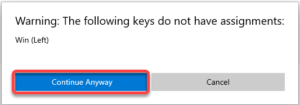
Nice to have utilities
WinDirStat
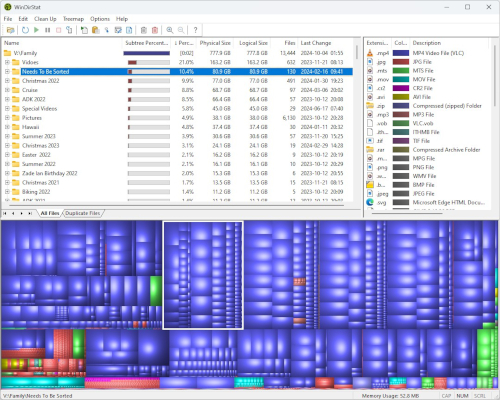
WinDirStat is a disk utility to display the relative size of your files in a graphical interface and provide a tree view to help to find them.
Download it from https://windirstat.net/