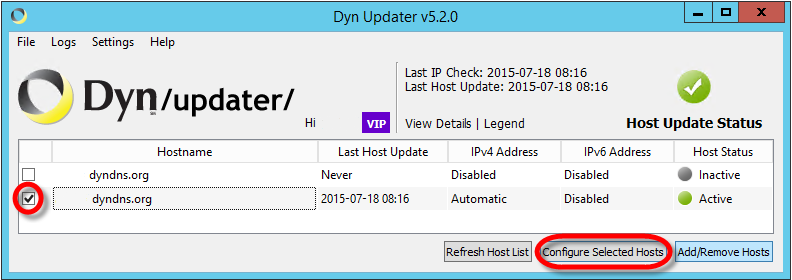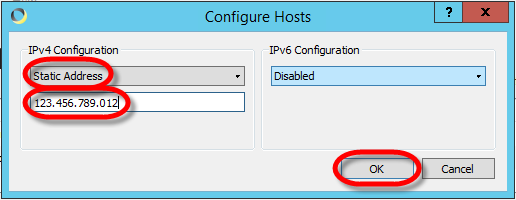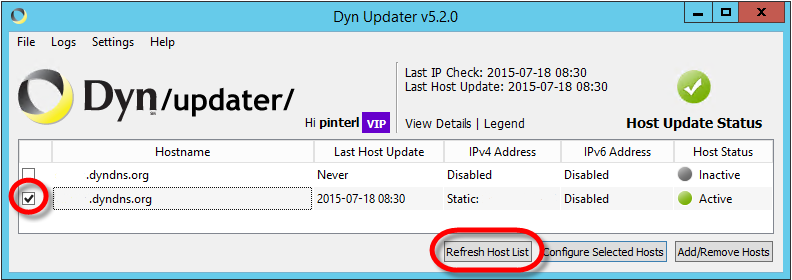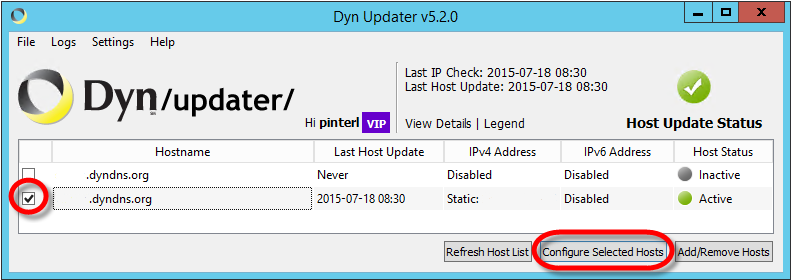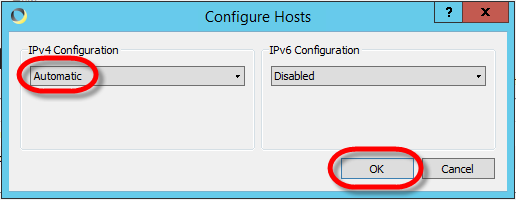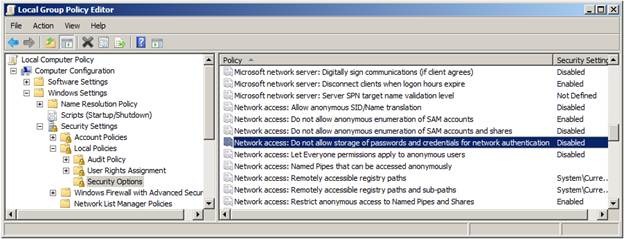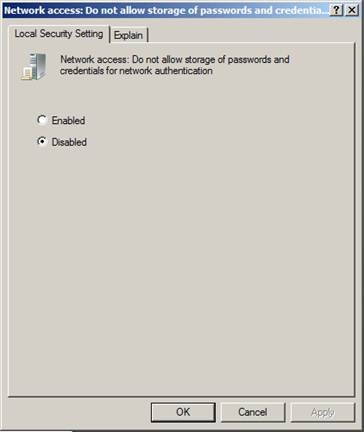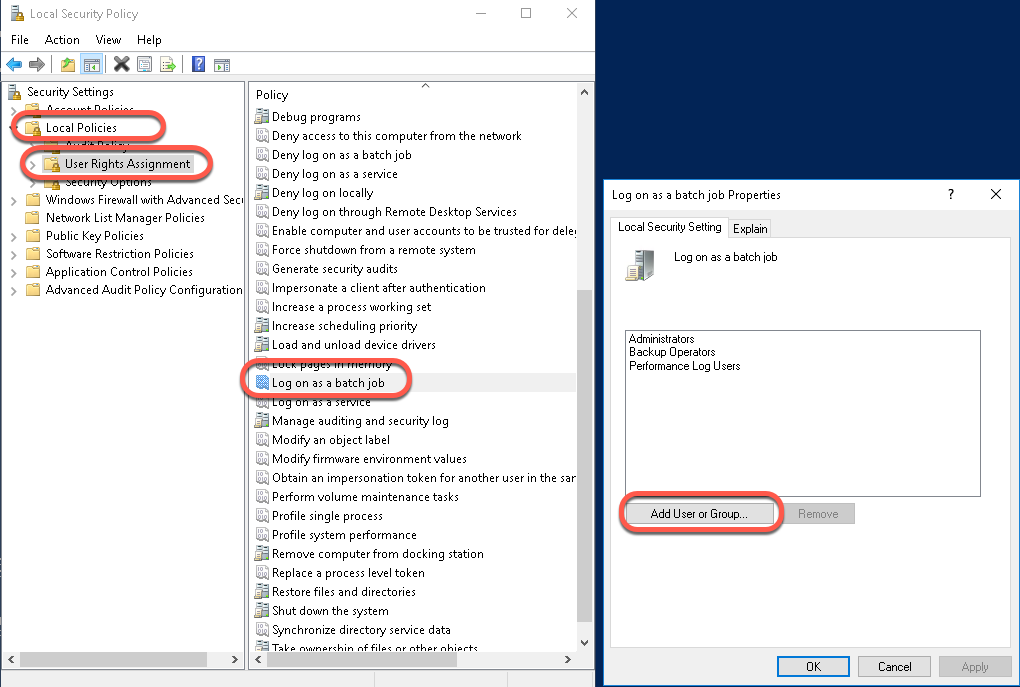When I have upgraded Windows 7 my computer to Windows 10 I have also installed Visual Studio 2015 professional. From the first moment Visual Studio 2015 was very slow. My computer was freezing all the time.
I have read many articles about the slowness of Visual Studio 2015, but I cold not find anything that helped, so I have decided to switch back to Windows 7. Unfortunately after the downgrade process my computer did not boot anymore. Finally I had to reinstall Windows 7 and all my applications. Luckily all my files were on the hard drive, so I did not lose anything.
Since that, I have found the following recommendation at http://stackoverflow.com/questions/31760339/visual-studio-2015-slow
- Uncheck [Tools->Options->General->Automatically adjust visual experience based on client performance]
- Uncheck [Use graphics acceleration if available]
- You can leave [Enable rich client visual experience] checked
Sooner or later I will have to bite the bullet and install Windows 10 again, hopefully by that time Microsoft corrects this very serious problem, or I will try these steps to make it work.